
2. How do I change or promote a bookmark?
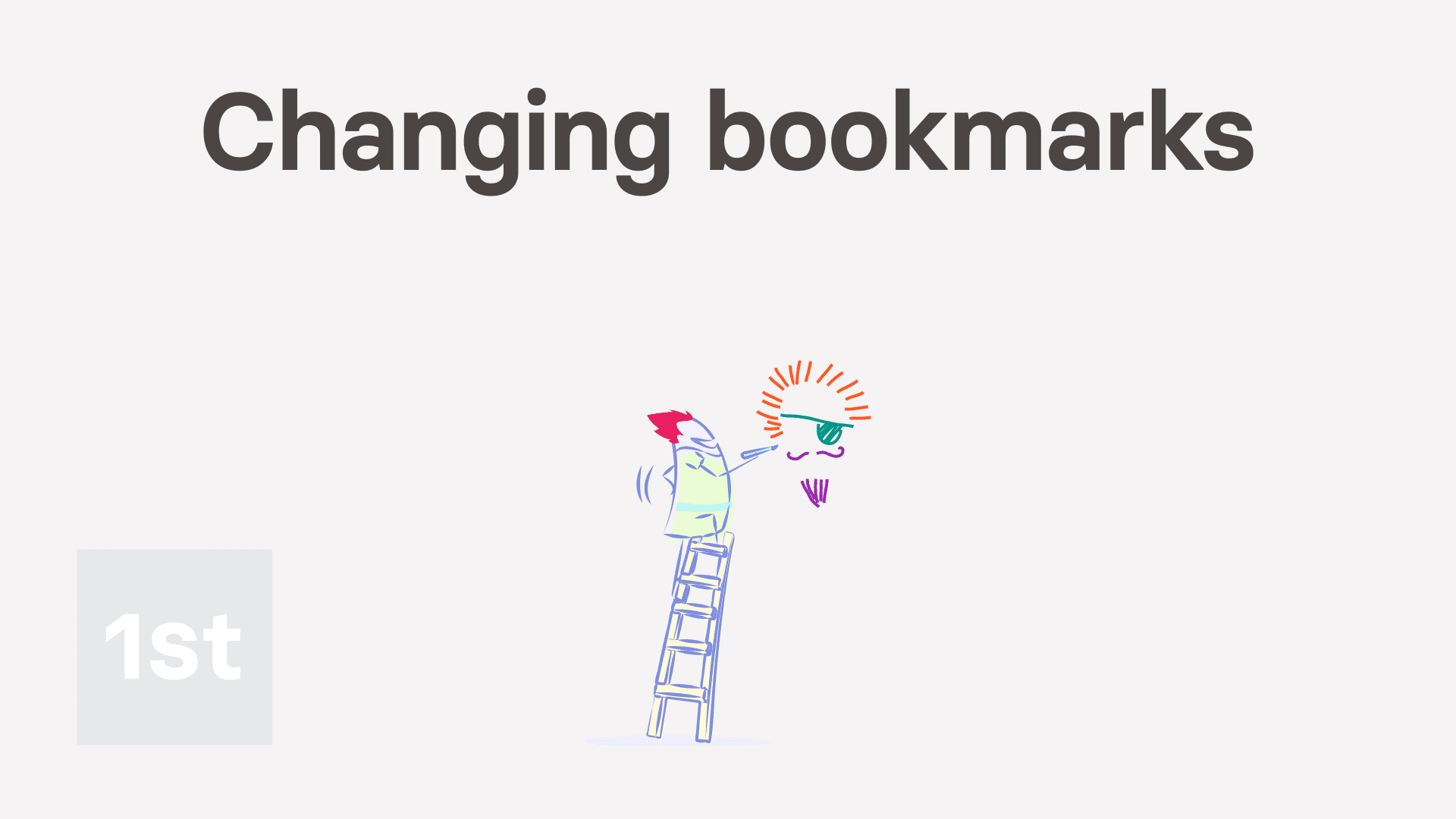
1:43
"How do I change or promote a bookmark?"
You can change or promote a bookmark at any time. Including changing its name, updating the address, and changing its list colour and image.
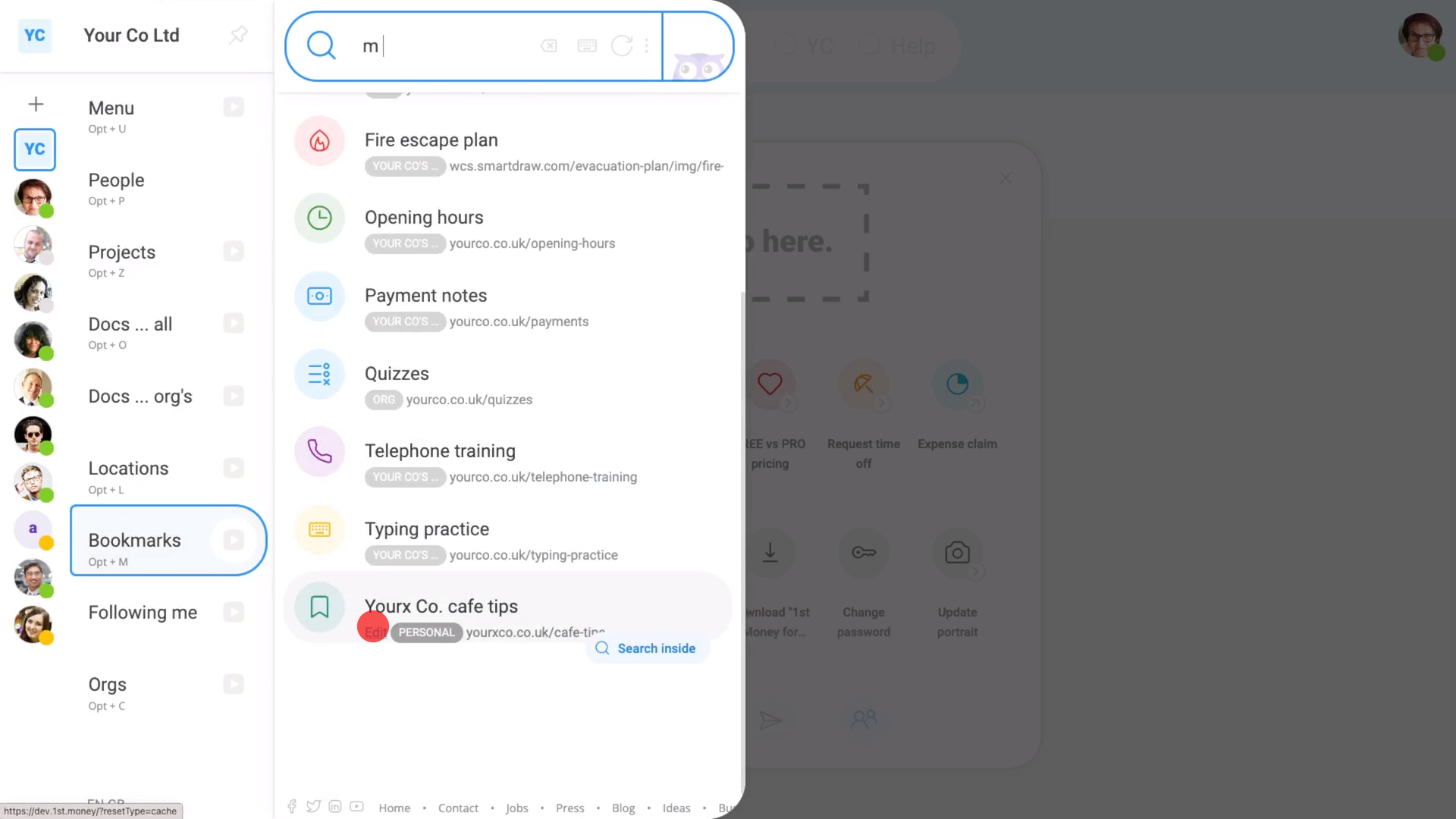
To change or update a bookmark:
- First, select the bookmark on: MenuBookmarks
- You'll see an "Edit" link on the bookmarks you've got permissions to change.
- Once you've decided on the bookmark you want to change, tap its "Edit" link.
- Once it's open, make your changes.
- Optionally, you can also tap the circle and set the list colour and image.
- And finally, tap: Save
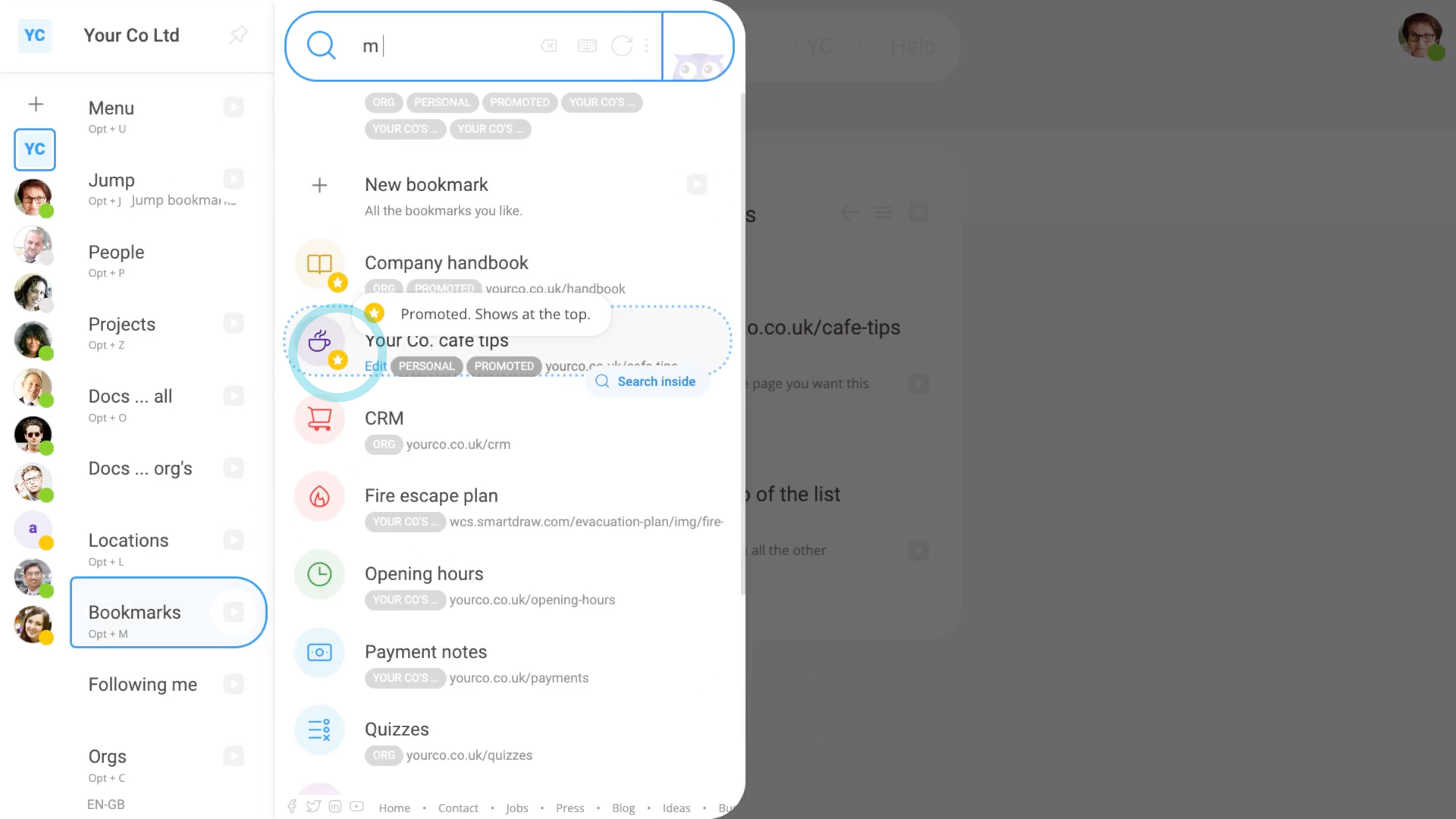
Promoting a bookmark moves the bookmark's position to the top of the bookmarks list.
To promote a bookmark:
- First, select the bookmark on: MenuBookmarks
- Then tap the "Edit" link on the bookmark you want to promote.
- Once it's open, turn on: Promote to the top of the list
- Then tap: Save
- And finally, the bookmark now shows (at the top of the bookmarks list), with the yellow "promoted" star.

Keep in mind that:
- People who've got "Full org admin" permissions can add or update all org, project, location, and personal bookmarks.
- But only payroll admins can add or update pay batch bookmarks.
And that's it! That's all you need to do to change or promote a bookmark!
Was this page helpful?






