
1. How do I see changes made to a person, project, or anything else?
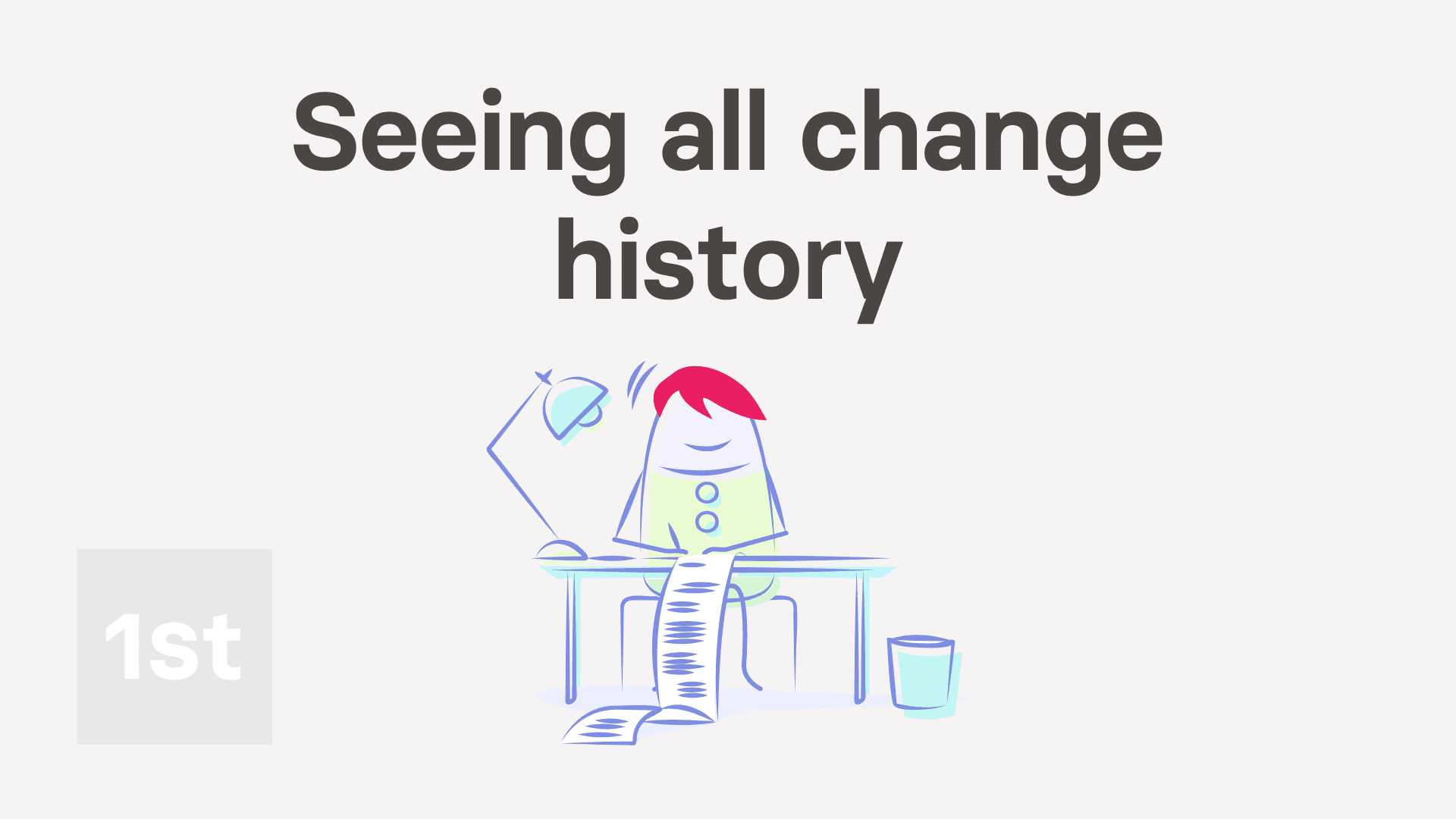
2:37
"How do I see changes made to a person, project, or anything else?"
History stores all the changes made in 1st Money over time. It shows you what's changed, who changed it, and when it was changed.
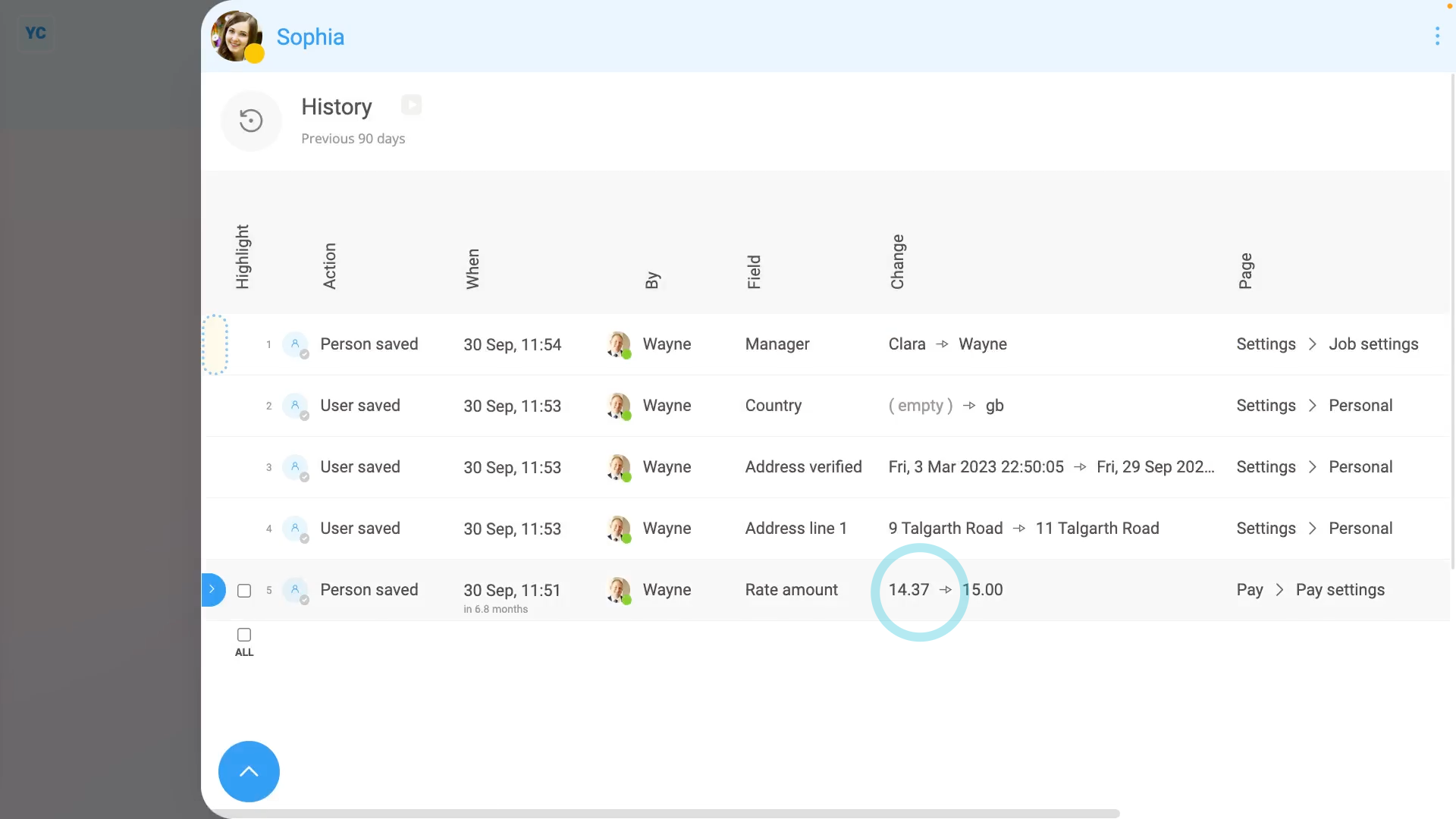
To see all changes to a person, project, location, or anything else:
- First, select the person, or location, etc on: MenuPeople
- Then tap: MoreHistory
- By default, you'll see all changes made over the last 30 days.
- To show history changes going back 90 days, tap:
Show settingsDatesPrevious 90 days - If you want to see more details about any change, tap the row.
- And you'll see further details about the change appear on the right.
- To see even more details, tap the blue "more" link.
- As you'd expect, some change history, like people's pay rates, is considered private.
- Because you're logged in as a payroll admin, you can see all changes, including private changes, like a change in a person's pay rate.
- Now, switching person. You're now logged in as a person who's only got org admin permissions, and no payroll admin permissions.
- As an org admin, you can still see most of the change history.
- However, without payroll admin permissions, you can't see private changes, like what a person's pay was changed to.
- Even if your org admin taps on the row, to see further details, or taps the blue "more" link, private details remain hidden.
- And finally, org admins can see everything else about the change. Including who changed it, and when, but not the actual content of the private change itself.

For advanced usage:
- To copy a link to an item in change history, tap the three dots: (in the top-right corner), then tap: Copy link
- To find out who your payroll admins are, tap Menu, then tap: List payroll admins

Keep in mind that:
- Any payroll admin can see the pay rate of every person in your org, as well as all of its change history.
- Generally, your org only needs one or two people with payroll admin permissions.
And that's it! That's all you need to do to look up any change in 1st Money ... even going back years!
Was this page helpful?






