
2. How do I add my company's bank account to pay payroll from?
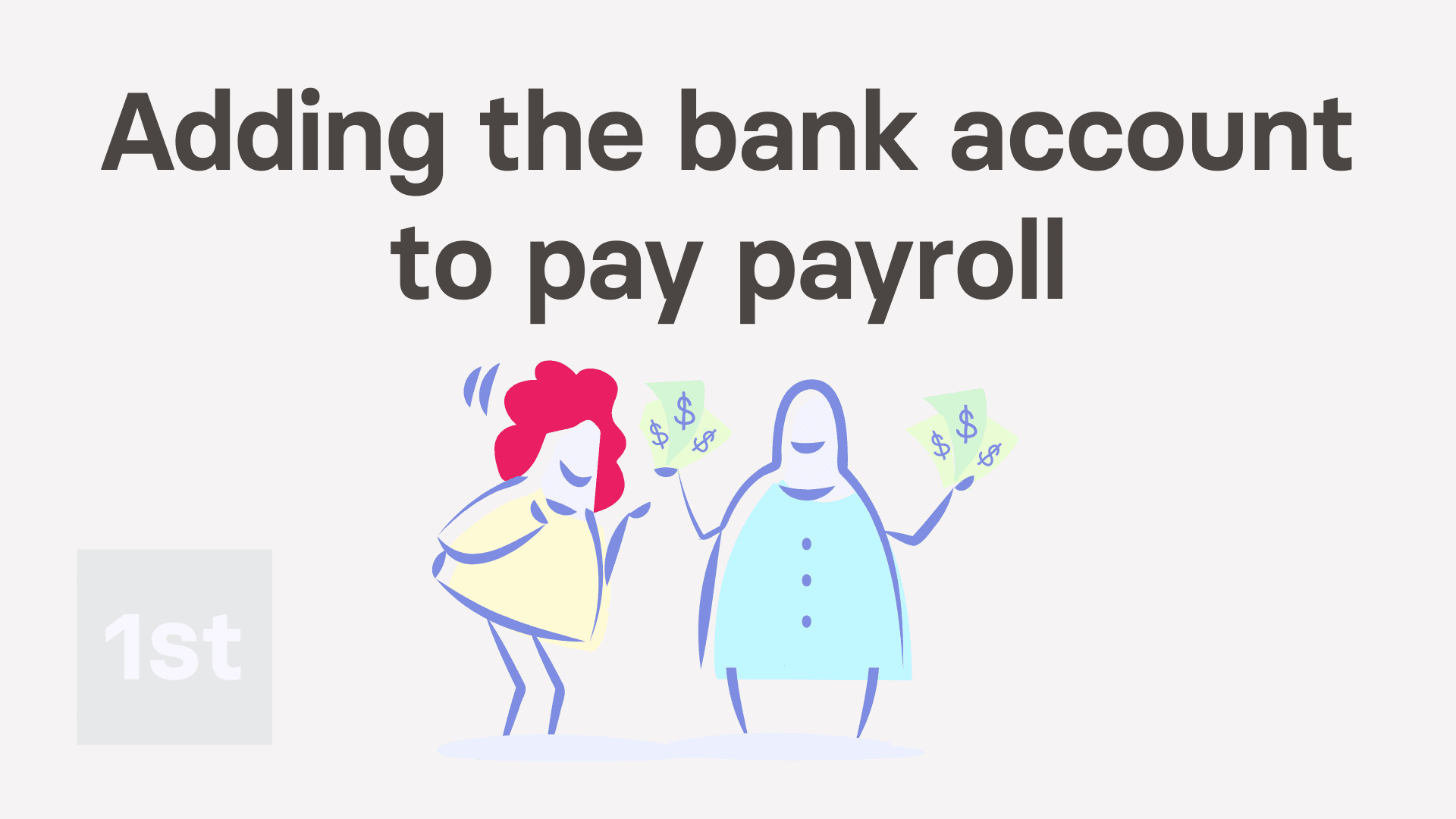
1:48
"How do I add my company's bank account to pay payroll from?"
In most cases, when you submit your payroll taxes to HMRC, details about the company's bank account also needs to be submitted.
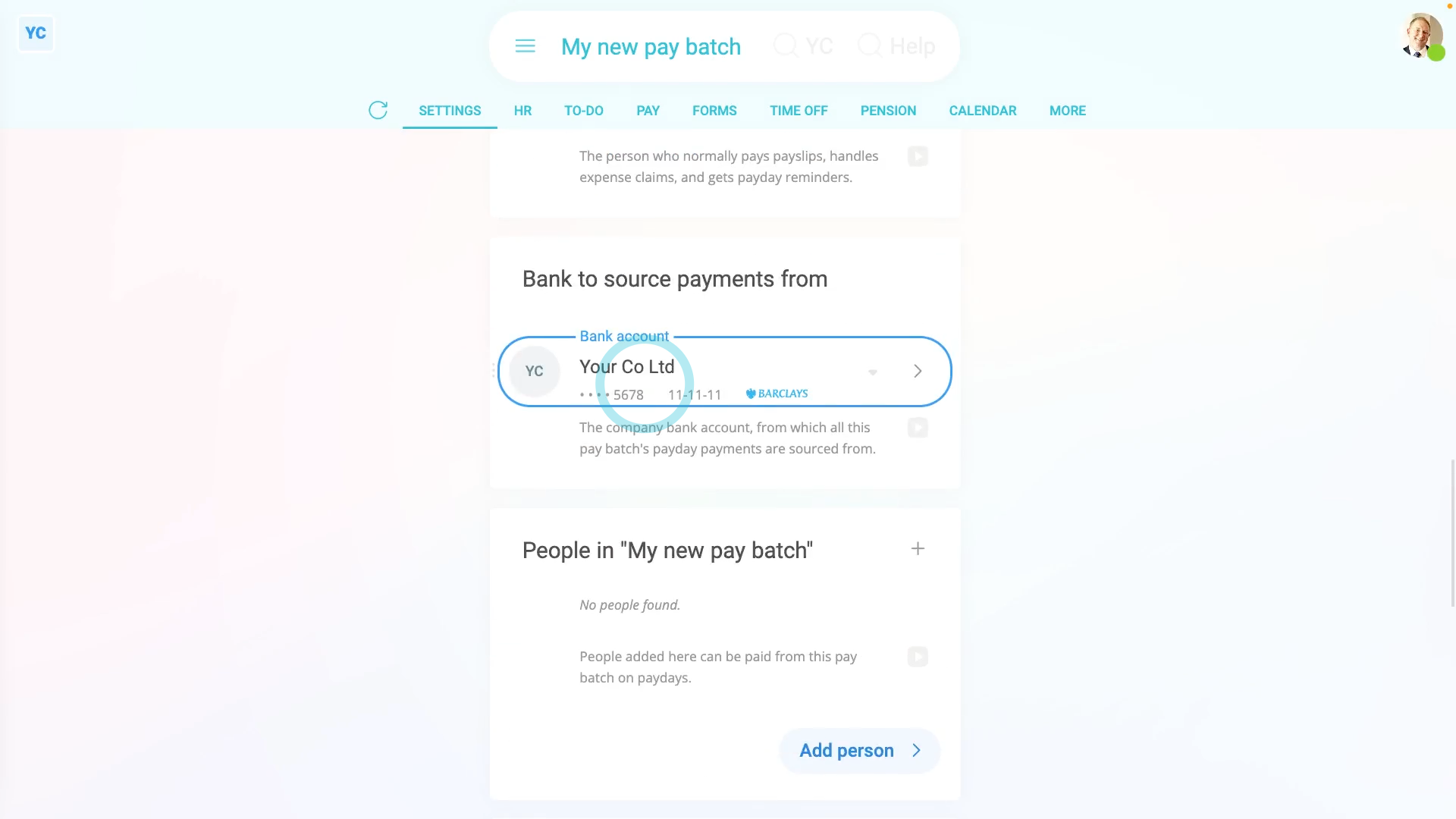
To store a new pay batch and set your company's bank account:
- First, tap: MenuPay batchesNew pay batch
- And type in the pay batch's name.
- Next, scroll down to "Bank to source payments from" and tap: Payday bank account
- Then tap New to store a new bank account.
- Once it slides out on the right, you'll see that it's already entered your business name.
- Next, type in your: Sort code
- In most cases it correctly sets your bank logo.
- If the bank logo's wrong, instead select the correct bank yourself.
- Then type in your: Account number
- And tap: Save
- You'll now see your new bank account is set as your new pay batch's: "Bank to source payments from"
- And finally, from now on, all your payroll tax submissions to HMRC send the selected bank account as the pay batch's bank account.

Keep in mind that:
- Setting the "Bank to source payments from" doesn't have to be done as soon as you make a new pay batch.
- However, you'll be required to enter a bank account before making your first payday payments.
And that's it! That's all you need to do to add your company's bank account to pay payroll from!
Was this page helpful?






