
How do I use inserts in a bookmark?
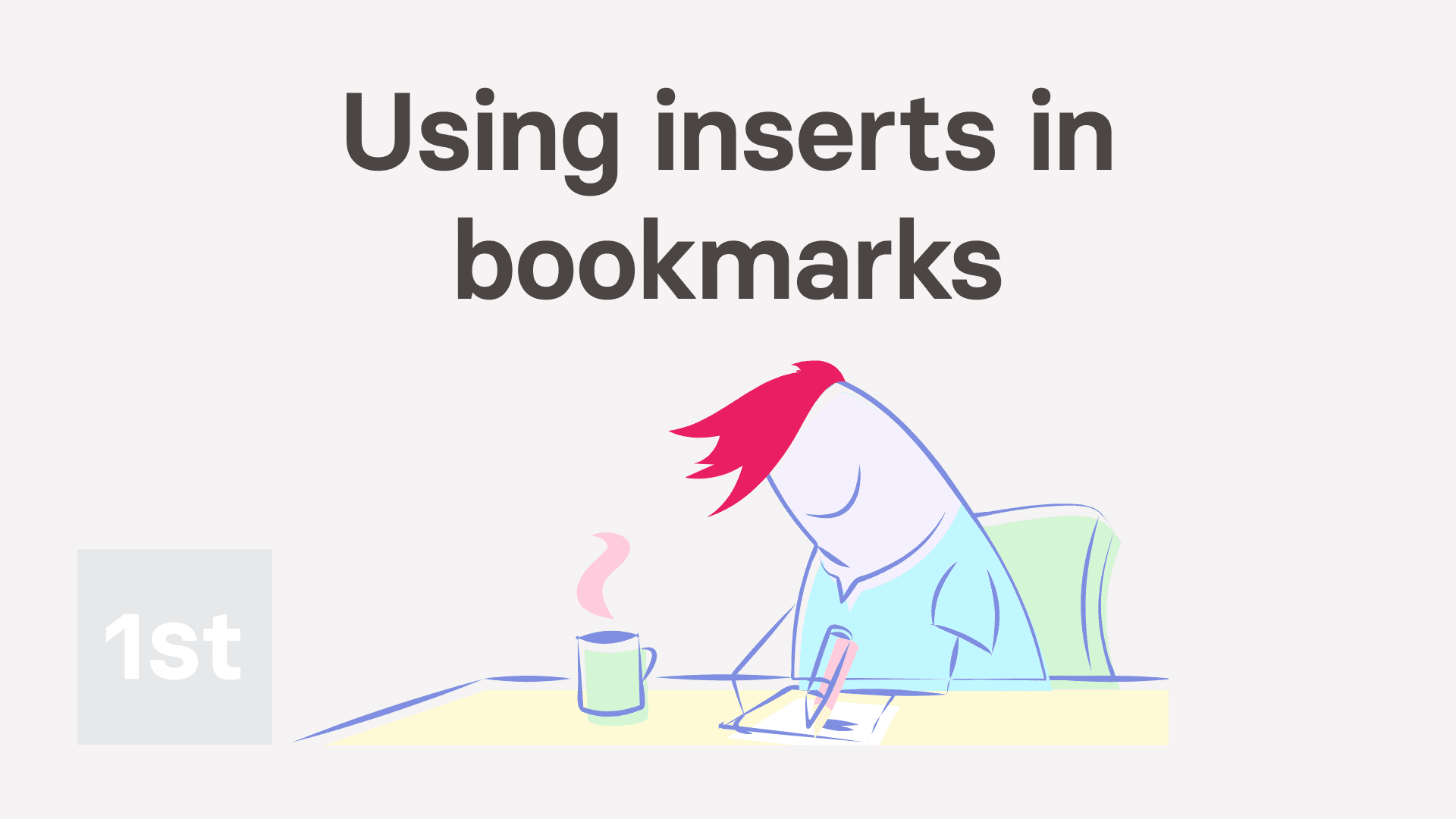
1:46
"How do I use inserts in a bookmark?"
Inserts are an advanced feature. With inserts, you can add each person's unique email, email prefix, employee ID, and more, into the address of any bookmark.
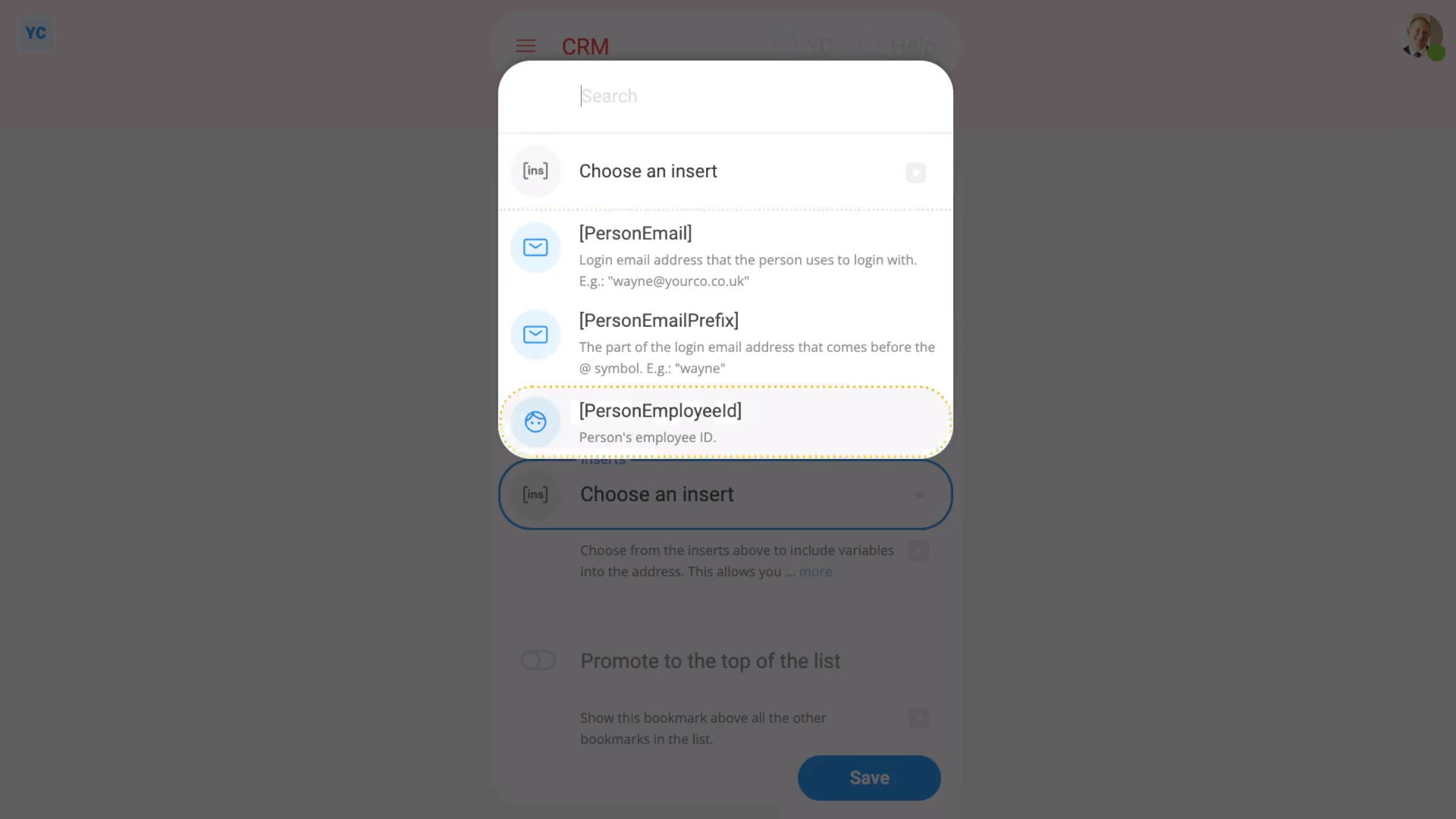
To add an insert in to an existing bookmark's address:
- First, select the bookmark on: MenuBookmarks
- Once you've decided on the bookmark you want to change, tap its "Edit" link.
- Once it's open, type in your changes to the "Address" so it's ready for the insert.
- Then tap the "Show inserts" button:
- And you'll now see the "Inserts" box.
- Open the "Inserts" box, and select the insert you want.
- You'll see that it's added the insert text (in square brackets) to the point of the "Address" where you left your cursor.
- Now tap: Save
- And finally, go back and find the bookmark in the menu. You'll see that it's automatically replaced the insert tag with your unique details. For example, your unique email.

Keep in mind that:
- Only inserts that don't include sensitive info can be included into a bookmark address.
- However, if the data you want to append isn't listed, you can always use the "Employee ID" field.
And that's it! That's all you need to do to customise a bookmark with an insert.
Was this page helpful?






