2. How do I change how often my people get paid?
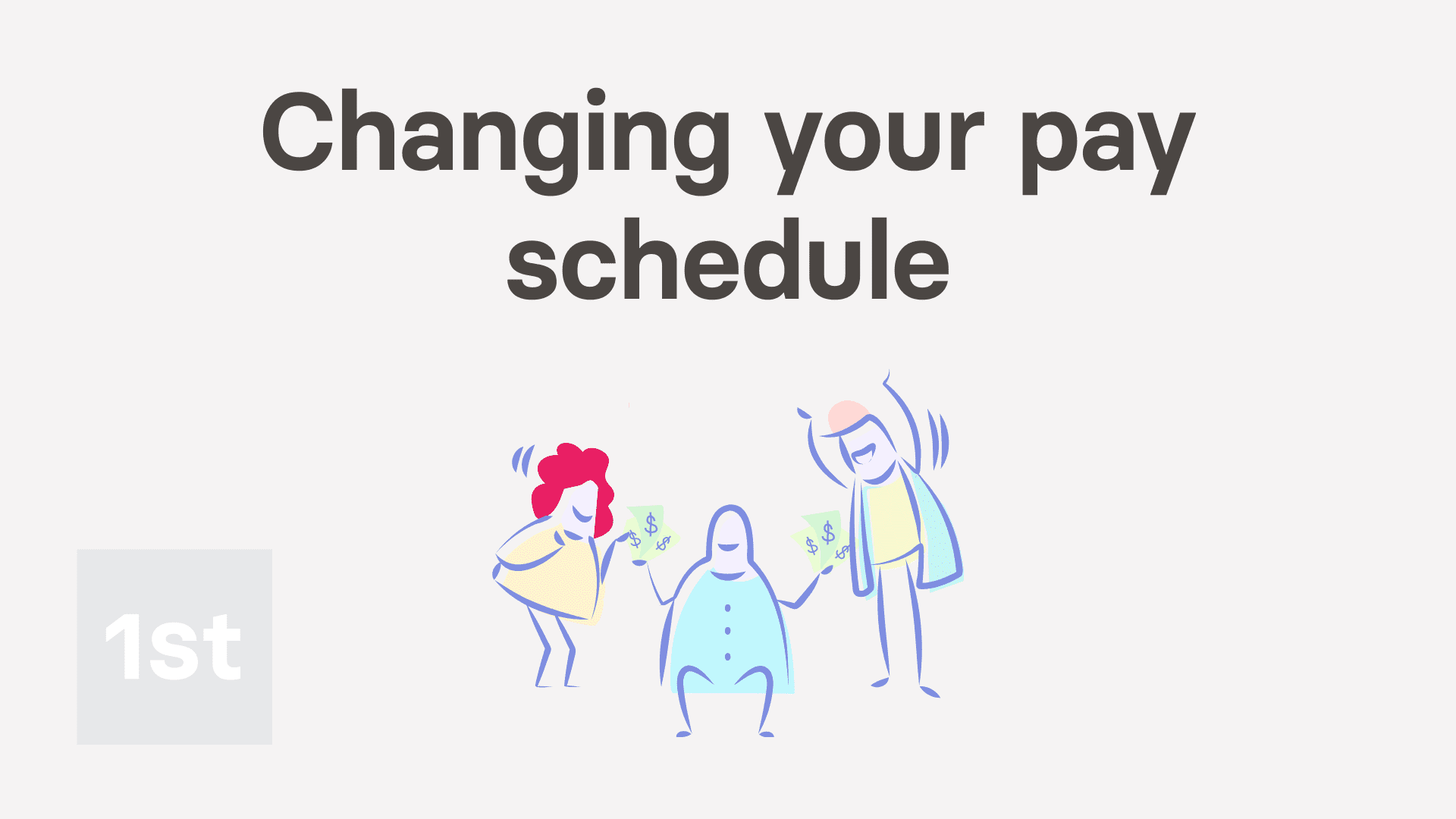
1:35
"How do I change how often my people get paid?"
Changing how often people get paid, means changing an existing pay batch's pay schedule.
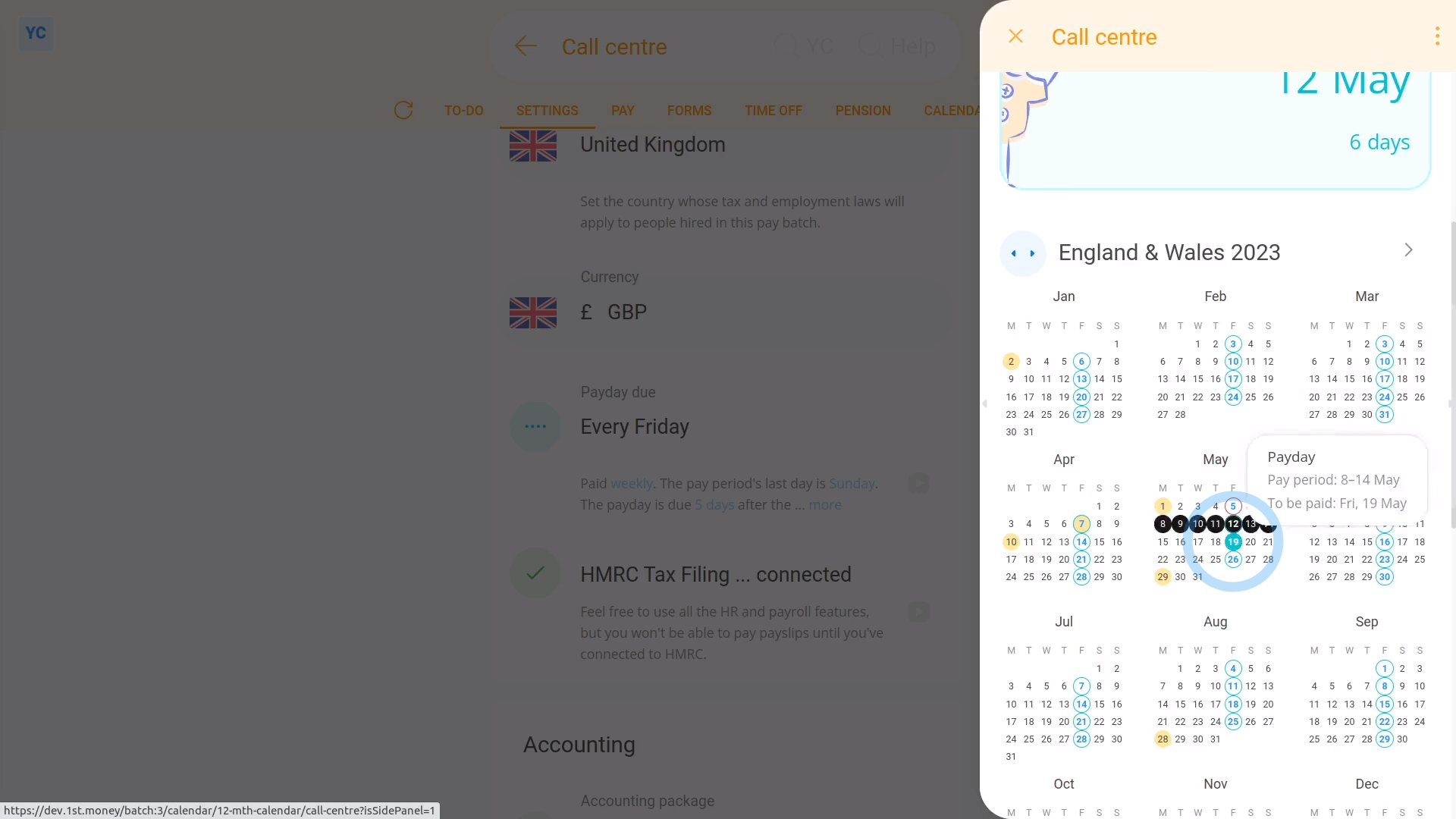
To change an existing pay batch's pay schedule:
- First, select the pay batch on: "Menu", then "Pay batches"
- Then tap: "Settings", then "Pay batch settings"
- Then beside "Payday due", tap the "Edit" button:
- And tap: "Pay period recurs"
- Next, change it to how often you want your people to be paid.
- And set the day of the week, or date of the month.
- Next, set: "Payday due"
- Then tap: Save
- To see your pay schedule changes, tap: "Calendar", then "12-month calendar"
- And finally, when you hover your mouse over a blue payday circle, you'll see black circles marking the days covered by that payday's pay period.

Keep in mind that:
- Once the pay schedule has some payslips that've been filed, a "Schedule locked" message shows, and it can't be changed anymore.
- However, up until payslips are filed, you can come back and make changes as many times as you want.

To learn more:
- About changing payday settings, when you've got a "Schedule locked" message, watch the video on: Bridging from one pay schedule to another
And that's it! That's all you need to do to change an existing pay batch's pay schedule!
1. What types of pay schedules are there3. How do I set which dates each pay period starts and ends on

