4. How do I set the delay for a pay period's last day to its payday?
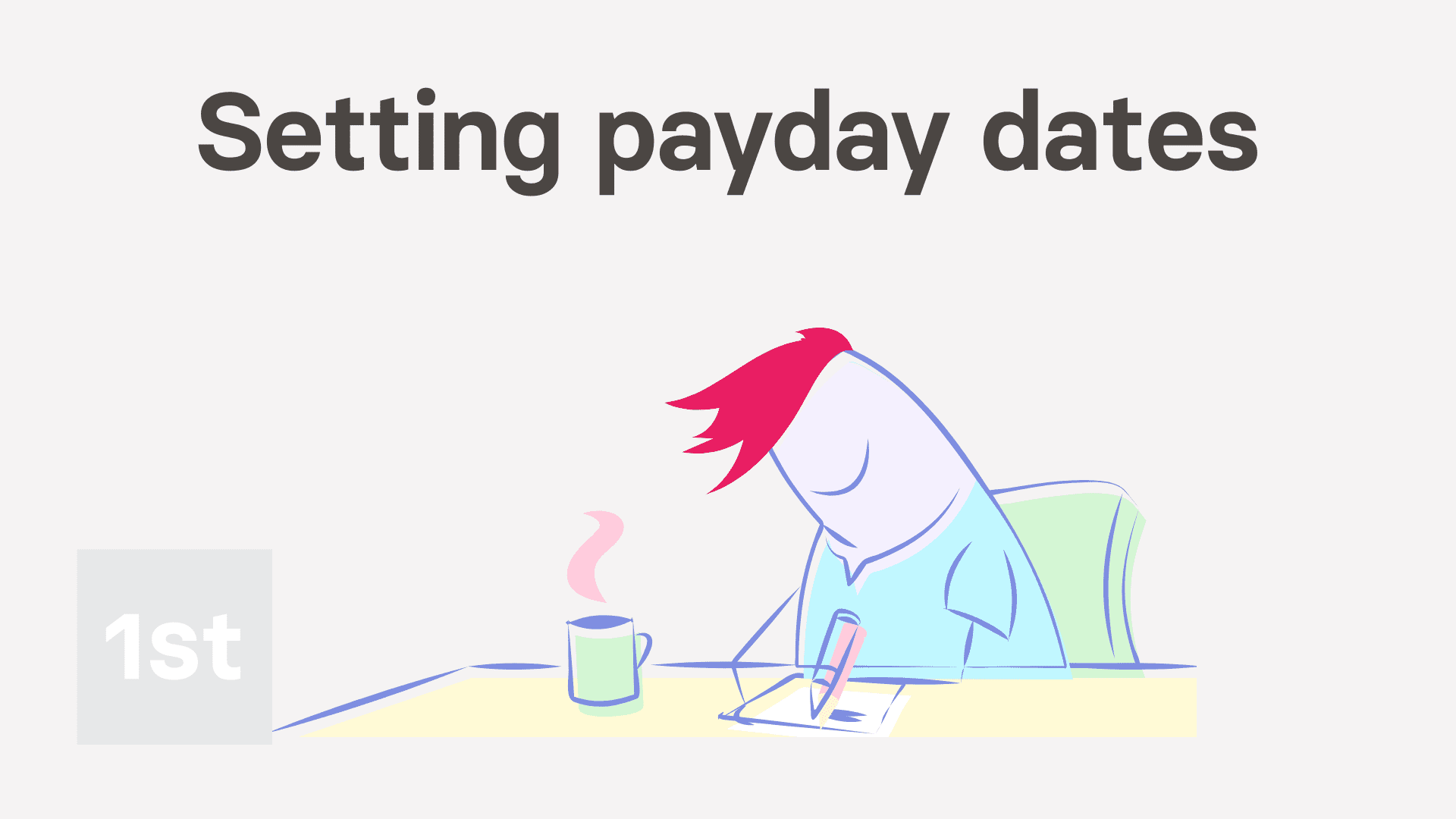
1:34
"How do I set the delay for a pay period's last day to its payday?"
The pay period is the days that people work. Payday is when the people are paid. Often, your payroll admins need a few days delay between the two.
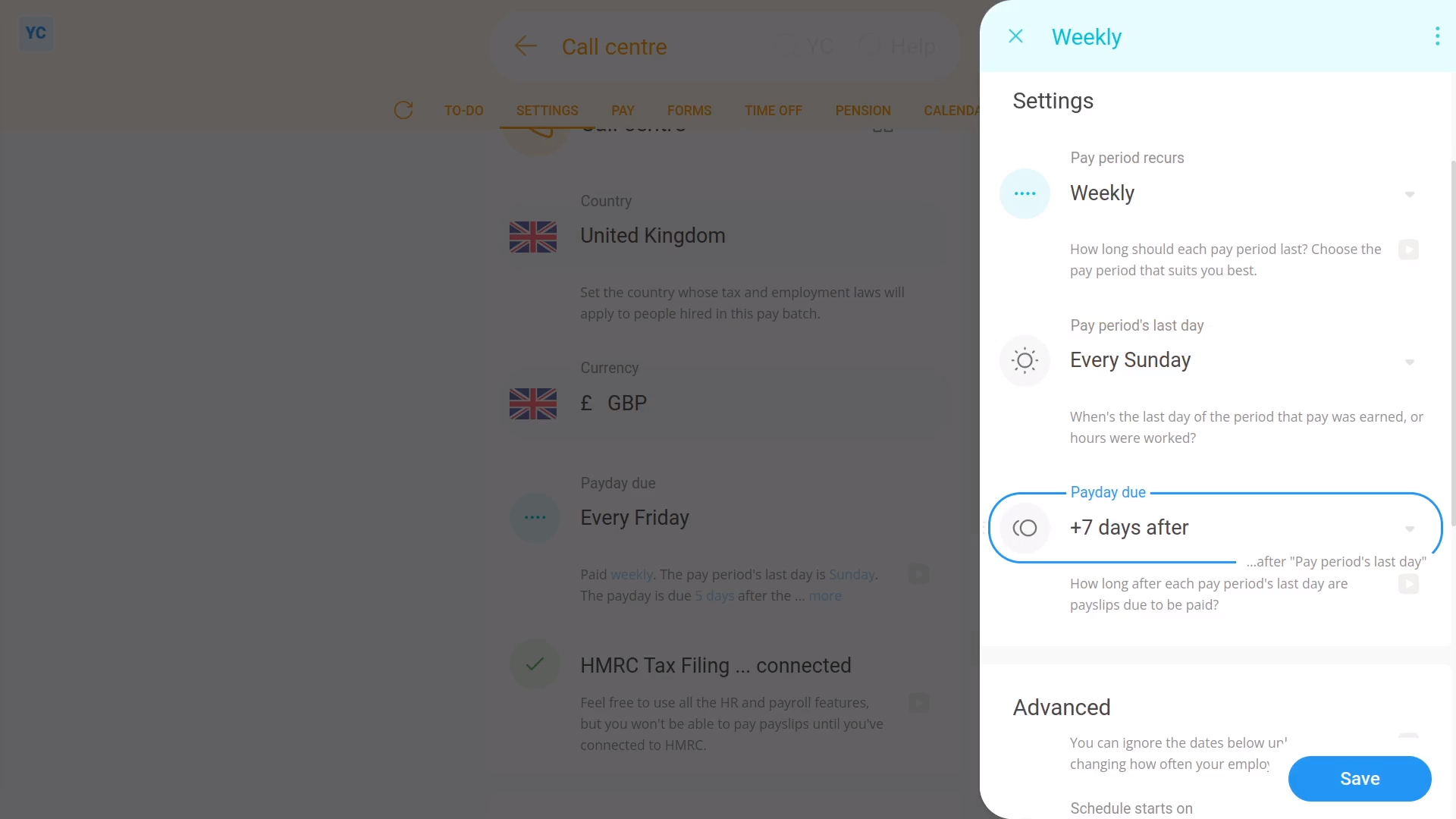
To set a delay between a pay period's last working day, and its payday:
- First, select the pay batch on: "Menu", then "Pay batches"
- Then tap: "Settings", then "Pay batch settings"
- Then beside "Payday due", tap the "Edit" button:
- And look for: "Payday due"
- Now, select how many days (after the pay period ends) until your people get paid.
- Then tap: Save
- To see your pay schedule changes, tap: "Calendar", then "12-month calendar"
- And finally, when you hover your mouse over a blue payday circle, you'll see black circles marking the days covered by that payday's pay period.

Keep in mind that:
- Payroll admins usually need at least a few days delay, to look at timesheets, and approve expense claims.
- However, in some countries, there's rules to limit the maximum number of days delay.
- Also, once the pay schedule has some payslips that've been filed, a "Schedule locked" message shows, and it can't be changed anymore.
And that's it! That's all you need to do to set a delay between a pay period's last working day, and its payday!
3. How do I set which dates each pay period starts and ends onHow do I bridge from one type of pay schedule to another

