
Who can see my payslips and how do I open them?
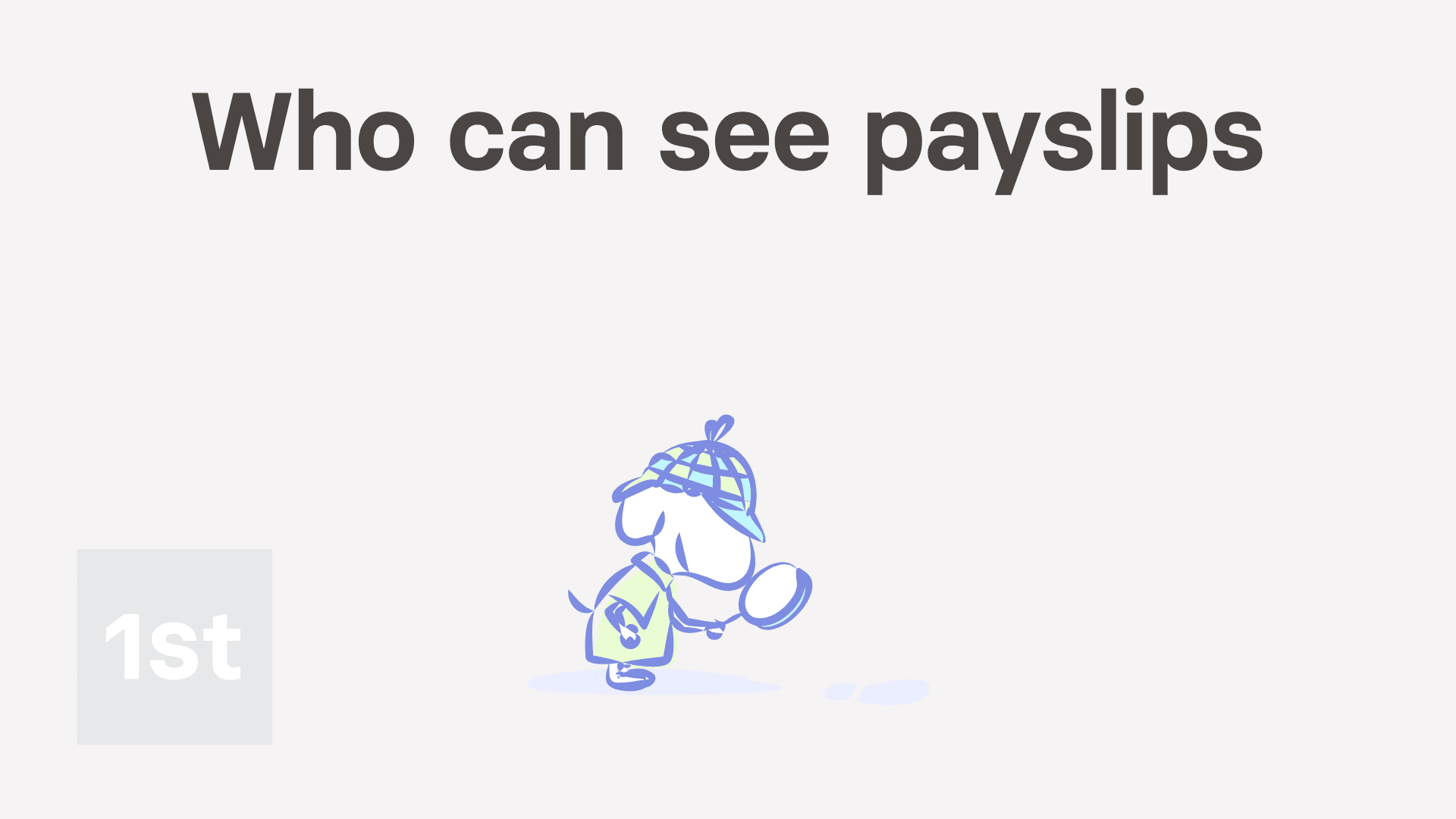
3:27
"Who can see my payslips and how do I open them?"
Because of the sensitivity of pay info, there's strict control over who can see your payslips.
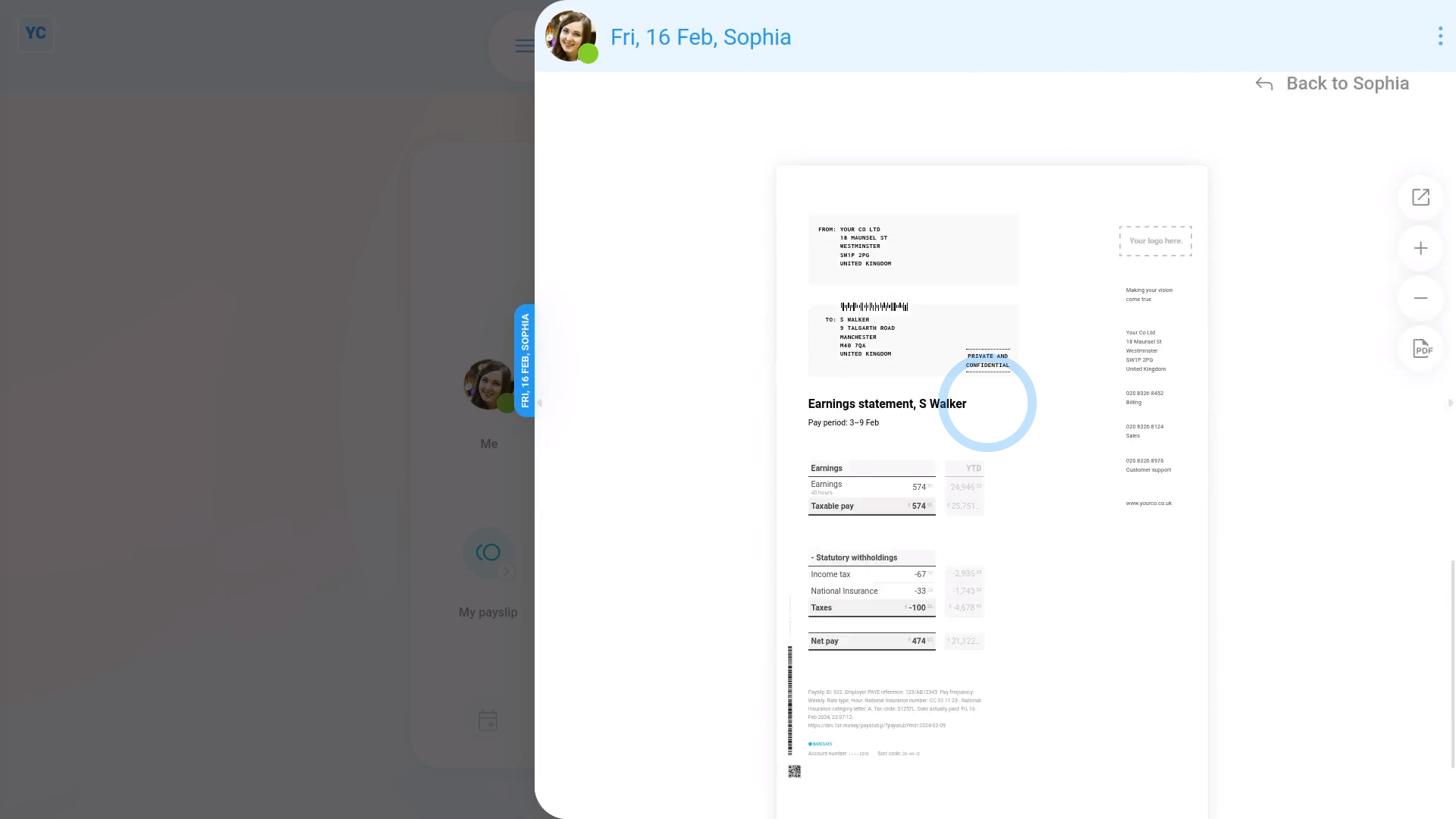
As a regular person, without any special permissions, to see your own payslips:
- First, from your home screen, tap: My payslip
- In many cases, your current payslip may not be due to be filed yet.
- If it's not filed, you'll see the "Not filed & paid yet" message.
- To skip back a payslip to the one that's been previously filed, tap: Previous payslip
- And when you scroll to the bottom, you'll see a preview of your payslip PDF.
- And back to the top of the page, you'll see Download PDF, which you can tap to download a PDF of your payslip.
- To see a list of all your filed payslips:
Go back on your home screen, and tap: Me - Then tap: PayPayslips history
- And finally, tap any of the payslips to see it.
You're now seeing the login of a person with full payroll permissions.
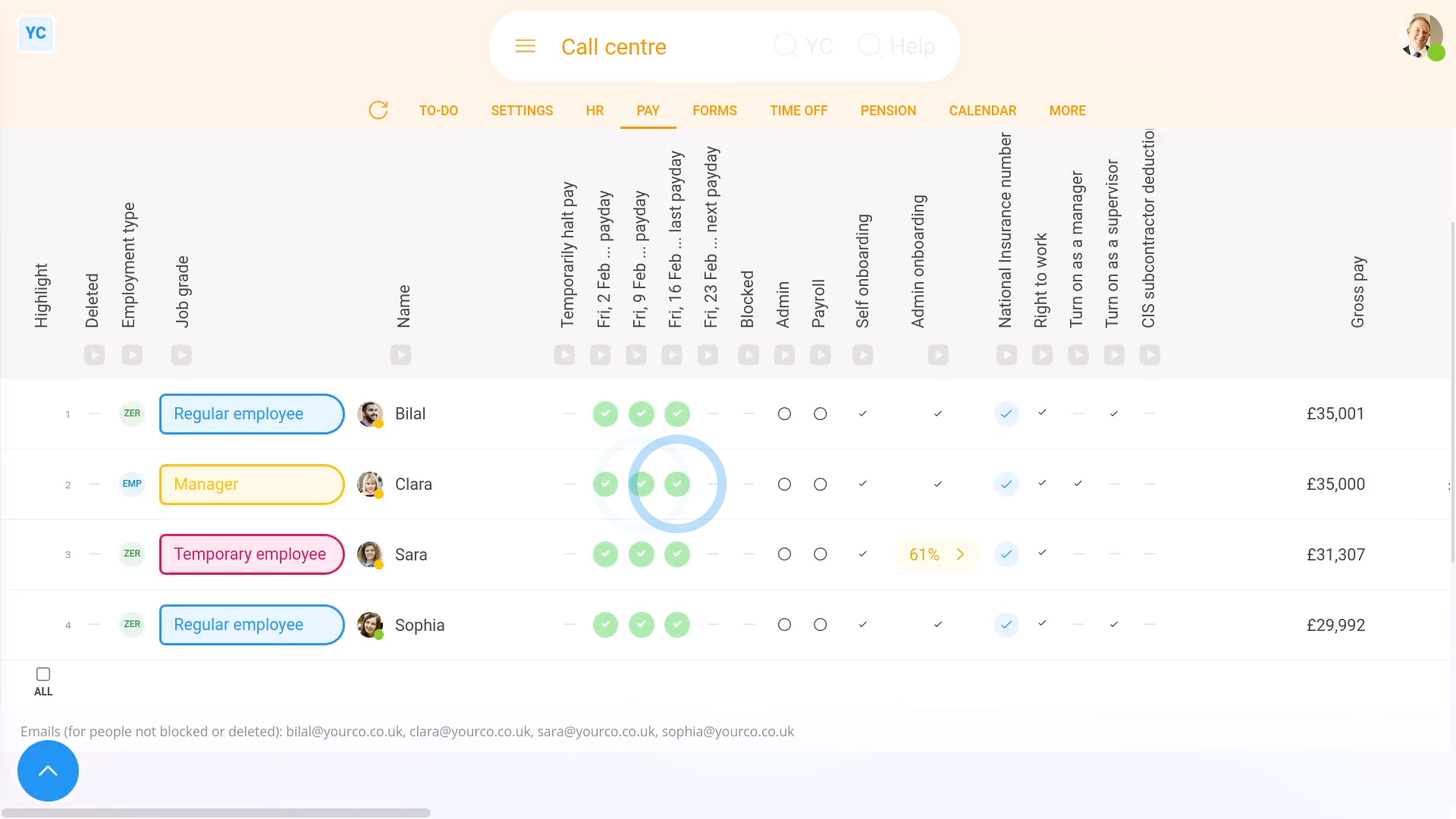
To see other people's payslips, if you've got full payroll permissions:
- First, select the pay batch on: MenuPay batches
- Then tap: PayPeople
- On the "People" report, each green circle represents a filed payslip.
- Tap on them to see that person's filed payslip for that date.
- Where there's no green circle, then that pay period's payslip hasn't been filed yet.
- If you tap where a green circle's missing, you'll see that person's un-filed payslip for that date.
- If there's a warning that's blocking the payslip from being filed, you'll see any warnings near the top.
- If there's no warnings, then to file it now, scroll down and tap: Go to "Pay now" report
- The person's payslip is automatically selected, so to file it tap File now, and then: Yes ... file it
- It usually takes 15 to 20 seconds for HMRC to finish processing the payslips and send back confirmation that it's been received.
- Once it's been filed successfully, you'll see a green tick beside the payslips that you've filed.
- Then back on the "People" report, tap the "Reload tab" button: (at the top), to update the newly filed green circles.
- And finally, you'll now see the recently filed payslips are now also marked with a green circle, meaning it's been filed and confirmed by HMRC.

Keep in mind that:
- All regular people, including those without any special permissions, can always see their own filed payslips.
- However, only people with payroll permissions can see the payslips of other people.
- To see the people in your org who've got payroll permissions, tap: MenuList payroll admins
And that's it! That's everything you need to know about who can see your payslips and how to open them!
Was this page helpful?






