
How do I allow microphone access?
To allow us to access your microphone:
1. Chrome microphone
- First, tap the padlock.
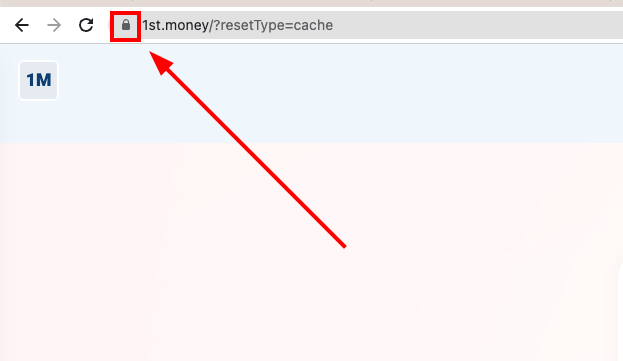
- Then turn on: "Microphone"
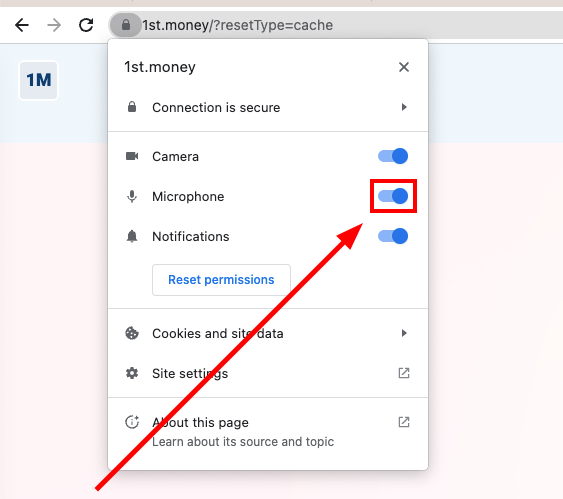
- And finally, tap: Reload
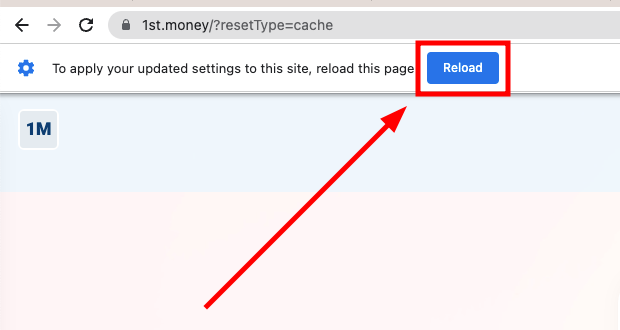
2. Microsoft Edge microphone
- First, tap the padlock.
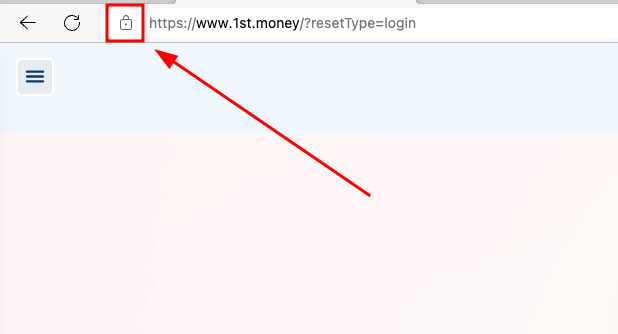
- Then for: "Microphone", tap: Block > Allow
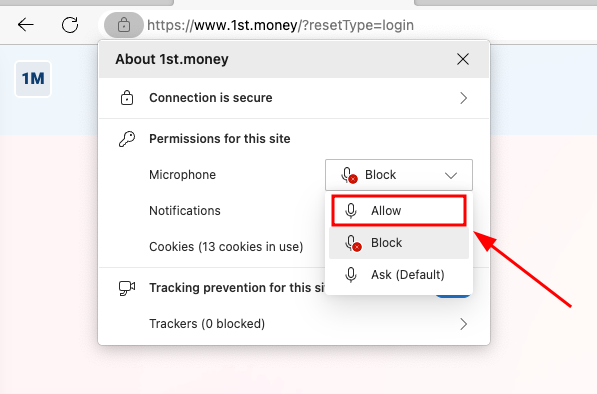
- And finally, tap: Refresh
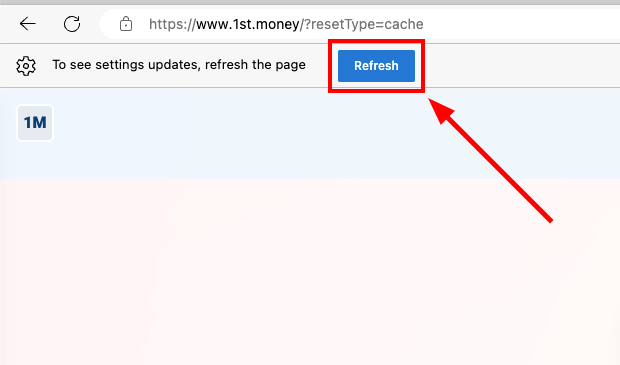
3. Safari microphone
- First, tap: Safari > Settings
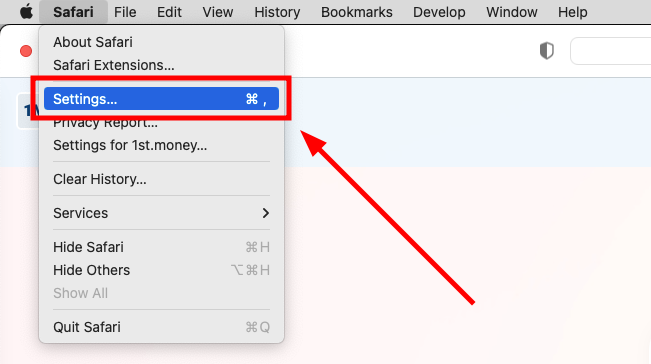
- Then go to: Websites > Microphone
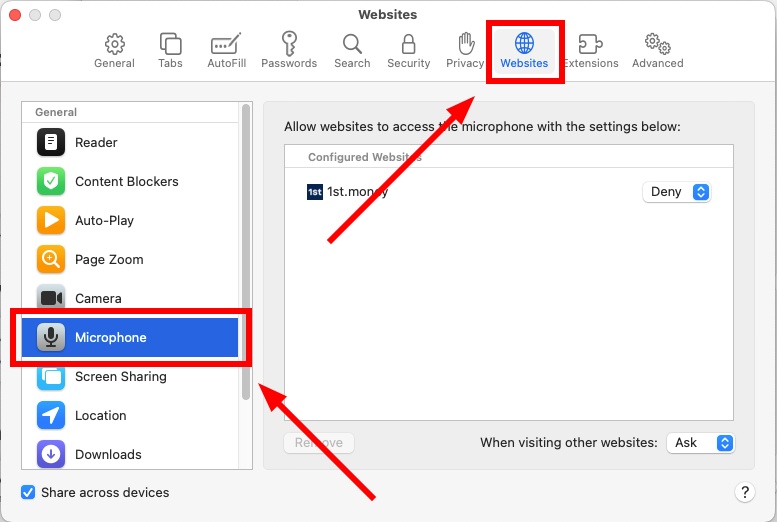
- On "1st.money", tap: Deny > Allow
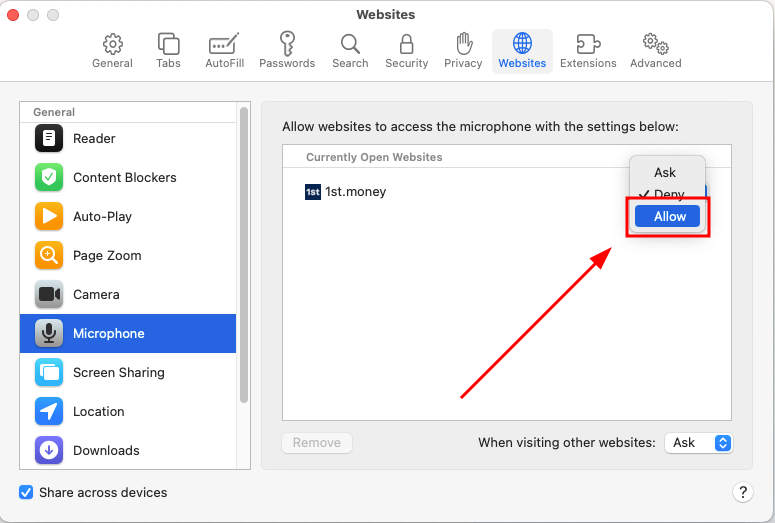
- And finally, reload: "1st.money"
4. iPhone microphone
- First, open: "Settings"
- Scroll down and tap: Privacy & Security
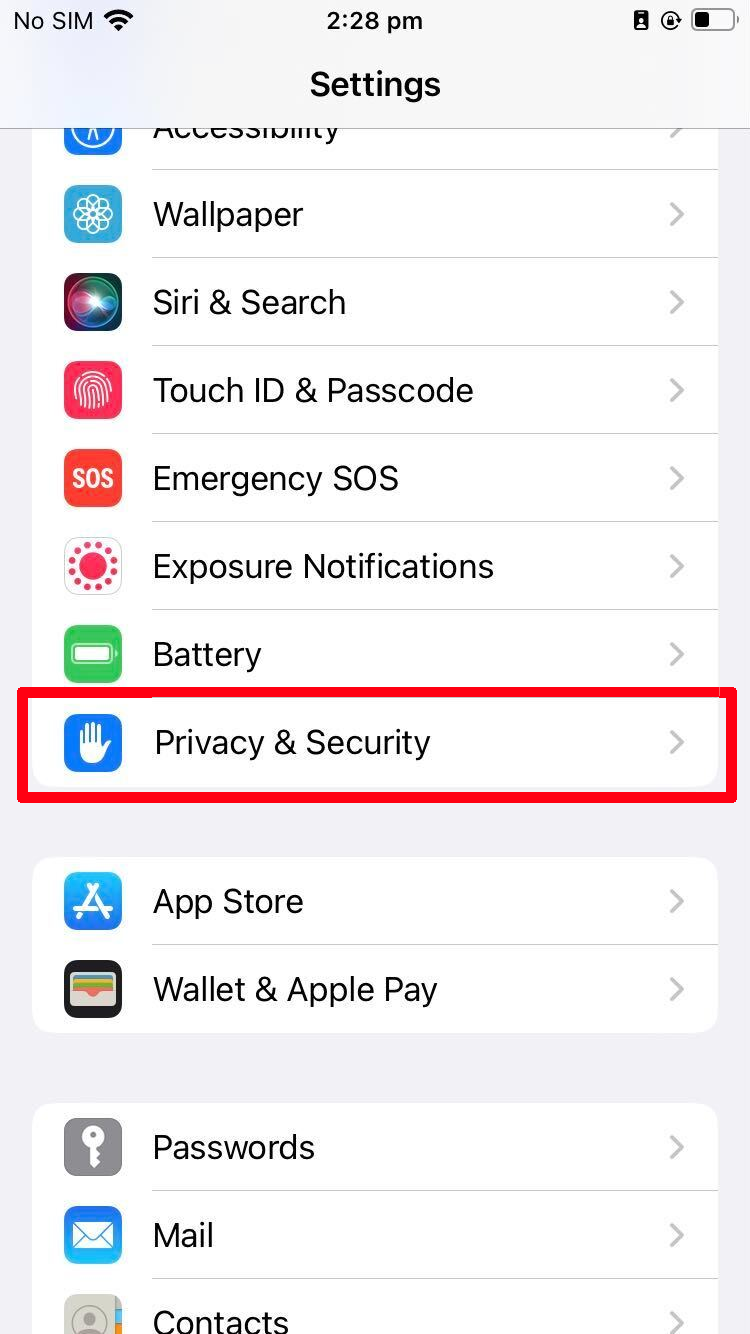
- Then go to: Speech Recognition
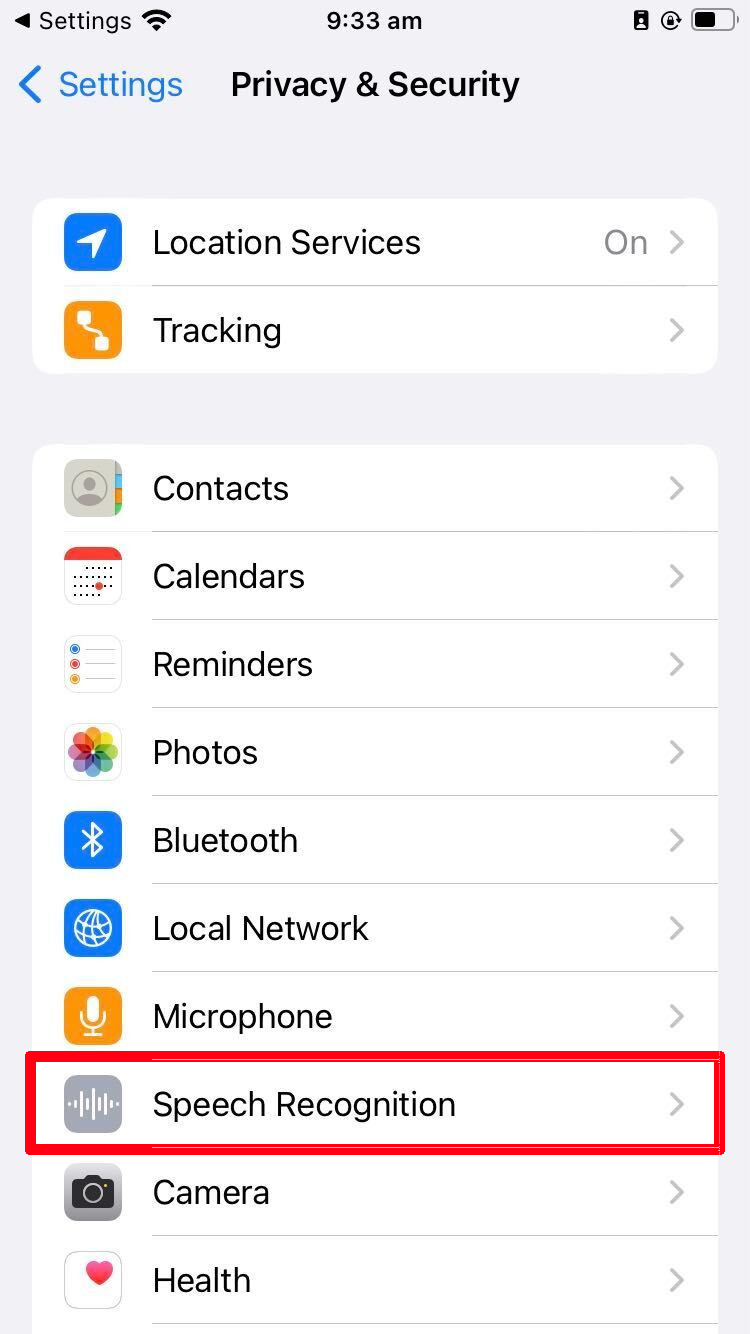
- Turn on: "1st Money"
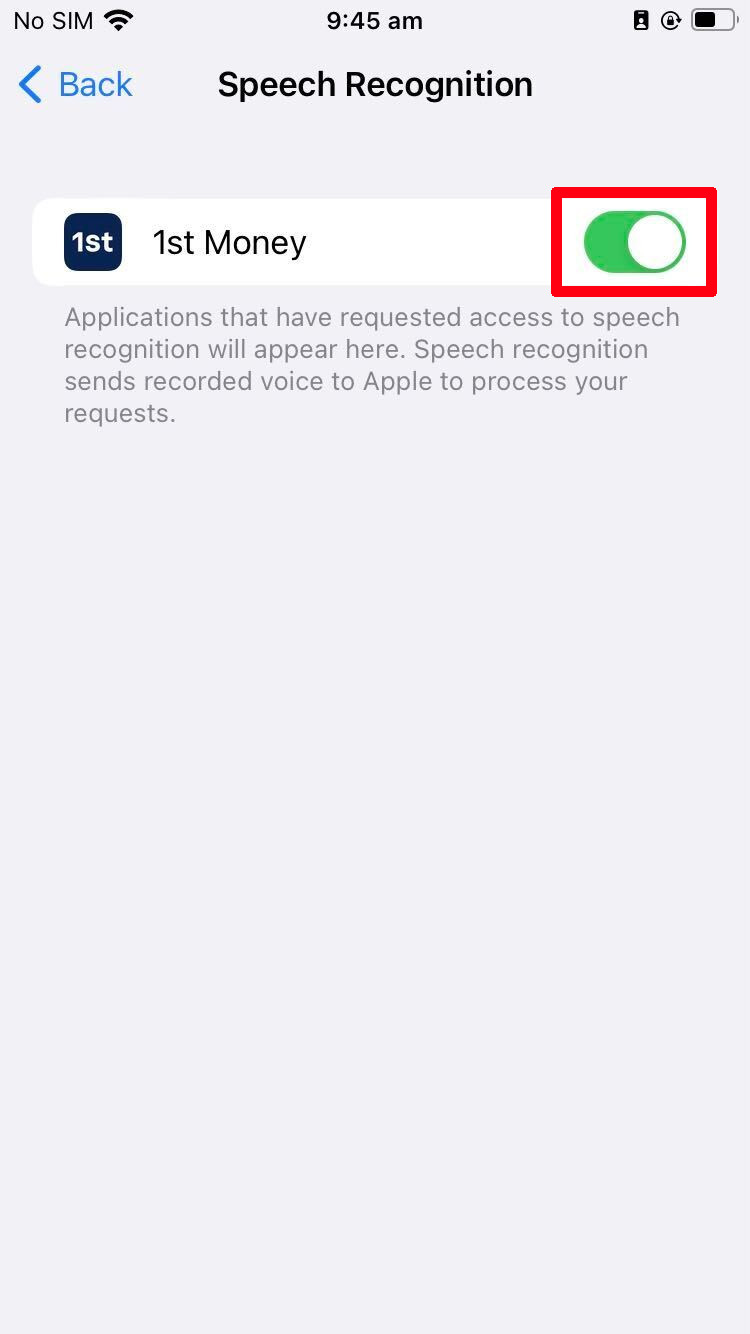
- Then go back to: Privacy & Security > Mirophone
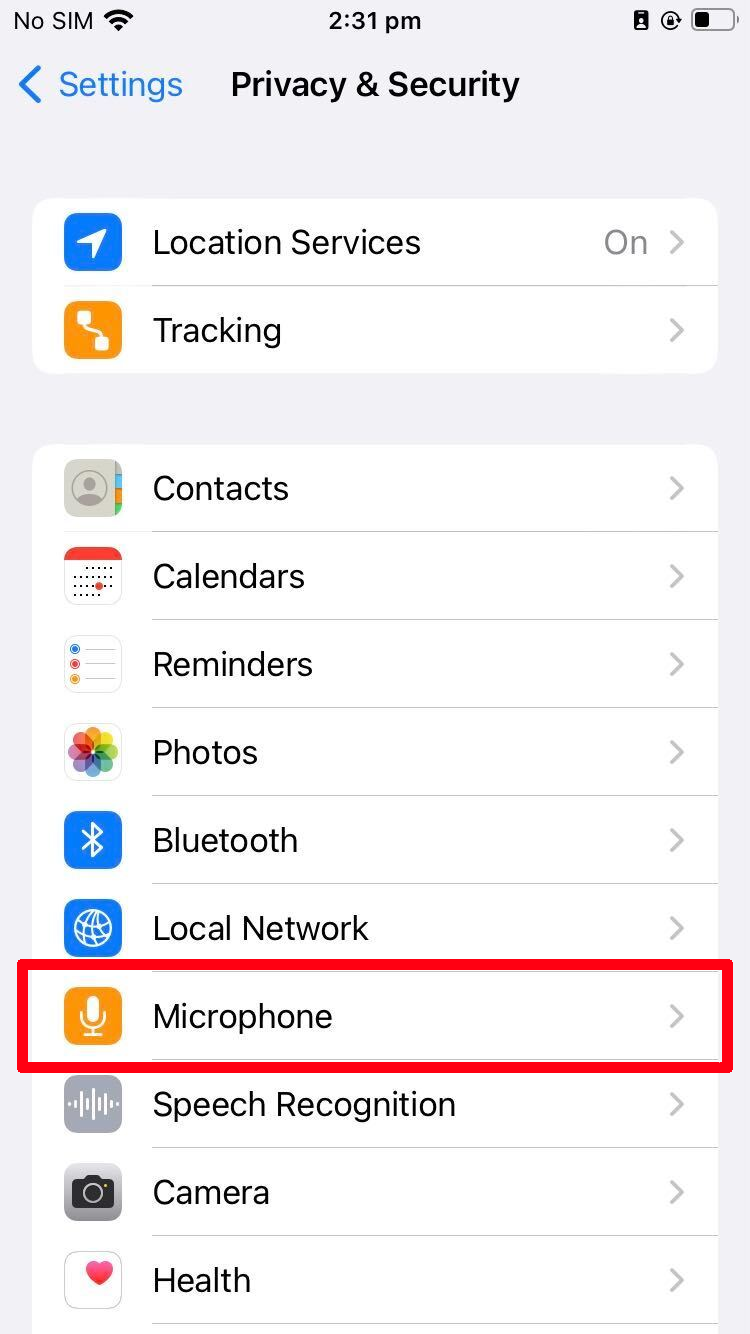
- And finally, turn on: "1st Money"
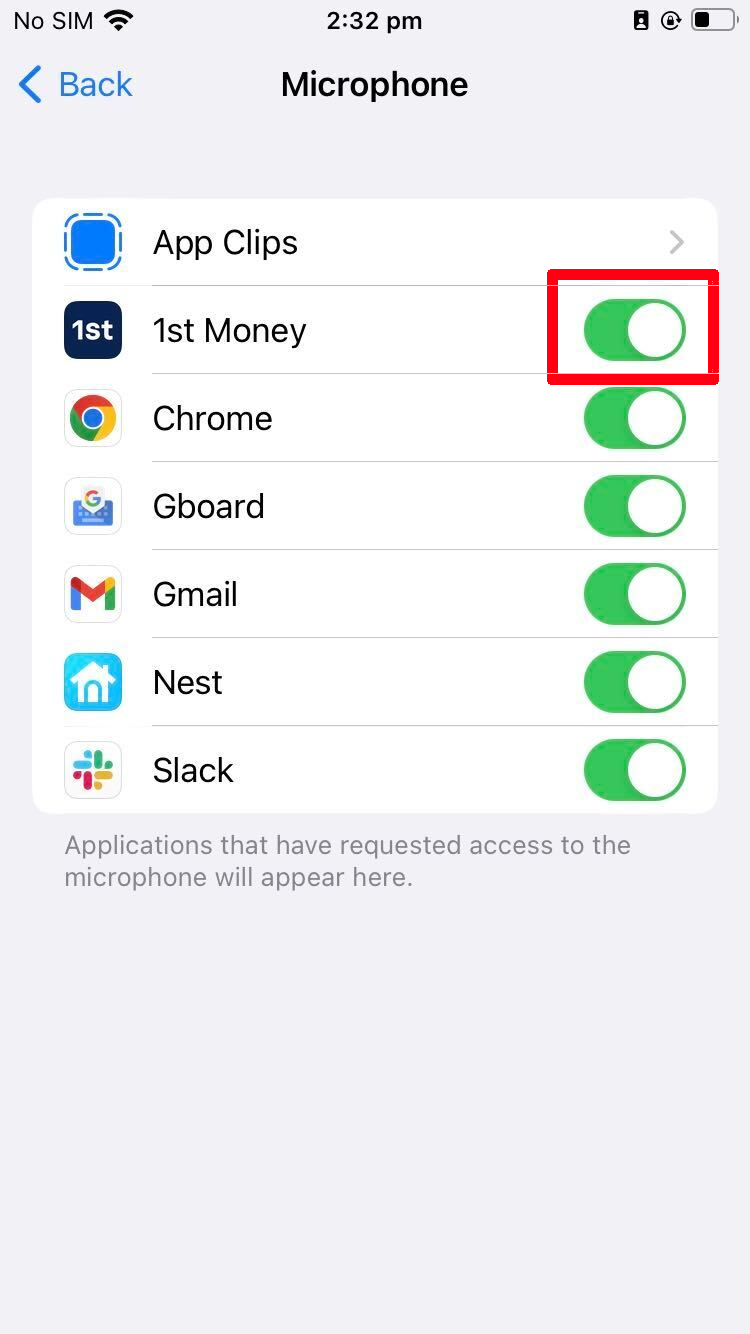
5. Android microphone
- First, open: "Settings"
- Scroll down and tap: Apps
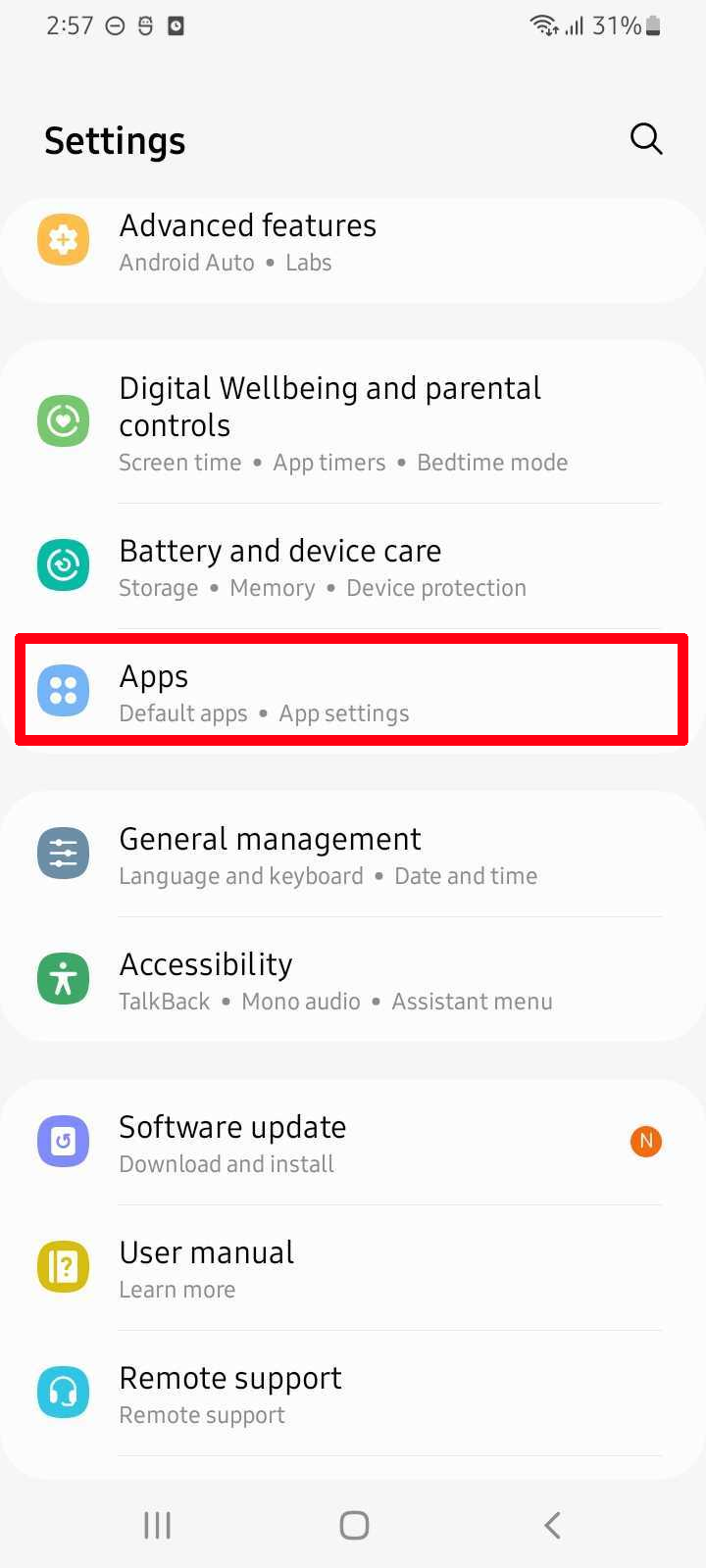
- Then tap: 1st Money
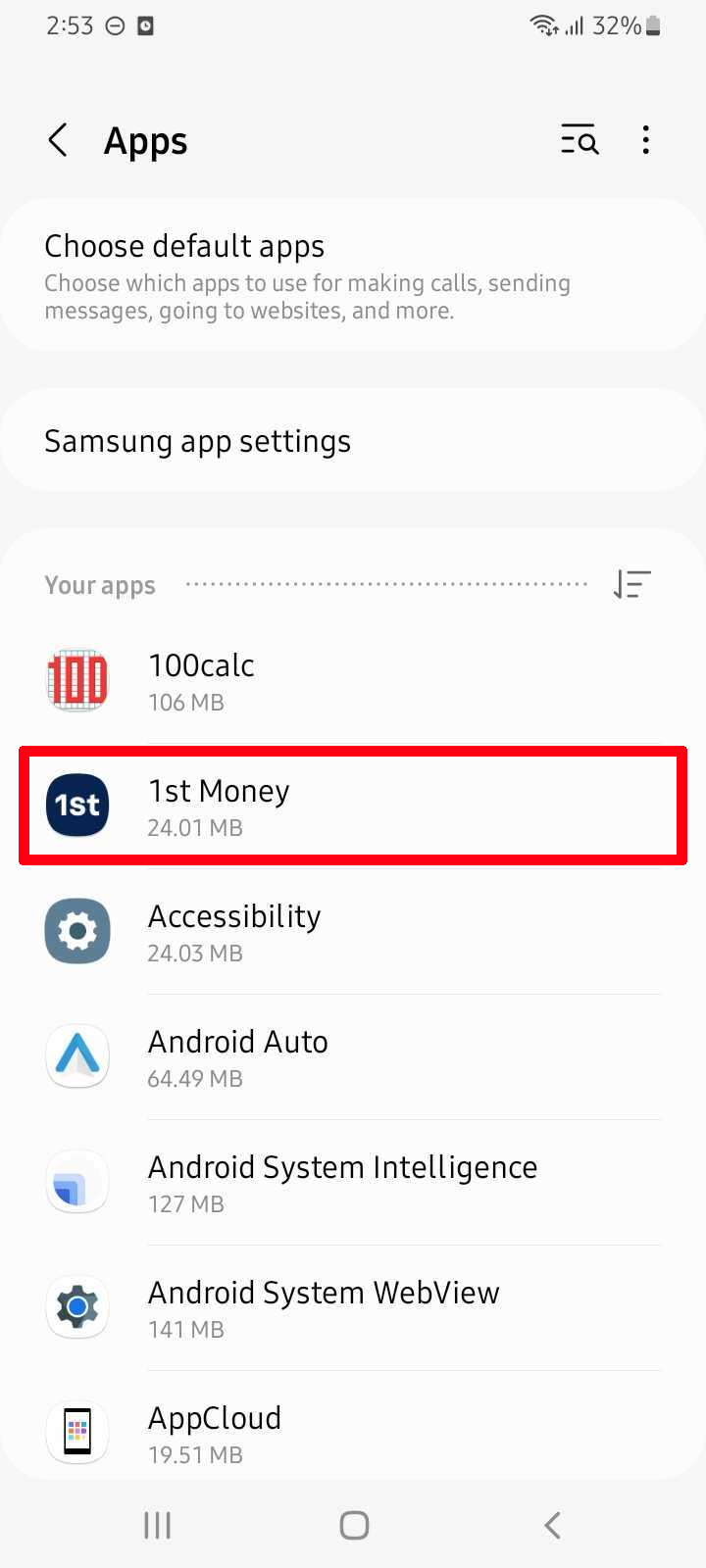
- Then tap: Permissions
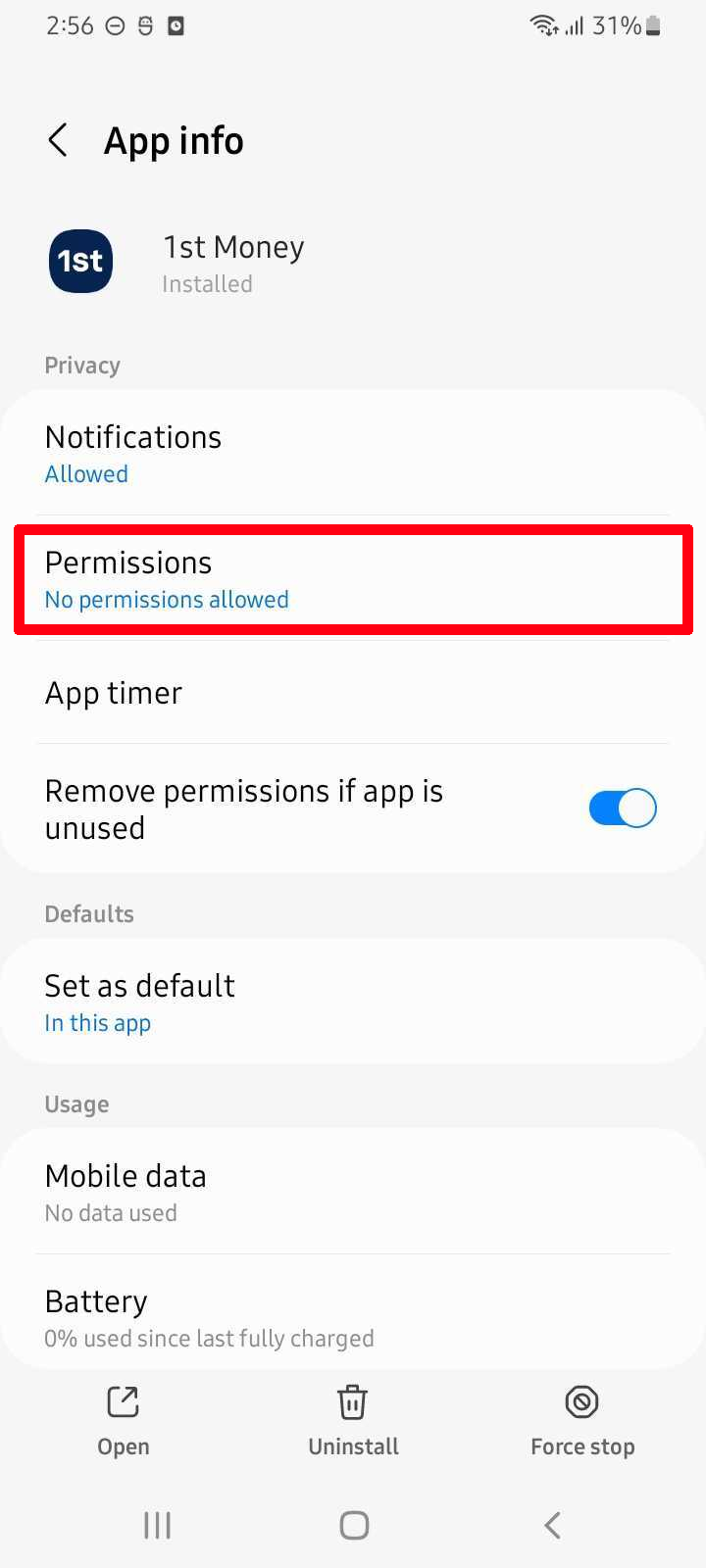
- And finally, tap: Microphone > Allow only while using the app
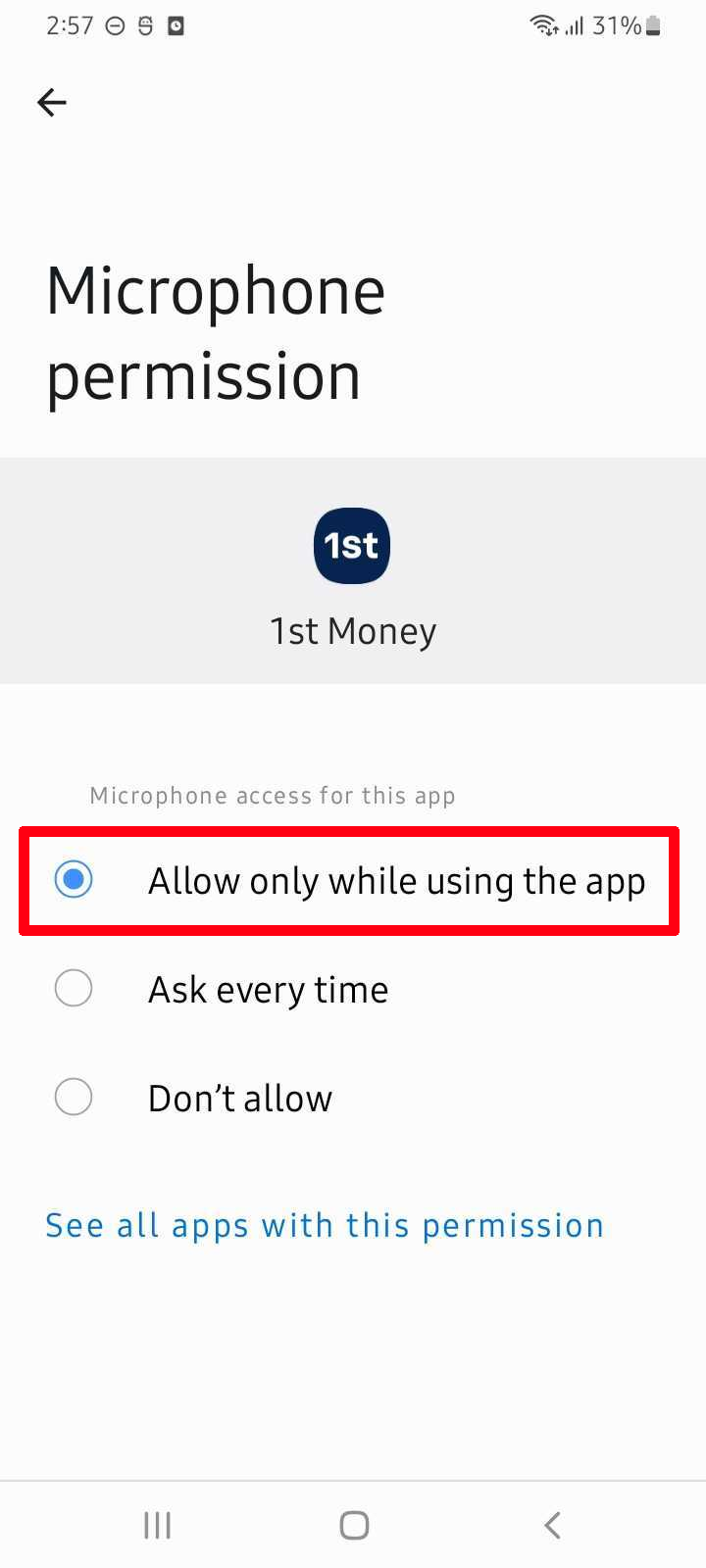
Was this page helpful?






