Other
How do I allow microphone access?
To allow us to access your microphone:
1. Chrome microphone
- First, tap the padlock.
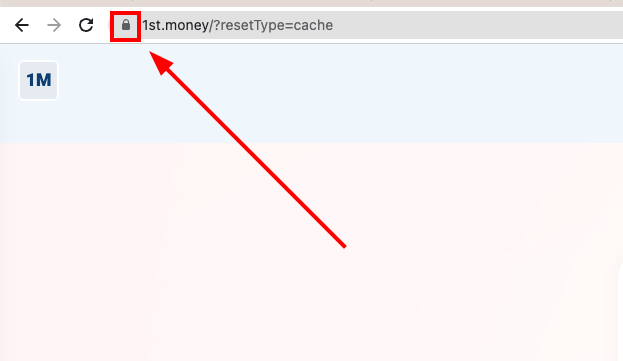
- Then turn on: "Microphone"
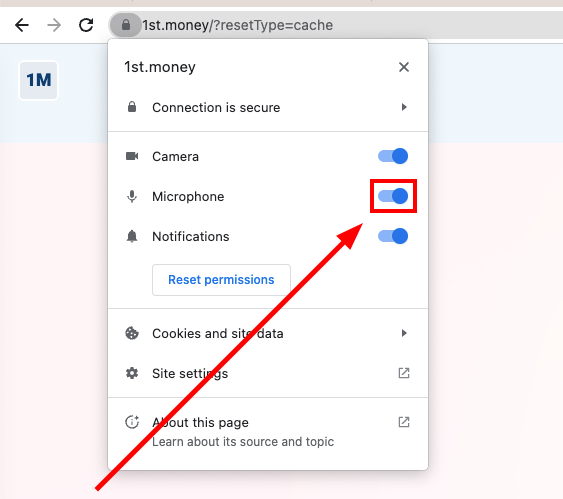
- And finally, tap: Reload
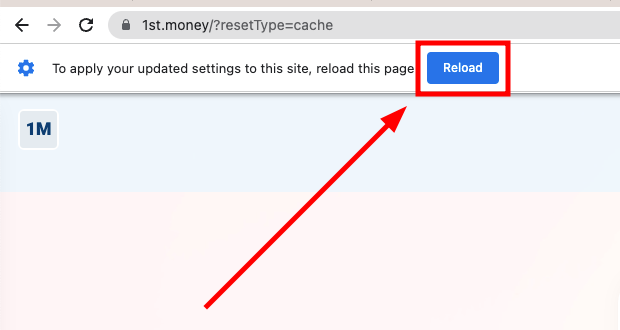
2. Microsoft Edge microphone
- First, tap the padlock.
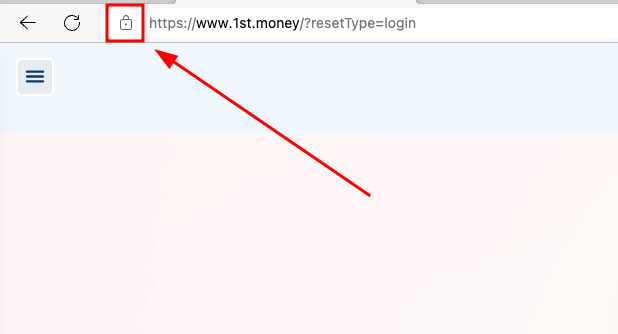
- Then for: "Microphone", tap: Block > Allow
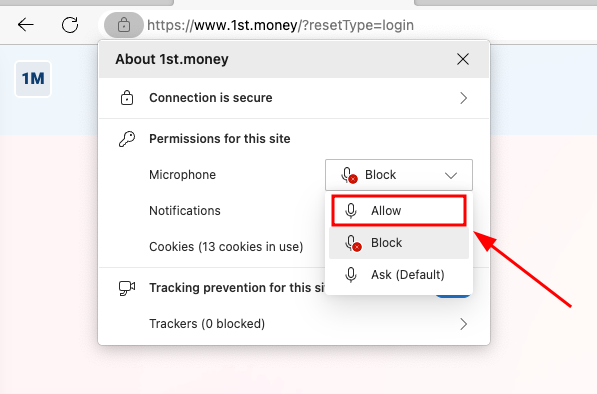
- And finally, tap: Refresh
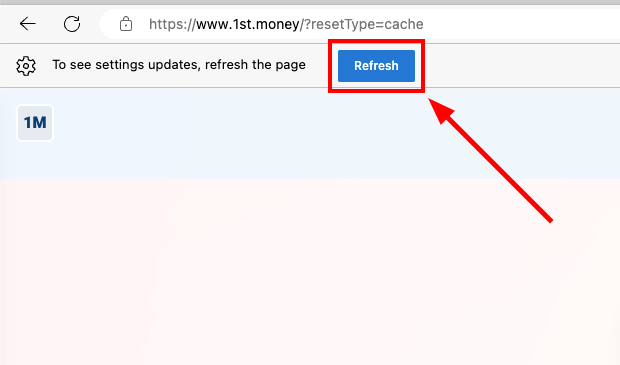
3. Safari microphone
- First, tap: Safari > Settings
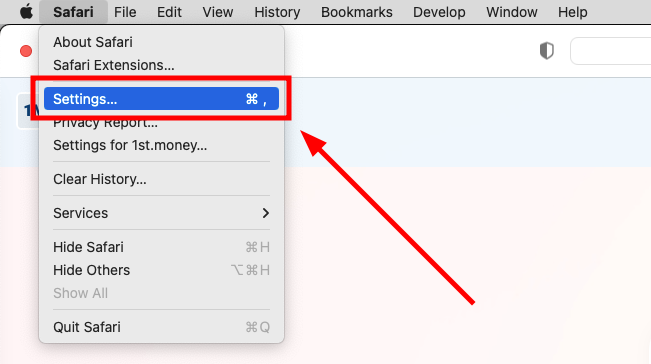
- Then go to: Websites > Microphone
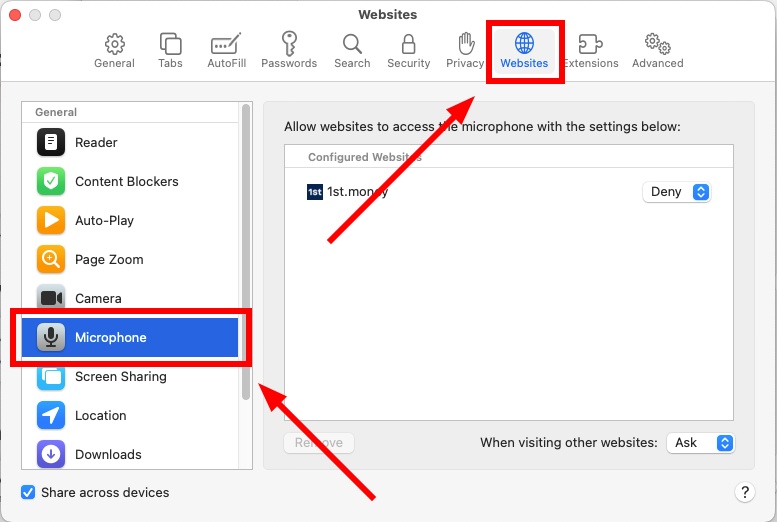
- On "1st.money", tap: Deny > Allow
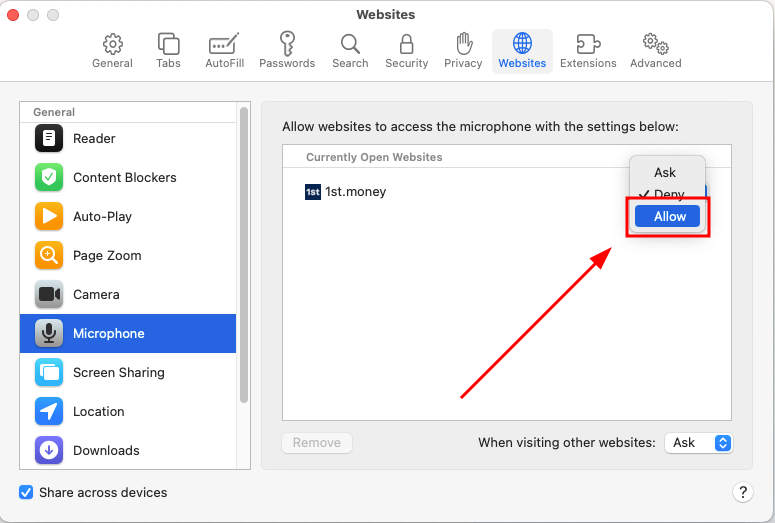
- And finally, reload: "1st.money"
4. iPhone microphone
- First, open: "Settings"
- Scroll down and tap: Privacy & Security
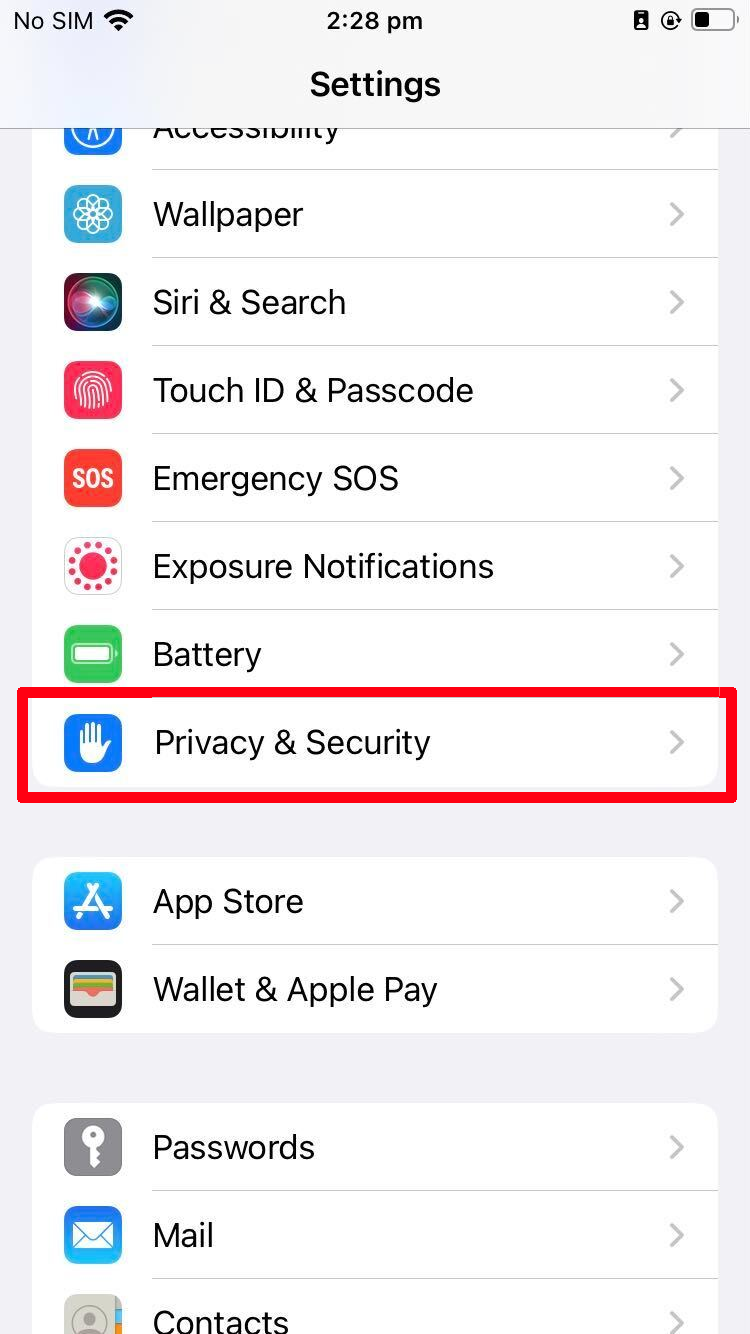
- Then go to: Speech Recognition
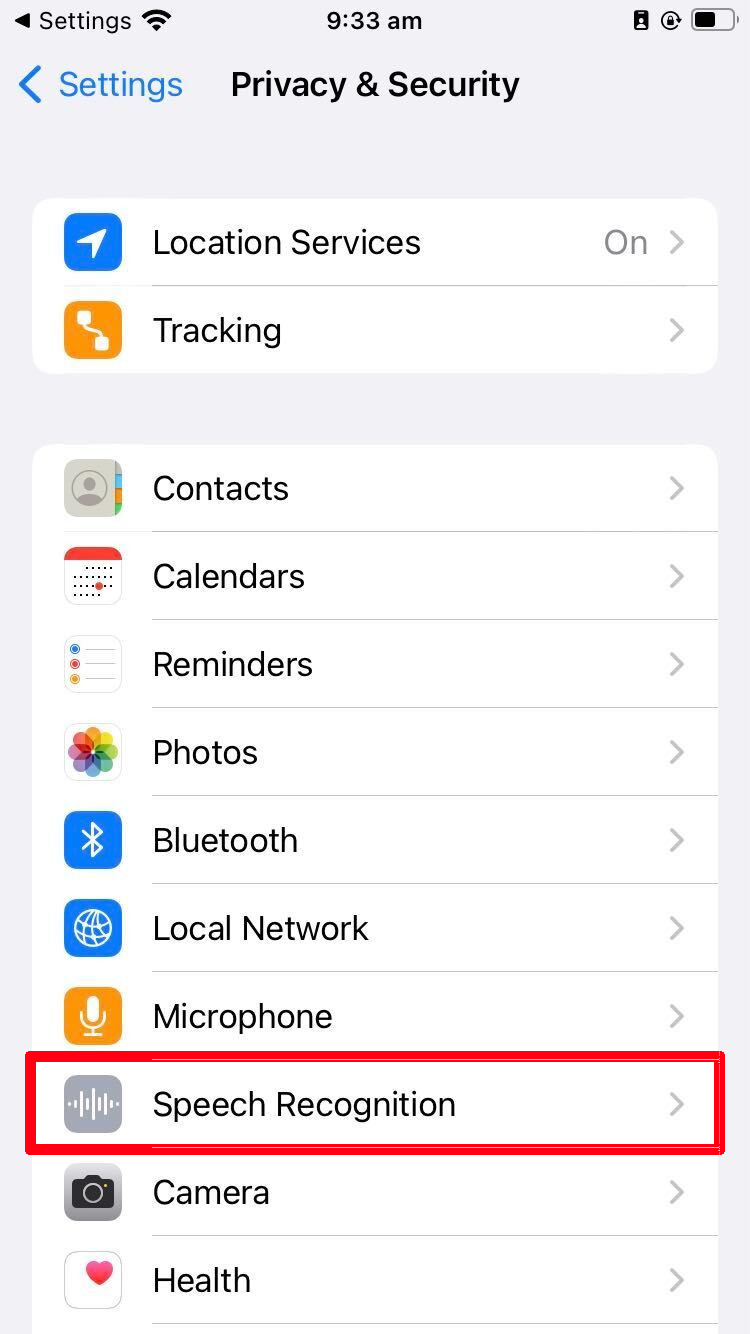
- Turn on: "1st Money"
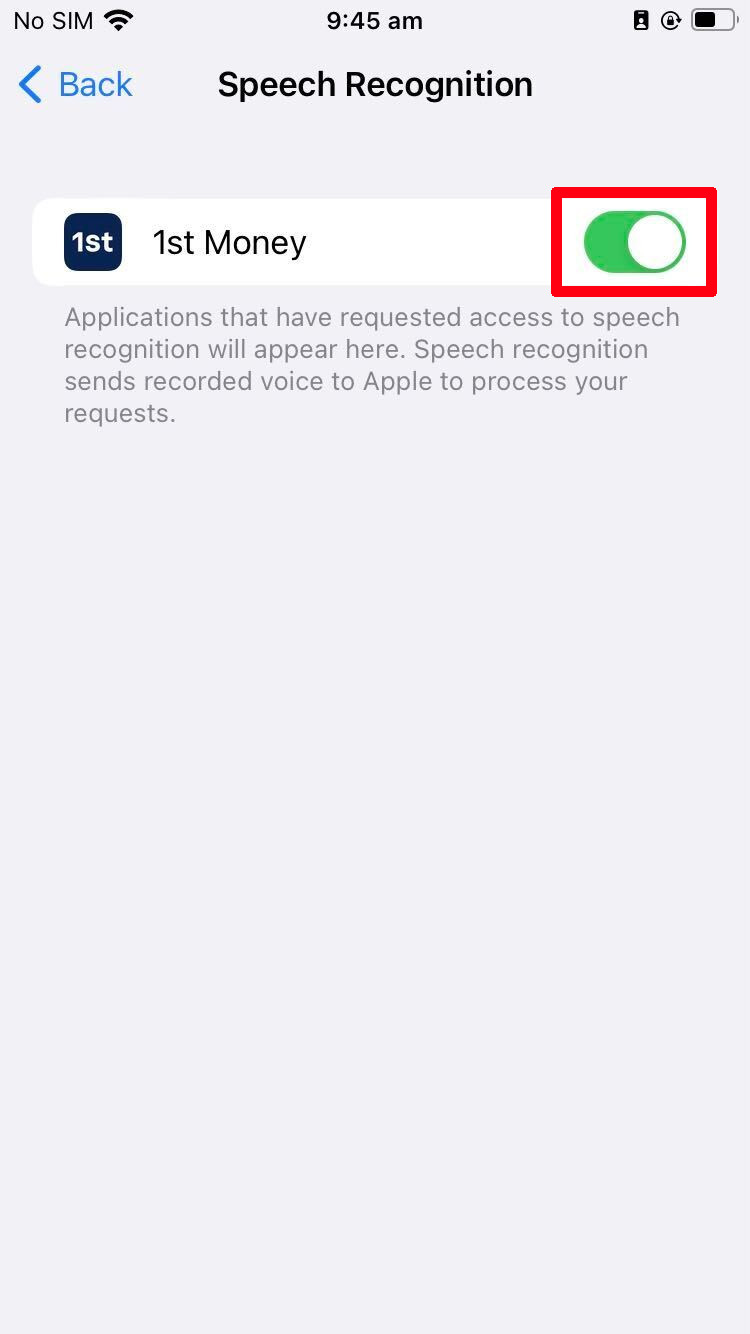
- Then go back to: Privacy & Security > Mirophone
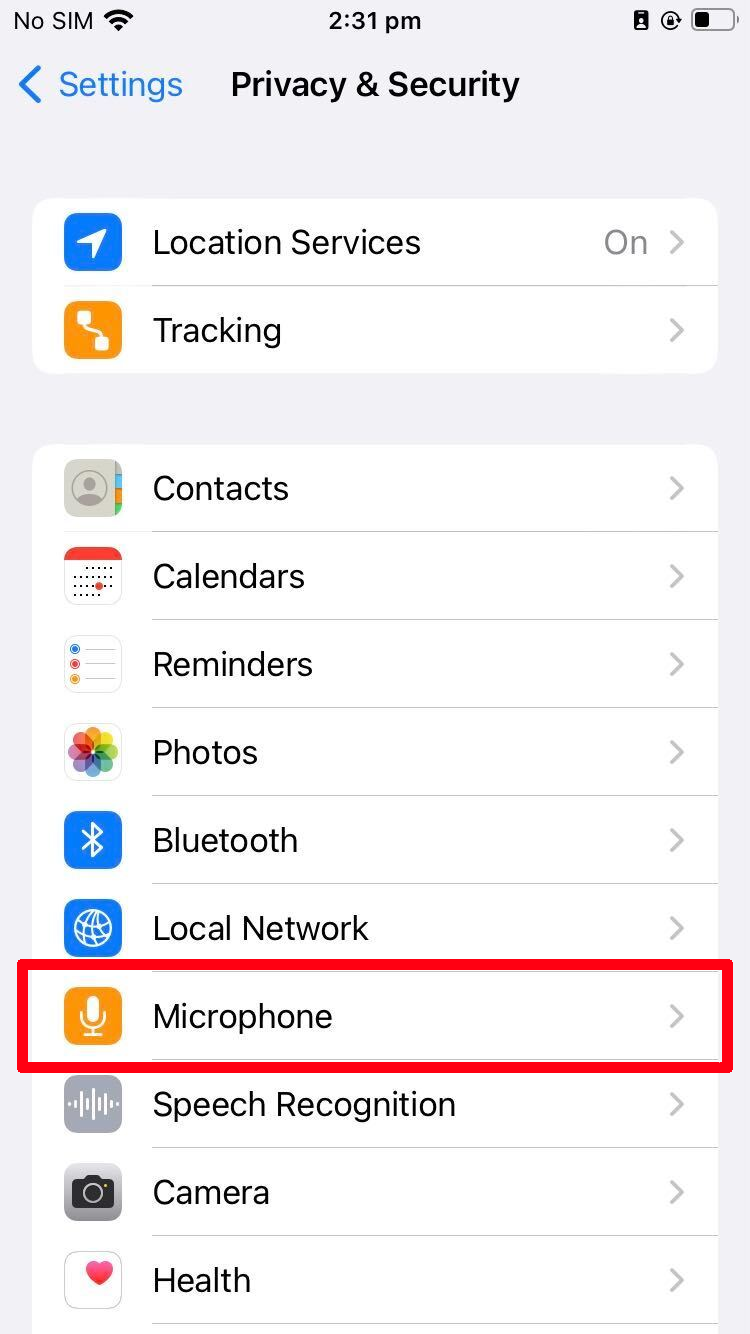
- And finally, turn on: "1st Money"
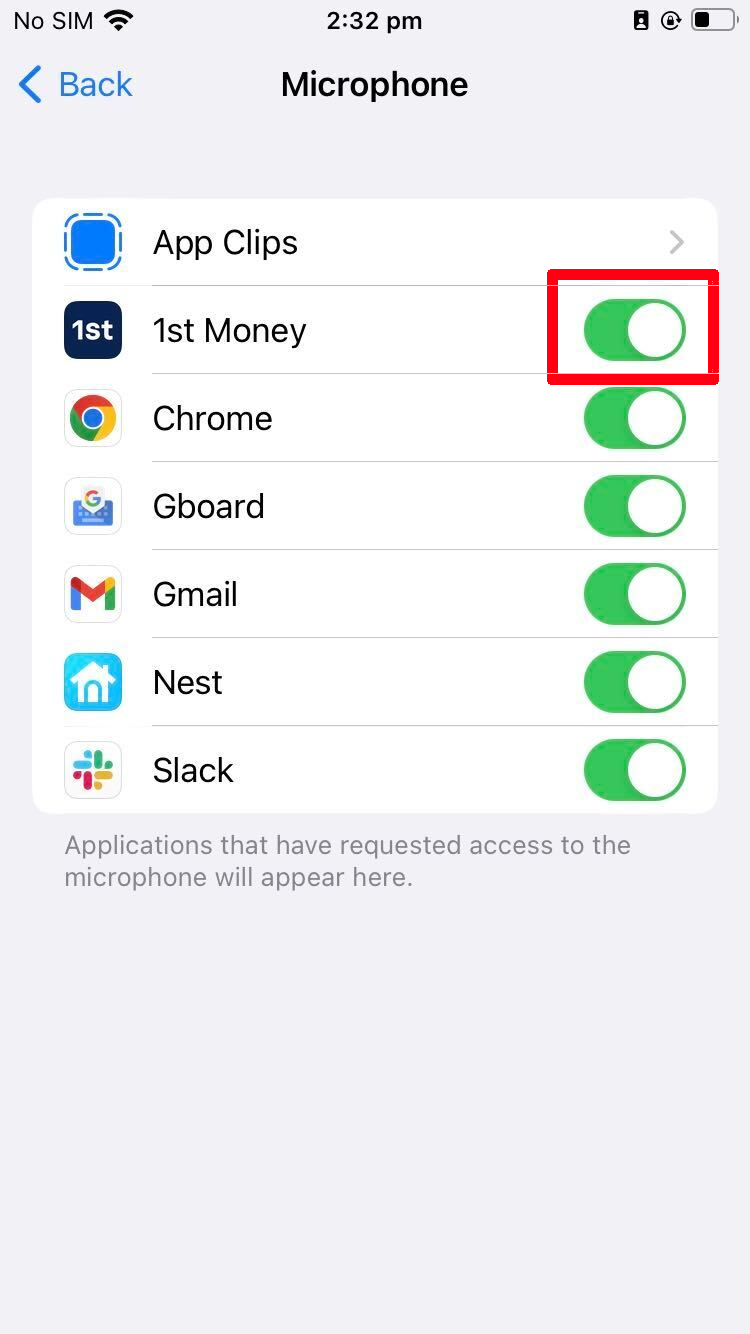
5. Android microphone
- First, open: "Settings"
- Scroll down and tap: Apps
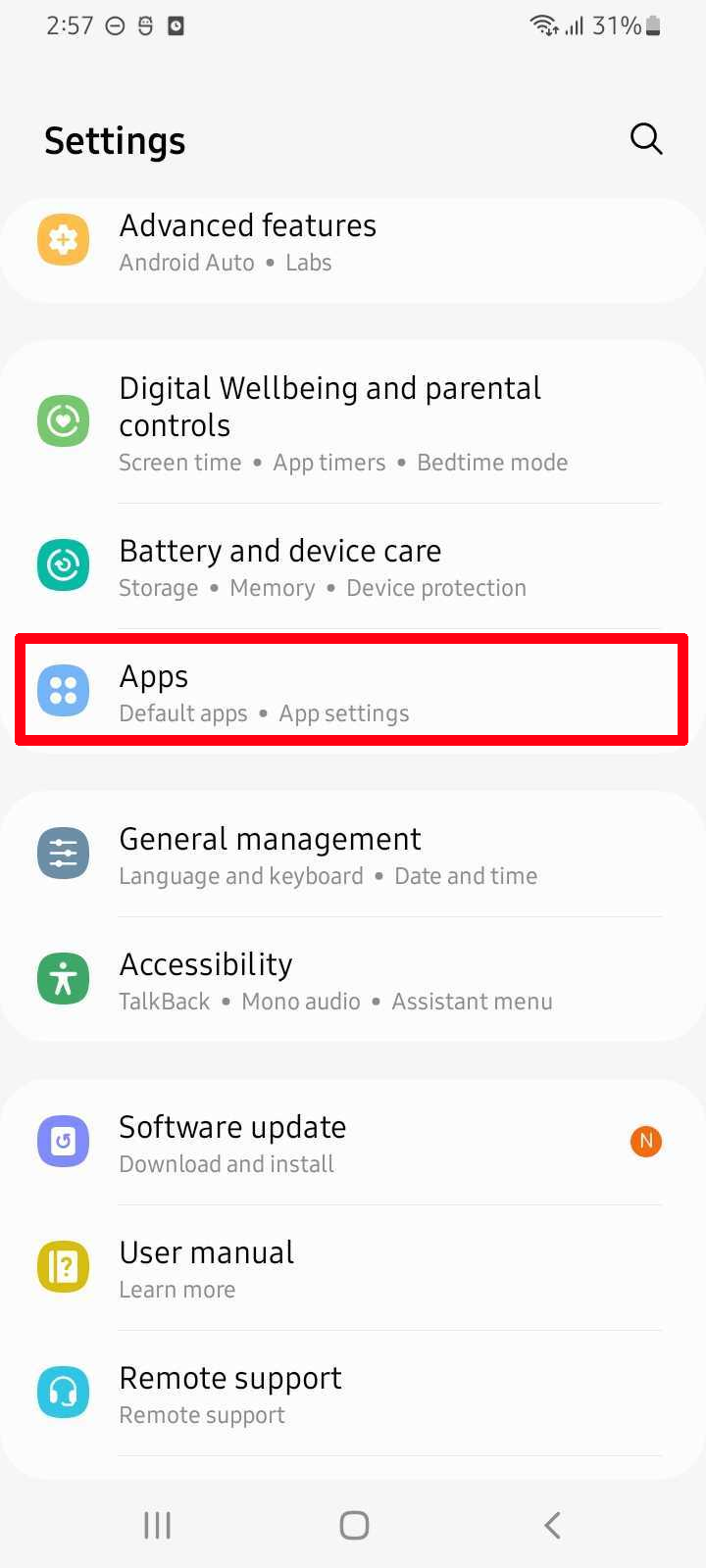
- Then tap: 1st Money
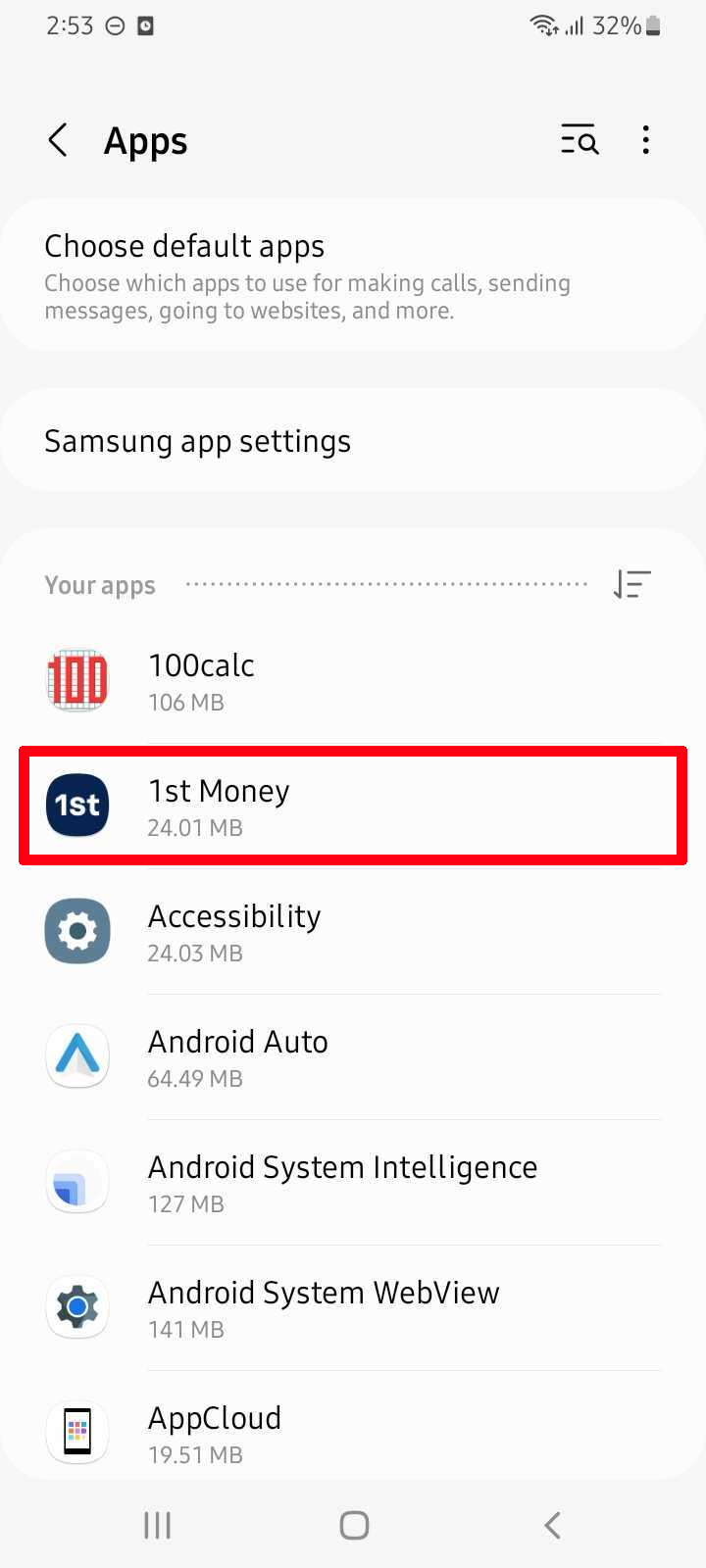
- Then tap: Permissions
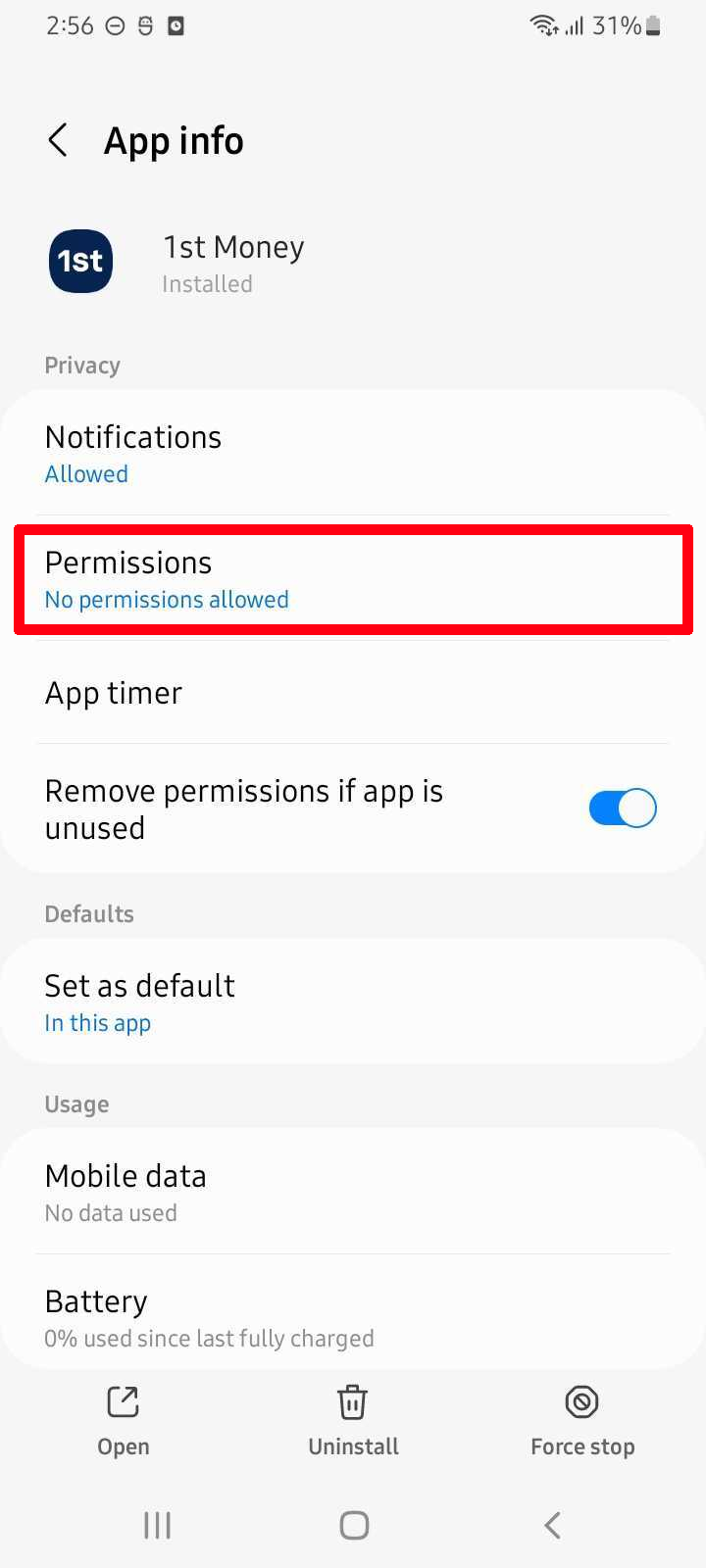
- And finally, tap: Microphone > Allow only while using the app
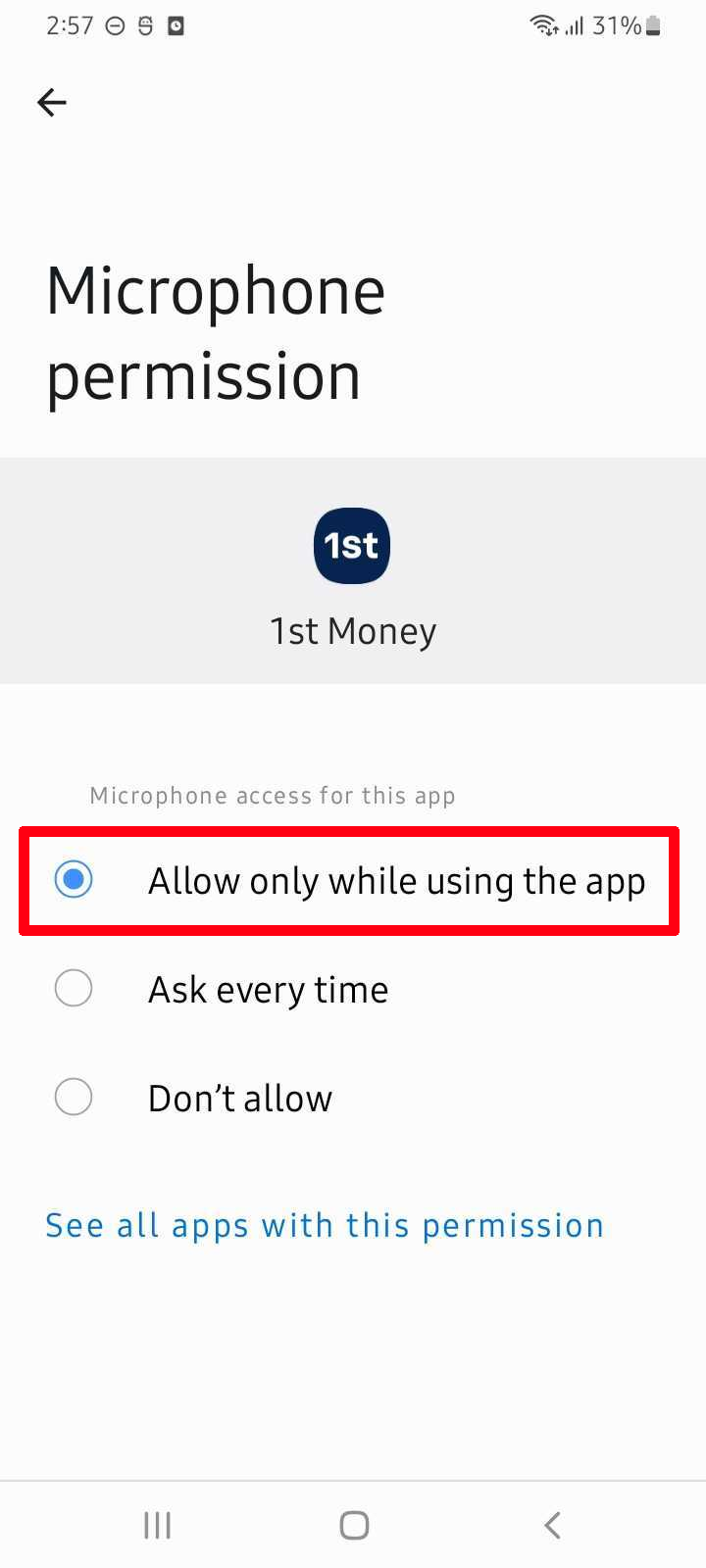
How do I change my cookie settings?
Learn more about cookies, including disabling, enabling, and deleting them, at: aboutcookies.org
You might decide to block most cookies with the setting in your browser that lets you to block all or some cookies. However, if you block all cookies, most of our services may not work. Unless you've already blocked browser cookies, our system sends you cookies as soon you visit our website.
To opt-out of receiving cookies from a range of ad servers (including, among others, Doubleclick, Videology, AudienceScience, Flashtalking and Microsoft), follow the instructions at: youronlinechoices.com
Additional info about the controls offered by popular browsers can be found with the following links:
Updated: Sat, 24 Feb 2024.Keyboard shortcuts
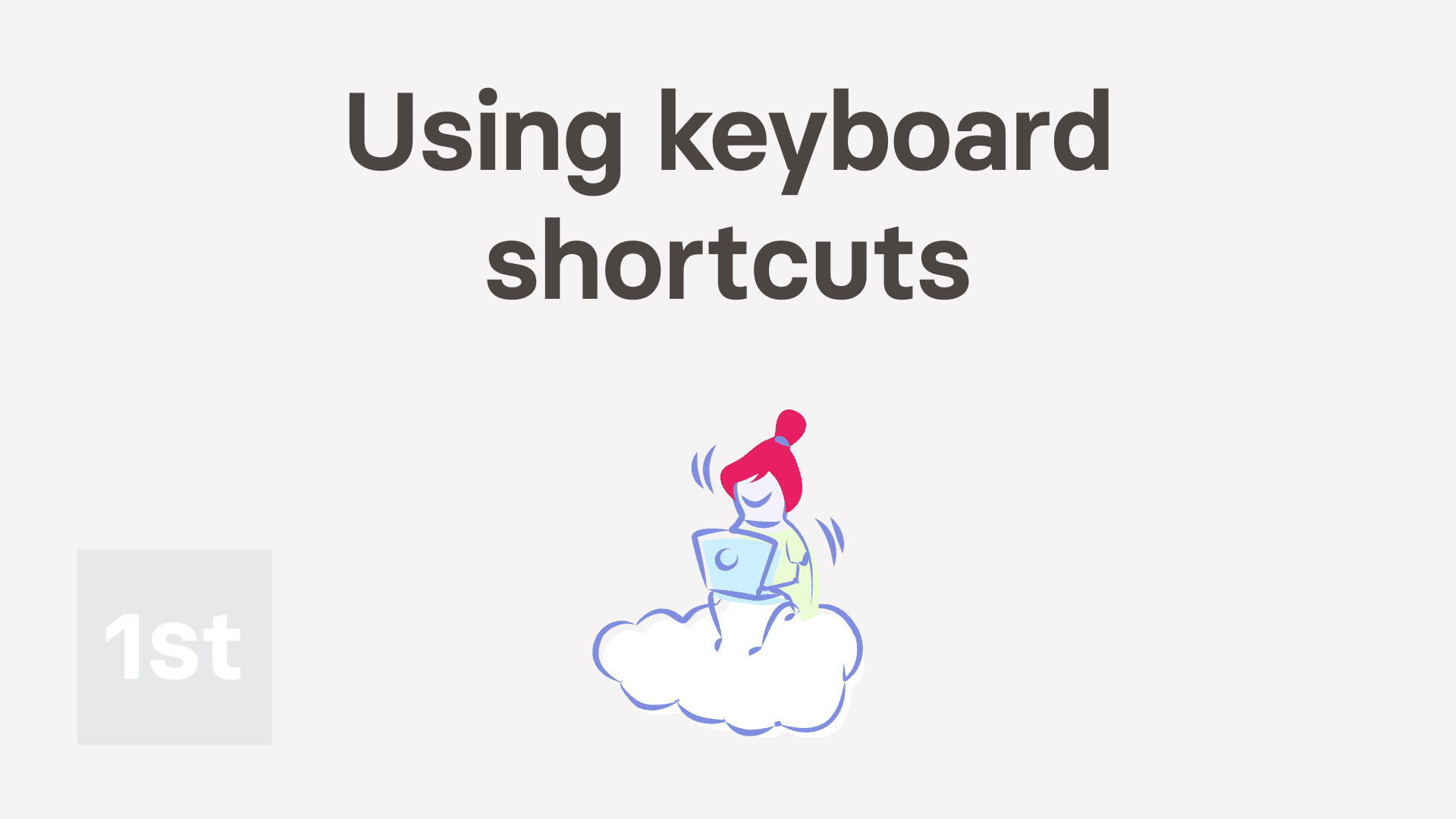
2:45Chrome Windows keyboard shortcuts.
General
alt/ or / Open the keyboard shortcuts page
altJ or J Jump
altH or H Open / close help
altQ or Q 24/7 Instant answers
altR Reload tab
altenter Save
ctrlS Save
Navigation
altU or U "Menu", then "Menu"
altP or P "Menu", then "People"
altA or A "Menu", then "Pay batches"
altZ or Z "Menu", then "Projects"
altO or O "Menu", then "Docs ... all"
altL or L "Menu", then "Locations"
altM or M "Menu", then "Bookmarks"
altC or C "Menu", then "Orgs"
ctrlshift1 Switch to your first Org
ctrlshift2 Switch to your second Org
ctrlshift3 Switch to your third Org
ctrlshift4 Switch to your 4th Org
ctrlshift5 Switch to your 5th Org
ctrlshift6 Switch to your 6th Org
ctrlshift7 Switch to your 7th Org
ctrlshift8 Switch to your 8th Org
ctrlshift9 Switch to your 9th Org
Videos
esc Close video
F Fullscreen video
space Play / Pause
M Mute / Unmute
shift. Faster
shift, Slower
Jump 5 seconds forwards
Jump 5 seconds backwards
home Jump to the beginning
Work-time
alt< "Start"
altB "Go on break"
alt> "Finish"
altY or Y "Switch projects"
altI or I "I forgot"
altN or N "Add timesheet note"
altX "Timesheet"
Updated: Fri, 7 Jun 2024.My webcam isn't taking portrait photos, how can I fix it?
When asked to turn on your webcam, tap: Allow
When you tap Take photo the photo booth opens. If it's your first time, you're asked to Allow your webcam:
See other browsers
- Chrome
- Tap: Allow
- Firefox
- Tap the drop down triangle and tap: Always Share
- Edge
- Tap: Allow
If it still doesn't work, make sure your webcam isn't in use by another piece of software.
And finally, make sure it's not blocked in the browser settings:
See other browsers
- Chrome
- - Go to: Menu > Settings > Show advanced settings > Privacy > Content settings > Media > Manage exceptions
- Make sure it's set to Allow for
https://www.1st.money.
- Firefox
- -Go to: Menu > Options > Privacy & Security
- Look for \"Camera\": Settings...
- Make sure it's set to Allow for
https://www.1st.money.
- Edge
- - Go to: Menu > Settings > Site permissions > Camera
- Make sure it's set to Allow for
https://www.1st.money.
Search shortcuts?
Search
altS "Menu", then "Search"
or Move up or down search results
Enter Open the selected entry
esc Clear the search box
Advanced search
ctrlenter Open the entry in a new tab
control + Tap Open in new browser tab
tab "Search inside" item
alt + Tap "Search inside" item
esc (second press) Hide the menu
The search box
"Menu", then "p " Search people
"Menu", then "a " Search pay batches
"Menu", then "z " Search projects
"Menu", then "o " Search docs
"Menu", then "l " Search locations
"Menu", then "m " Search bookmarks
"Menu", then "c " Search orgs
"Menu", then "ps " Search payslips
"Menu", then "ts " Search timesheets
Deleted items
"Menu", then "p - " Search deleted people
"Menu", then "z - " Search deleted projects
"Menu", then "m - " Search deleted bookmarks
Calculator ... do sums in the search box
"Menu", then "1+1"
"Menu", then "5*(9-3)="
Updated: Fri, 7 Jun 2024.What's the difference between each expense or benefit type?
Notes:
- Comp. = Company: Taxed with income tax (PAYE, employee) + Class 1A NI (employer).
- Emp. = Employee: Taxed with Class 1 NI (employee).
- Both "One-time" and "Repeating" are always a benefit-in-kind.
- PON = Payable Once (once-only).
- PRE = Payable Repeating (never suggest image upload).
See HMRC's form: P11D Expenses and benefits
Updated: Wed, 28 Feb 2024.


