
How do I change the holiday sets for everyone in a pay batch?
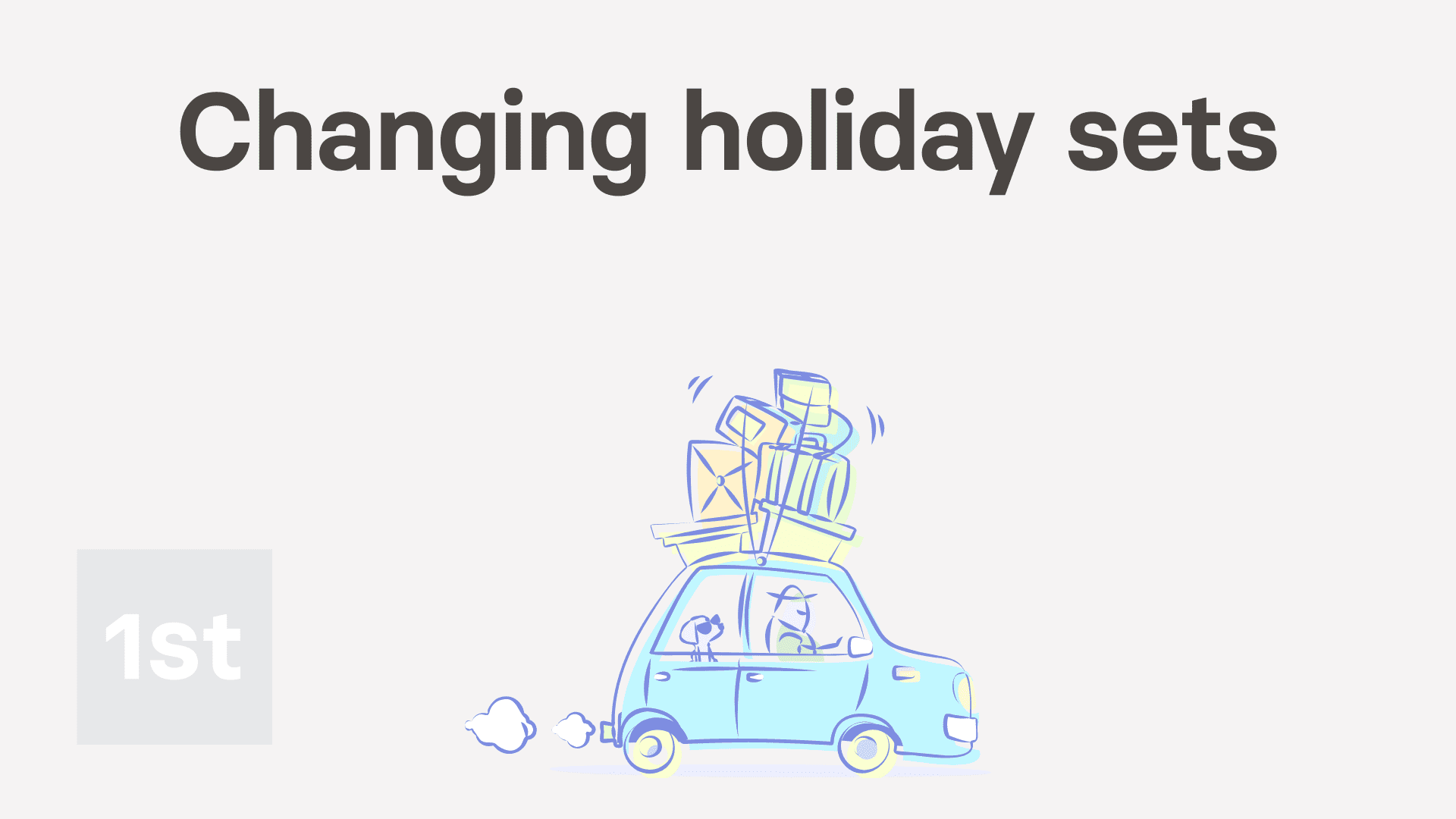
2:52
"How do I change the holiday sets for everyone in a pay batch?"
All employees in a pay batch observe the same holiday dates. However, you can always change which dates the pay batch uses as its list of holidays.
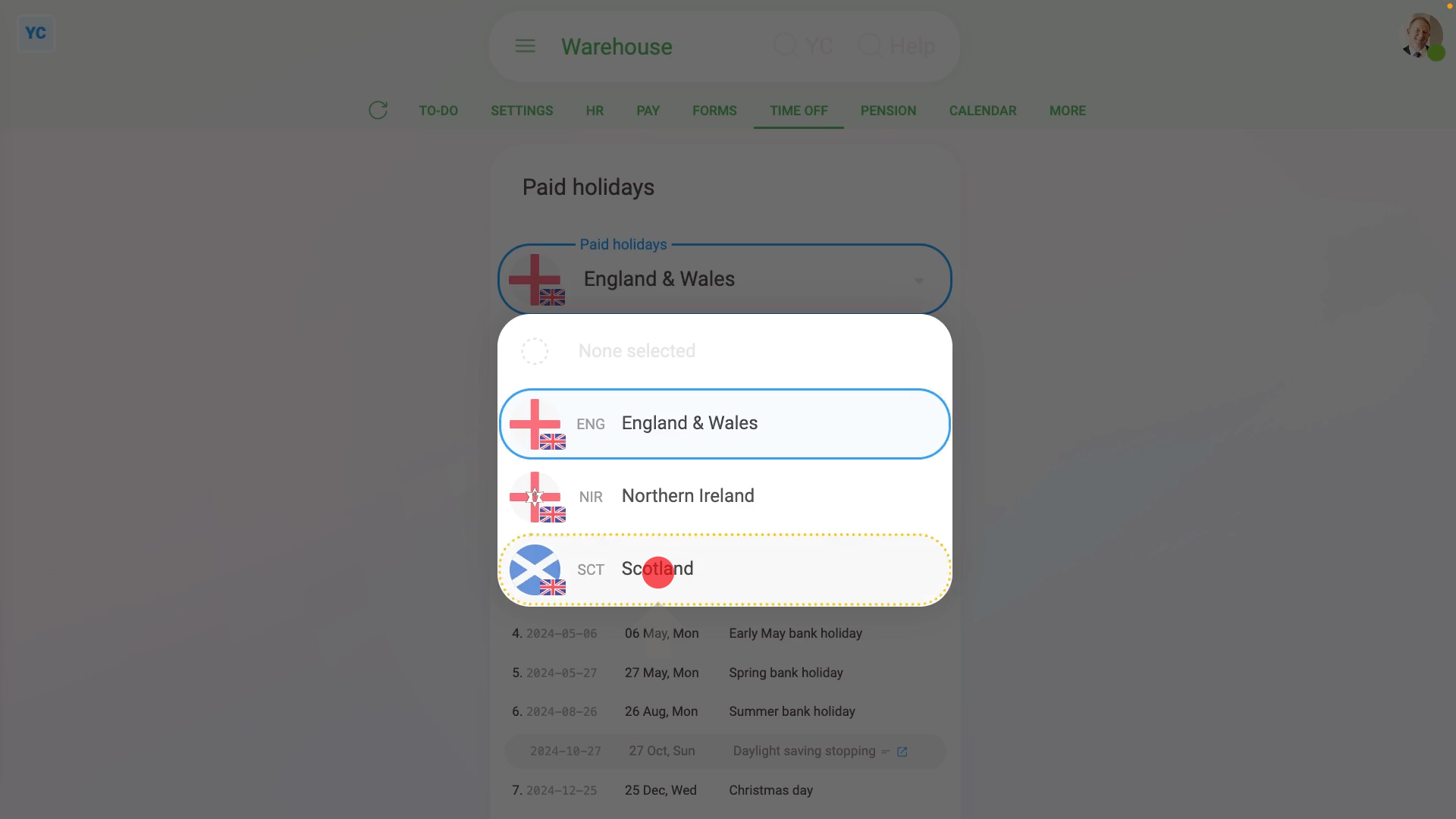
To change a pay batch's holidays:
- First, select the pay batch on: MenuPay batches
- Then tap: Time offPublic holidays
- By default, the selected holidays default to the most commonly used holidays for that pay batch's country or state.
- However, there may be alternative holiday sets that're more suitable.
- To see the alternative holiday sets, tap Public holidays, and select the one you want.
- Once it automatically reloads, you'll see the new holidays listed. Perhaps with some holidays that're unique to the new holiday set.
- Once you're happy with your selection, tap: Save
- Now that the pay batch's holidays have been changed, every employee in the pay batch instantly gets updated to have the new holidays.
- To see the change in holidays, select an employee on: MenuPeople
- Then tap: Time offPublic holidays
- And you'll see that each of the pay batch's employees now also have the holidays that're unique to the new holiday set.
- However, be advised that not everyone is entitled to holidays.
- If you tap: PayPay settings
- And open Employment type (at the top) you'll see that some types of employment are marked with "No" for: "paid holidays"
- When you select one of the "No" paid holidays employment types.
- And then tap back to: Time offPublic holidays
- You'll see that the person no longer has any holidays listed.
- And finally, you'll also see a button suggesting to convert the person back to an employee. In which case, the person would get holidays again.

Keep in mind that:
- Changing the "Public holidays" setting only affects which days are considered as days off for time off.
- The "Public holidays" setting doesn't affect an employee's tax calculations or paydays in any way.

For advanced usage:
- Sometimes you may have some employees who need different holidays to other employees.
- The only way to set different holidays is to put the employees into two different pay batches.
And that's it! That's everything you need to know about changing a pay batch's holidays!
Was this page helpful?






