
1. Why would I want to set up projects?
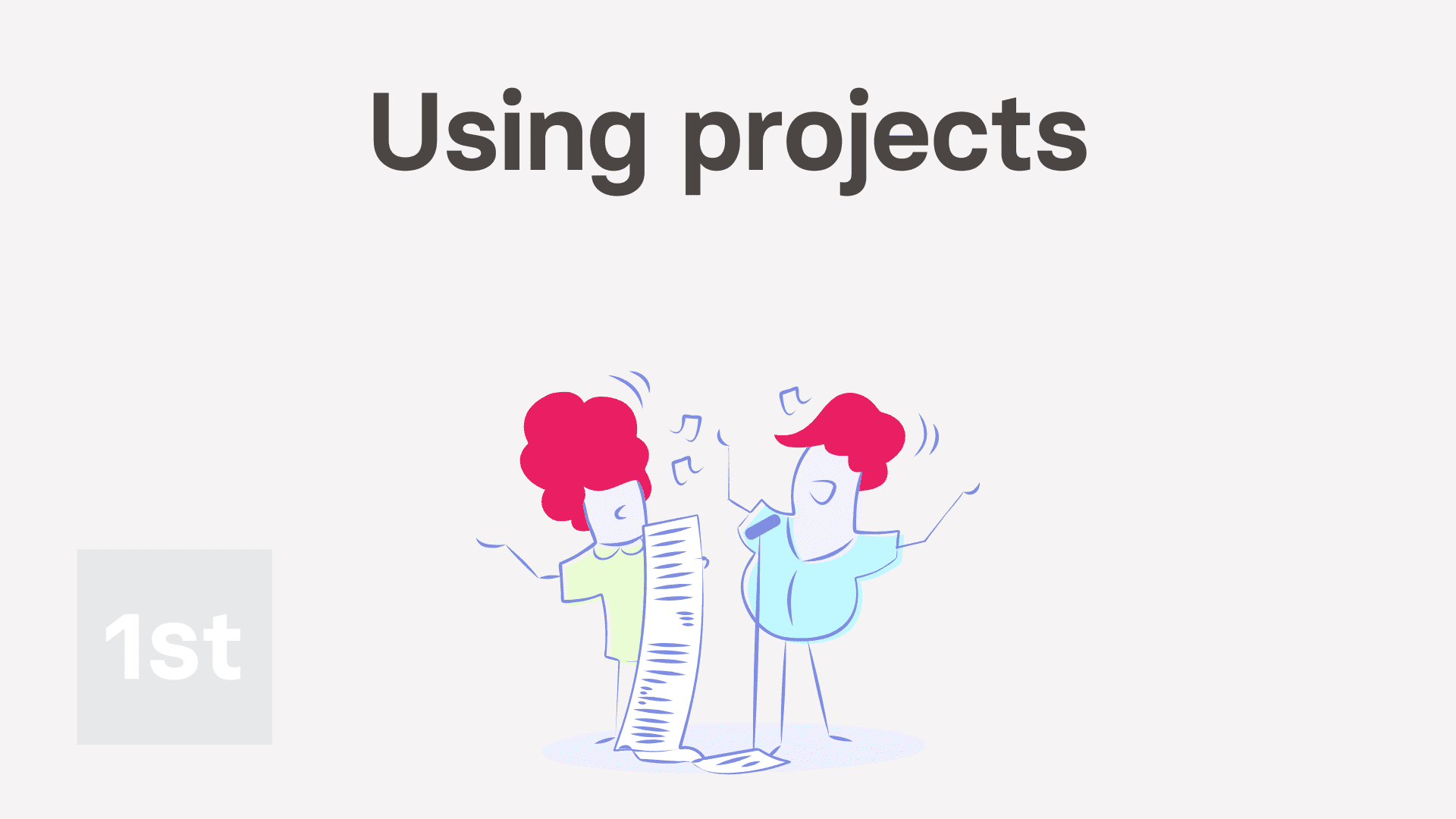
2:34
"Why would I want to set up projects?"
Projects give you better tracking of people's clocked-in timesheet time, and gets you more "Attendance" reports.
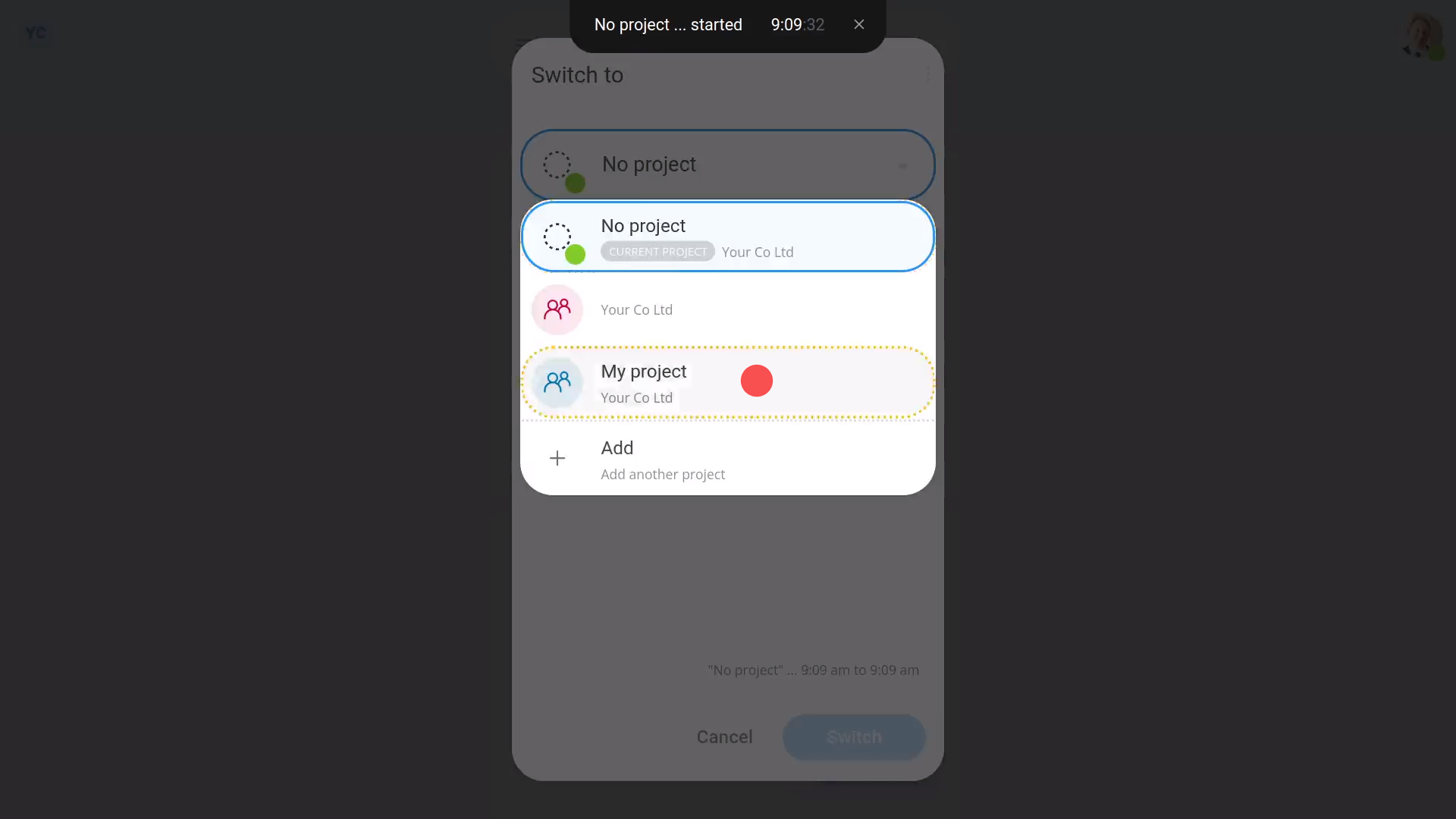
To see "Attendance" reports on how people spend their clocked-in timesheet time:
- First, to create a project, tap: MenuProjectsNew project
- Next, to add some people to the project, scroll down and tap: Add worker
- Then have the people tap: Work-time menuStart
- And then have them switch to the project you created, using: Work-time menuSwitch projects
- And finally, from now on, each time the people start their clocked-in timesheet time, by default, the button remembers the person's last selected project.
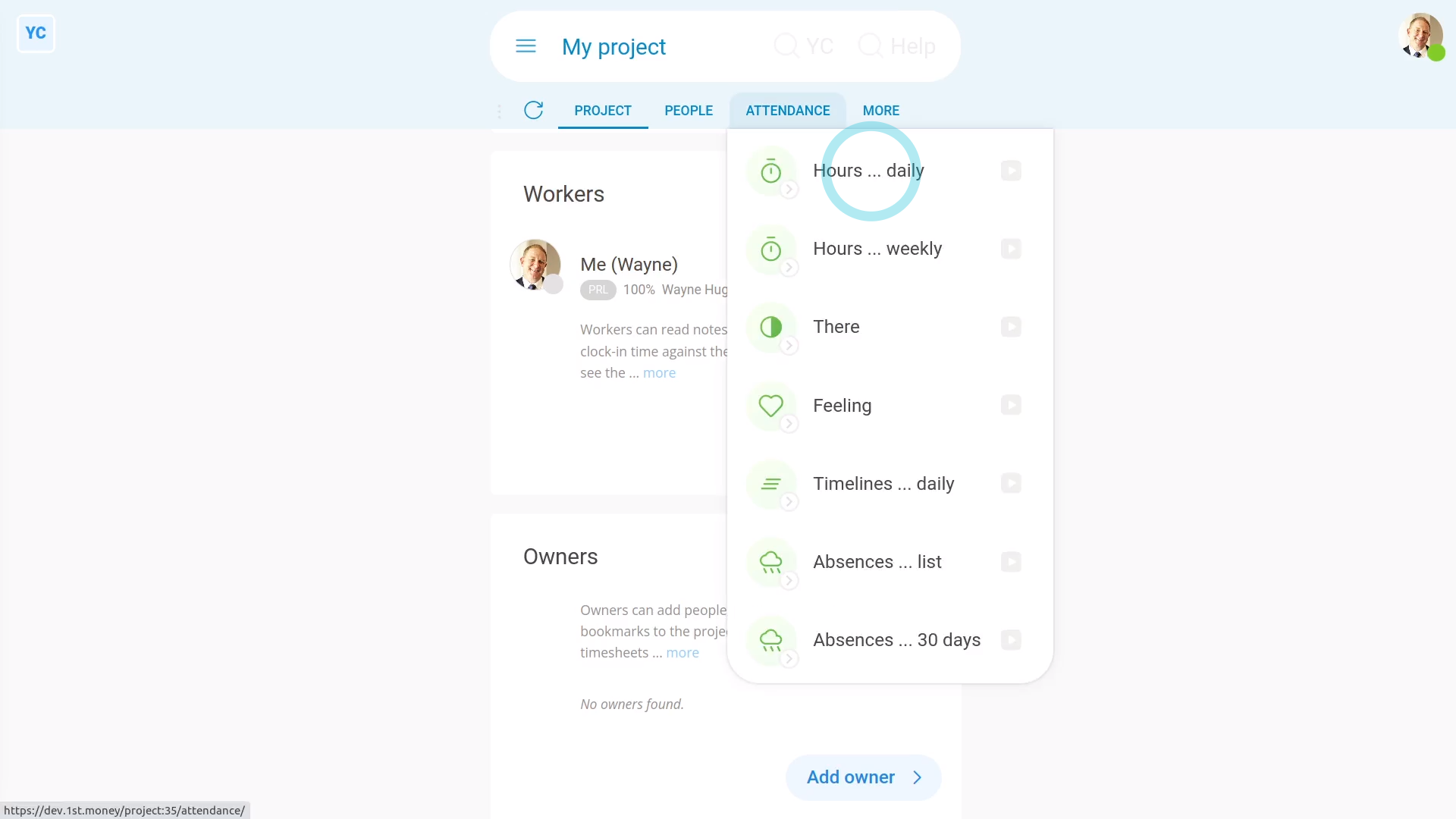
To see a project's "Attendance" reports:
- First, while you're inside the project, tap: Attendance (at the top)
- You'll see "Attendance" reports like the "Hours daily" report.
- And you'll see many others.
- And finally, The "Attendance" reports can be seen by people who've got "Full org admin" permissions, project owners, and project observers.

Keep in mind that:
- You can create as many projects as you want.
- And your people can switch projects as many times as needed, throughout their working day.
- Each time your people switch projects, their clocked-in timesheet time is accurately stored in the project that's been switched to.

You may notice:
- By default, a person who's a worker can't see the project's "Attendance" reports.
- If you need them to see the project's "Attendance" reports, add them as an observer on the project. Observers can see the hours worked by everyone else on the project.
- Even without the observer setting, however, every person can still see their own "Attendance" reports.

For advanced usage:
- You could make a project for each of your clients, and then track everyone's time spent on each specific client.
- You could then use the "Hours daily" report (in grid mode), to count the billable hours for each client.
And that's it! That's everything you need to know about using projects!
Was this page helpful?






