How do I change paper size of PDFs I download?
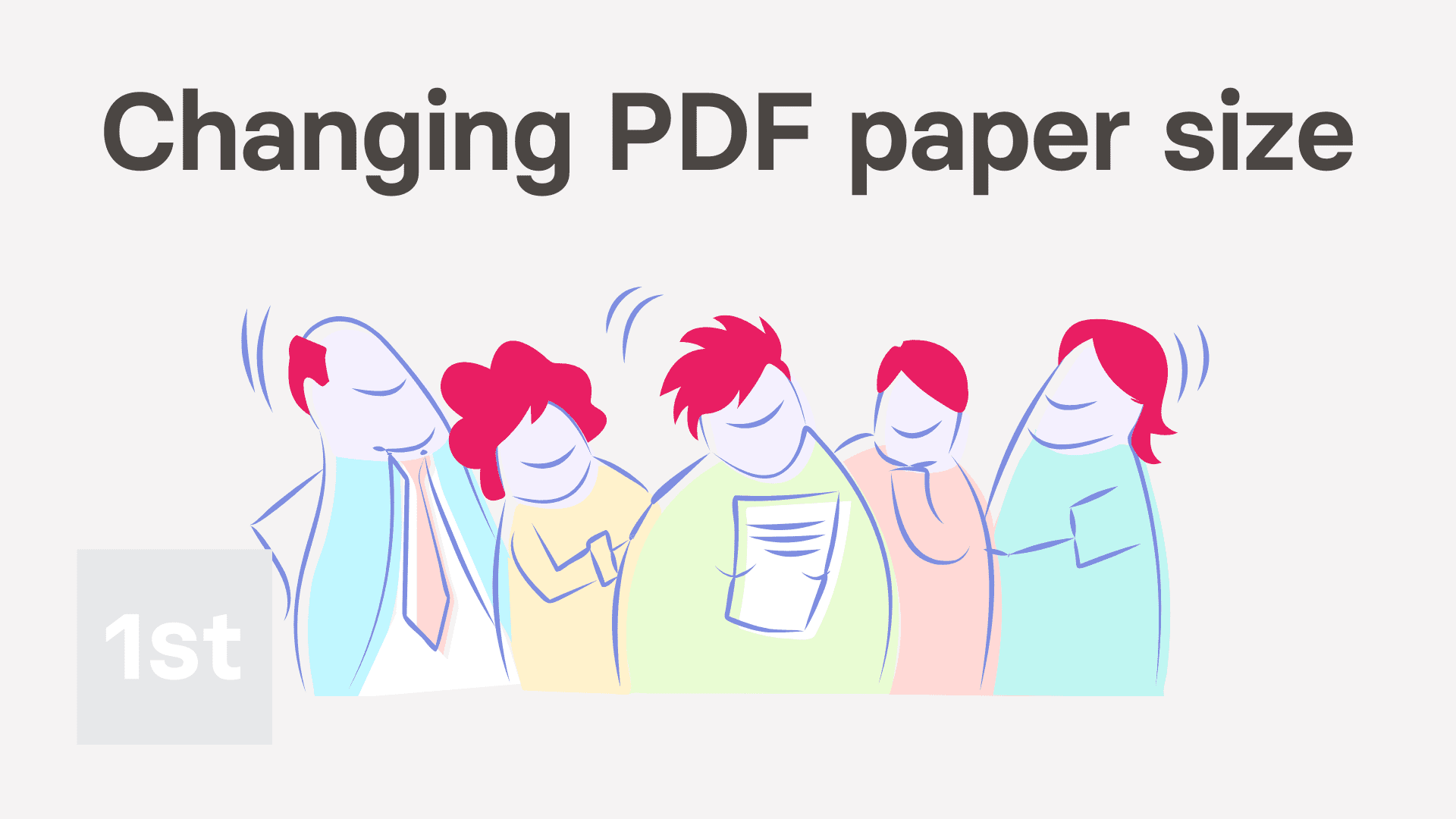
1:46
"How do I change paper size of PDFs I download?"
The "PDF paper size" setting lets you set the paper size of all your payslip and HR doc PDFs. It also aligns your postal mailing addresses with standard windowed envelopes.
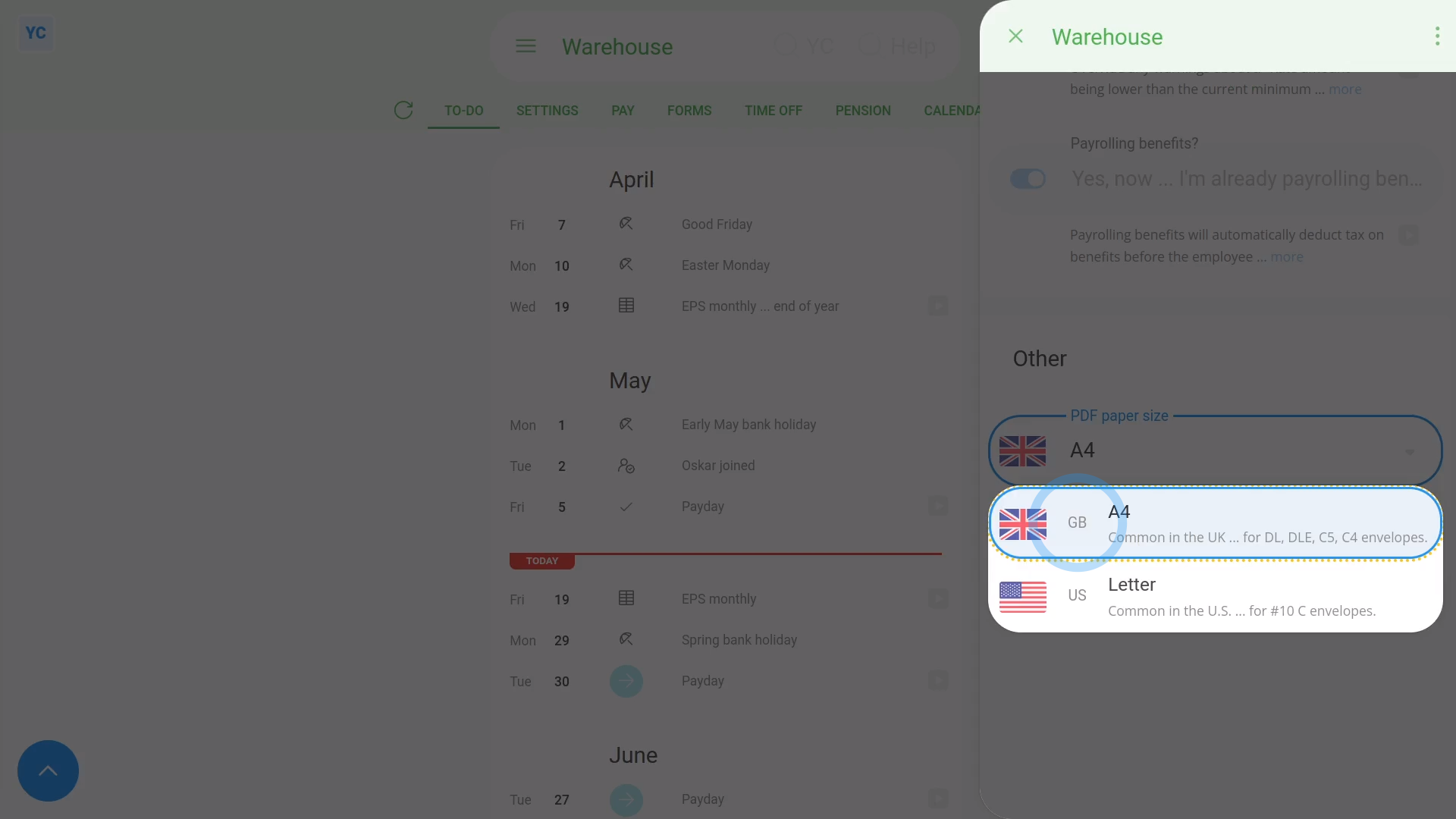
To set a pay batch's PDF paper size:
- First, select the pay batch on: "Menu", then "Pay batches"
- Then tap: "Settings", then "Advanced"
- Then scroll all the way down to the "Other" heading.
- By default, "PDF paper size" is set to whichever paper size is most common in the pay batch's country.
- Select your preferred paper size by changing: "PDF paper size"
- And finally, tap: Save
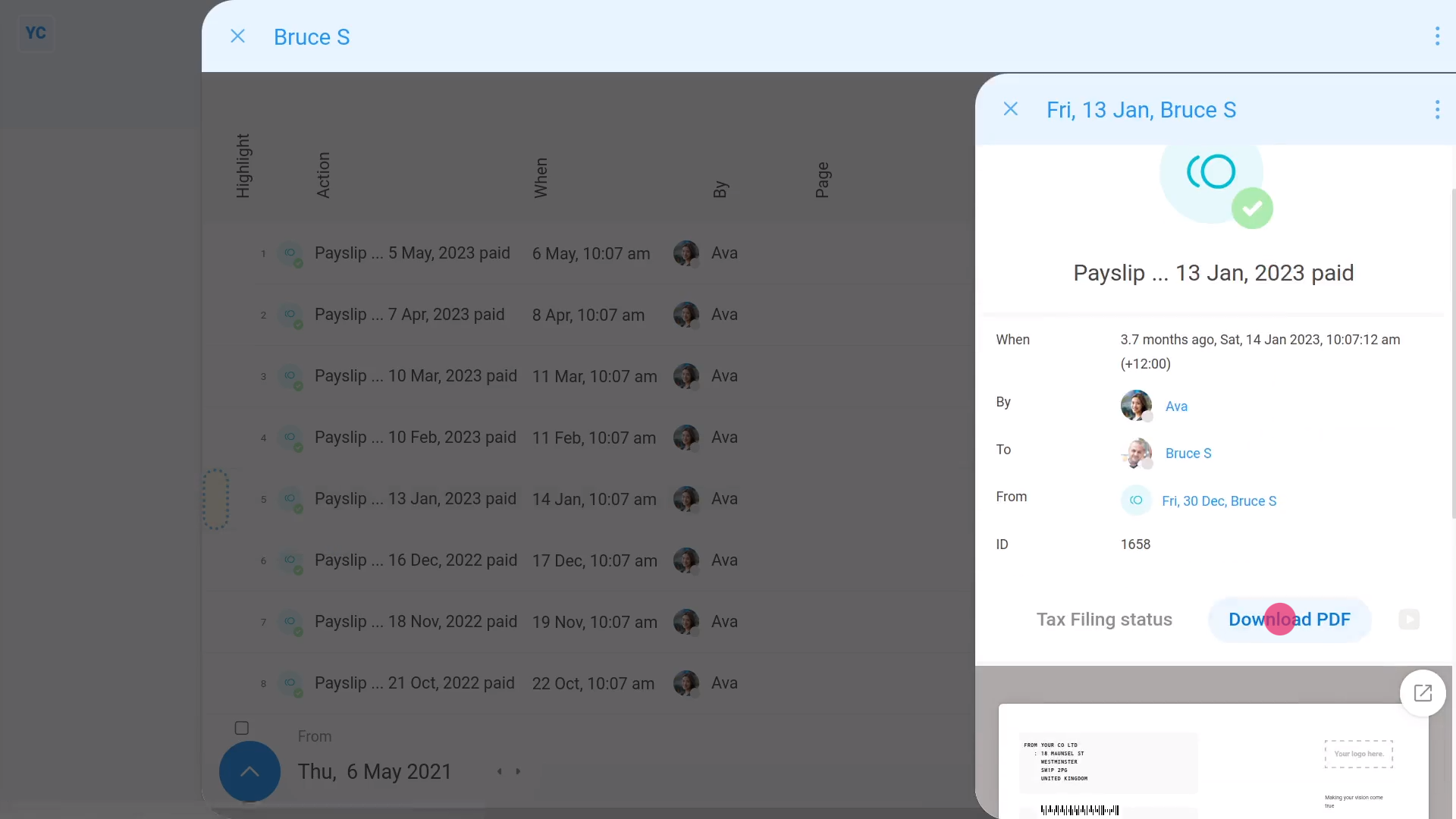
To download somebody's payslip, and see its paper size:
- First, select the person on: "Menu", then "People"
- Then tap: "Pay", then "Payslips history"
- Once you've selected a payslip, tap the blue "See event" button: (at the start of the row)
- Then once it slides out on the right, tap: Download PDF
- Once it's downloaded, tap the PDF to open it.
- Next, tap the "Print" button:
- And then tap: "More settings"
- And finally, you'll see the "Paper size" of the PDF is set, as expected.

Keep in mind that:
- If you ever find that the address isn't positioned in the envelope's window, you may need to check your: "PDF paper size"
And that's it! That's everything you need to know about changing a pay batch's PDF paper size!

