
3. How do I stop my clocked-in timesheet time on the end of my day?
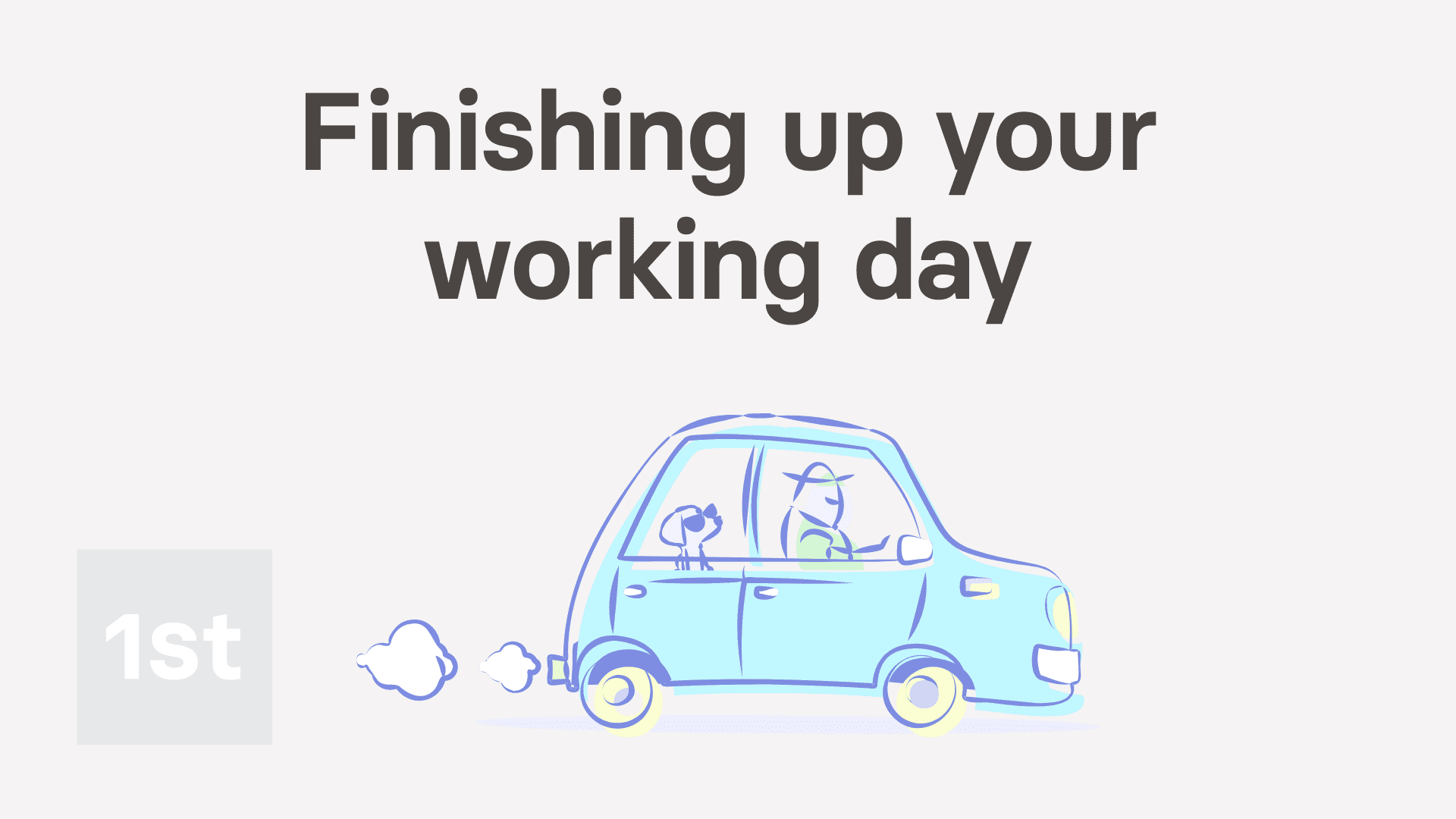
1:29
"How do I stop my clocked-in timesheet time on the end of my day?"
While you're working, your work-time status is normally green, throughout your working day.
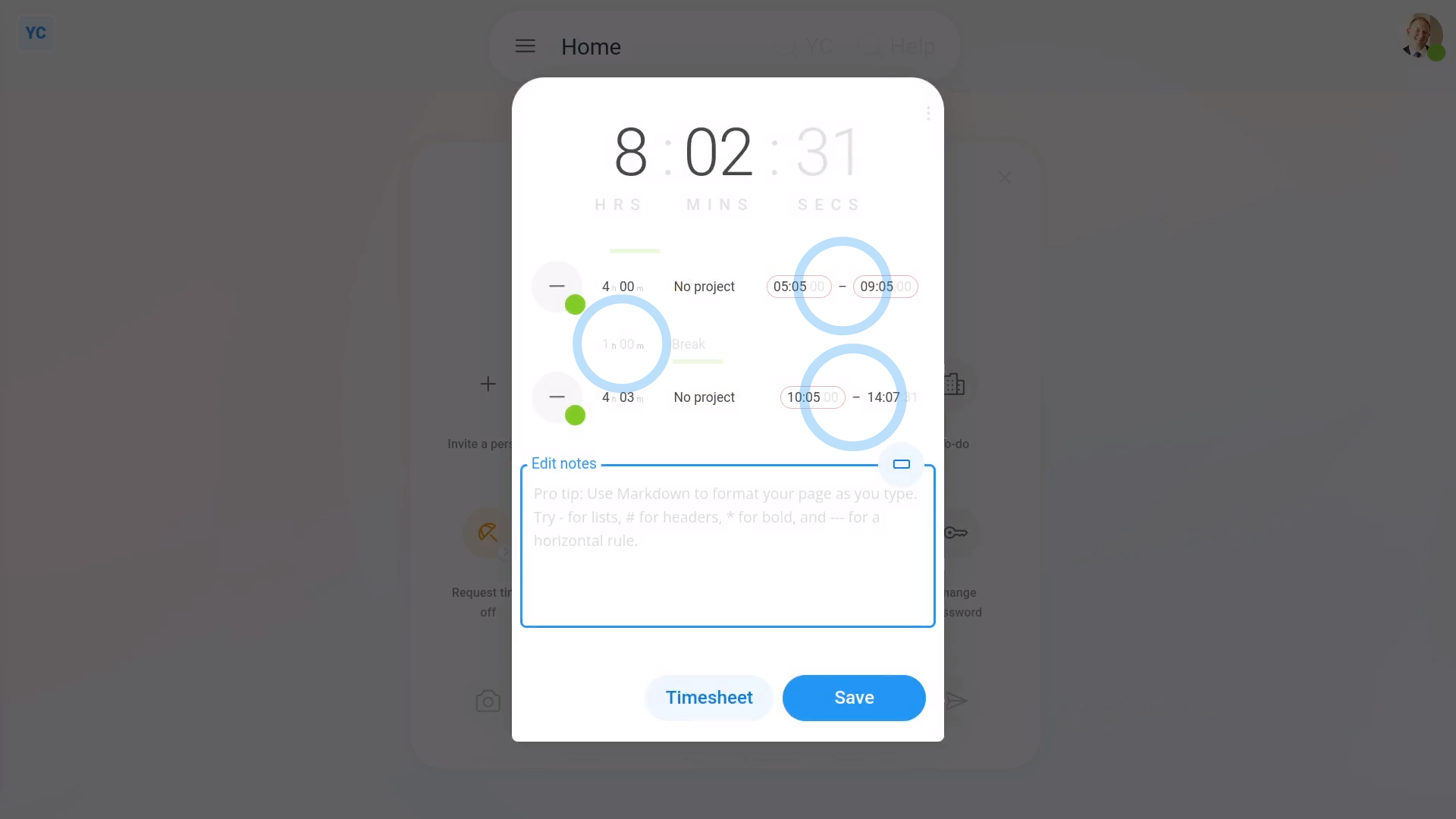
To end your clocked-in timesheet time, once you're ready to finish your working day:
- First, tap: Work-time menuFinish
- You'll now see the "Finish" options, which shows.
- Your total done time for your working day.
- And then a list of individual done times.
- And then you'll see a box to type in your notes for your timesheet.
- Next, tap: Save
- Next select how you're feeling as you end your working day.
- And finally, tap Close, and you're all finished for the day.

You may notice:
- It's only when you tap Save that your work-time status goes grey, and your clocked-in timesheet time is finally stopped.
- During all the steps before you tap Save, your work-time status is still set to started.

Keep in mind that:
- When reassigning a project, that your done time was set to, you can only change the project.
- The times done remain unchanged.
- Also remember that any notes you enter also show on the "Timelines" report.
And that's it! That's everything you need to know about finishing up, when you end your working day!
Was this page helpful?





2. How do I start my clocked-in timesheet time, or pause for a break4. How do I add timesheet notes, and what are the timesheet colours

