How do I adjust the time slider steps?
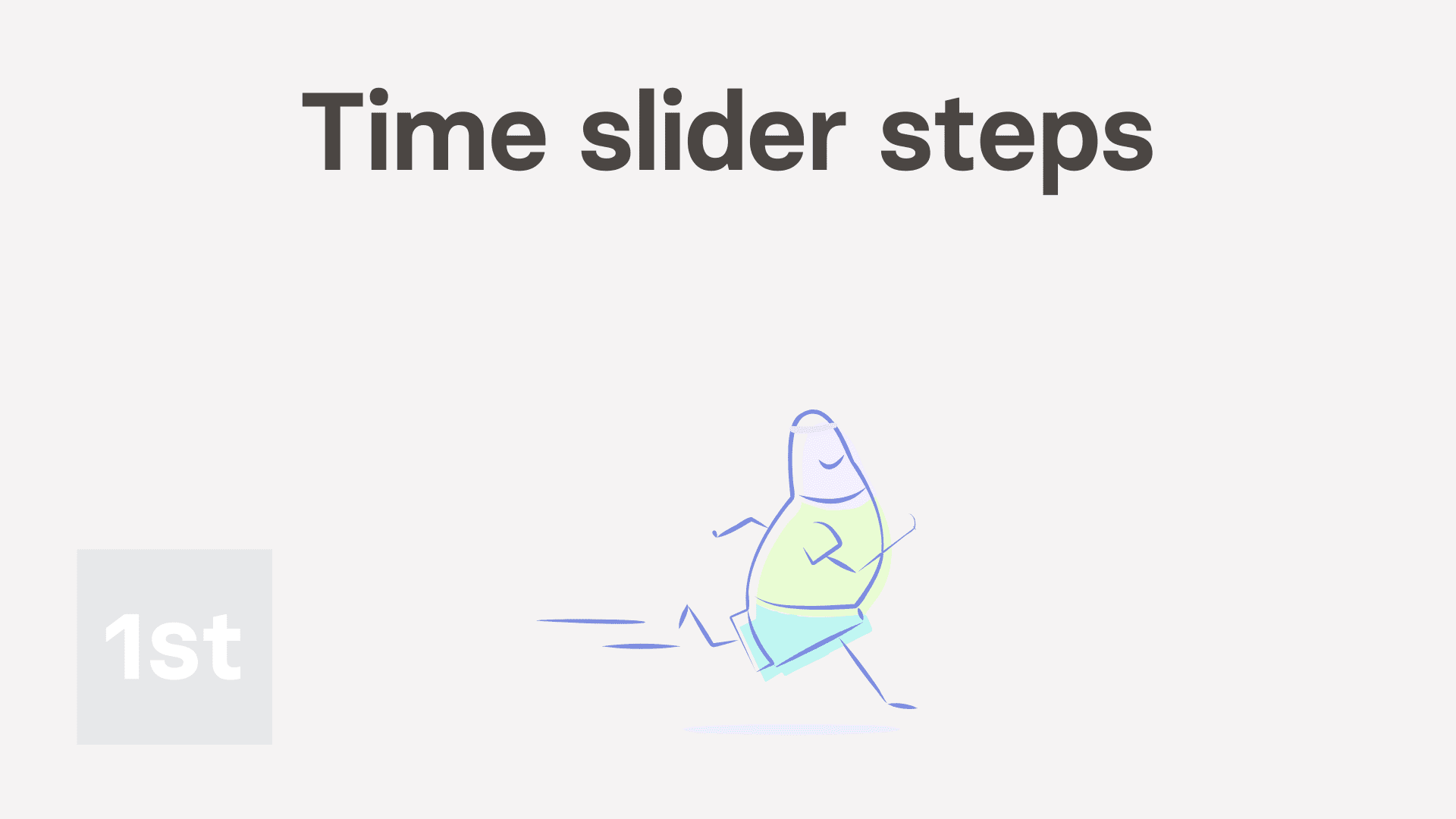
1:43
"How do I adjust the time slider steps?"
The time slider step amount allows you to control how much, in minutes, the timesheet sliders move by.

To adjust how much your org's timesheet sliders move by:
- First, open your org on: "Menu", then "Orgs"
- Then tap: "Attendance", then "Attendance settings"
- Then select the number of minutes for the: "Time slider step amount"
- Then tap: Save
- Now that it's saved, to see how your org's slider step amount setting works, tap: "See on timesheet"
- And finally, when you drag the slider, you'll now see that the slider now moves in the step setting that you selected.

Keep in mind that:
- The "Time slider step amount" setting only affects times set by manually dragging the slider.
- Starts and stops set from the work-time menu continue to always be saved to the second.
- Also keep in mind that only admins or managers can change the "Time slider step amount" setting.

For advanced usage:
- If you're on a laptop, once you've selected the slider with your mouse, you can use the keyboard to move the sliders.
- Try pressing your keyboard arrow keys to move sliders forwards and backwards.

You may notice:
- The "Time slider step amount" setting applies to your entire org.
- You can't have different slider step amounts set per person, or per pay batch.
And that's it! That's everything you need to know about adjusting your org's time slider steps!
How can workers adjust their own timesheet timesHow do I copy planned times to other days, or other people

