How do I delete a timesheet?
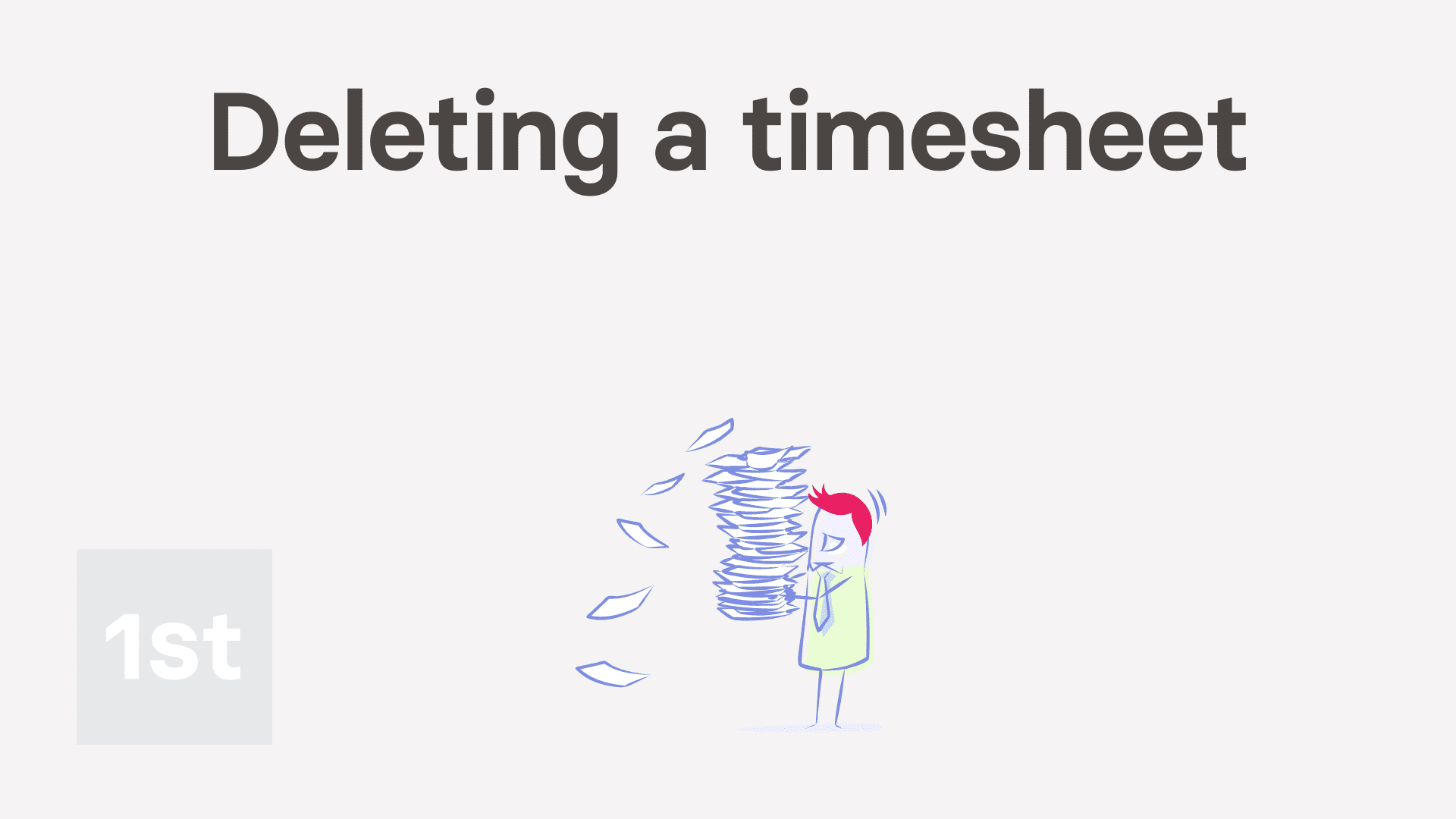
3:03
"How do I delete a timesheet?"
Occasionally you may want to delete some of the timesheet rows, or even delete the entire timesheet.
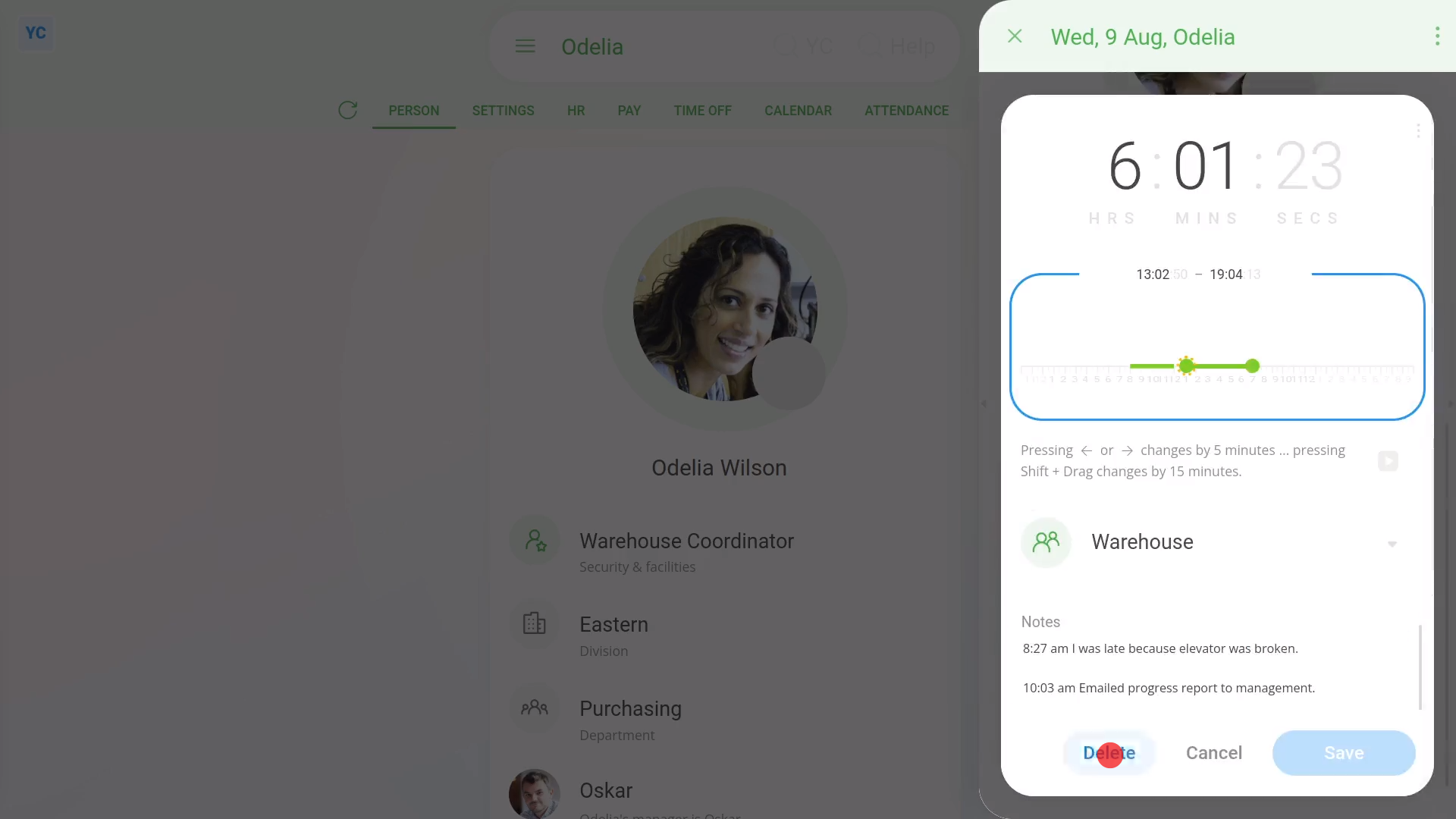
To delete only one timesheet row from a person's timesheet:
- First, select the person on: "Menu", then "People"
- Then tap: Calendar
- Next, tap the date on the calendar for the timesheet you'd like to delete a row from.
- Then scroll down and tap the timesheet row you'd like to delete.
- Then tap: Delete
- And finally, when you go back to the timesheet, you'll now see the row's been deleted, and the "Done time" total's been reduced.

Keep in mind that:
- When deleting a timesheet row from a person's timesheet, it deletes that timesheet row's: "Done time"
- In addition, it also deletes any notes on that timesheet row too.
To delete an entire timesheet:
- First, select the person on: "Menu", then "People"
- Then tap: Calendar
- Next, tap the date on the calendar for the timesheet you'd like to delete.
- Then to open it in a new tab, tap the three dots: (in the top-right corner)
- Then tap: Open in new tab
- Now that the timesheet's open in its own window...
- Tap: "More", then "Delete"
- You'll be warned that deleting a timesheet can't be un-done.
- Then tap: Yes ... delete
- Now all of the timesheet's rows, both done and planned, and timesheet notes have been permanently deleted.
- And finally, a completely empty timesheet is now loaded in its place.
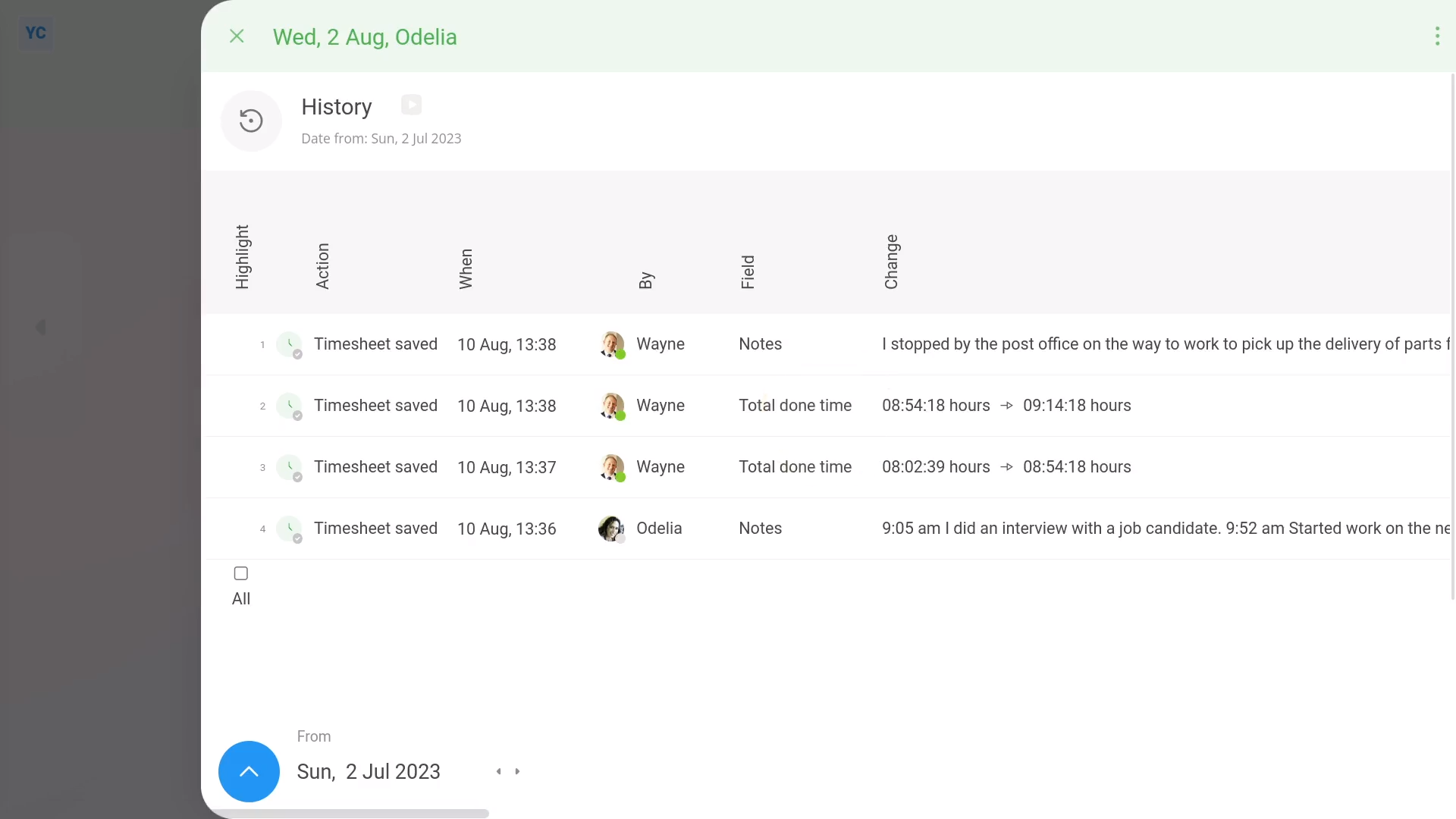
To see a timesheet's change history:
- First, select the person on: "Menu", then "People"
- Then tap: Calendar
- Next, tap the date on the calendar for the timesheet you'd like to see the change history of.
- Then to open it in a new tab, tap the three dots: (in the top-right corner)
- Then tap: Open in new tab
- Now that the timesheet's open in its own window...
- Next, tap: "More", then "History"
- And finally, you'll see a list of all the changes ever done to the timesheet.

Also remember that:
- All timesheet changes are stored in history, and the history itself can't be deleted.
- Even if the timesheet's deleted, its change history is all still there, including a record of who deleted it.

You may notice:
- If the timesheet says that it's locked, that means that the payslip that it belongs to has been paid and no more changes can be made.
And that's it! That's everything you need to know about deleting a timesheet!

