How do I use a person's 'Timelines ... weekly' report?
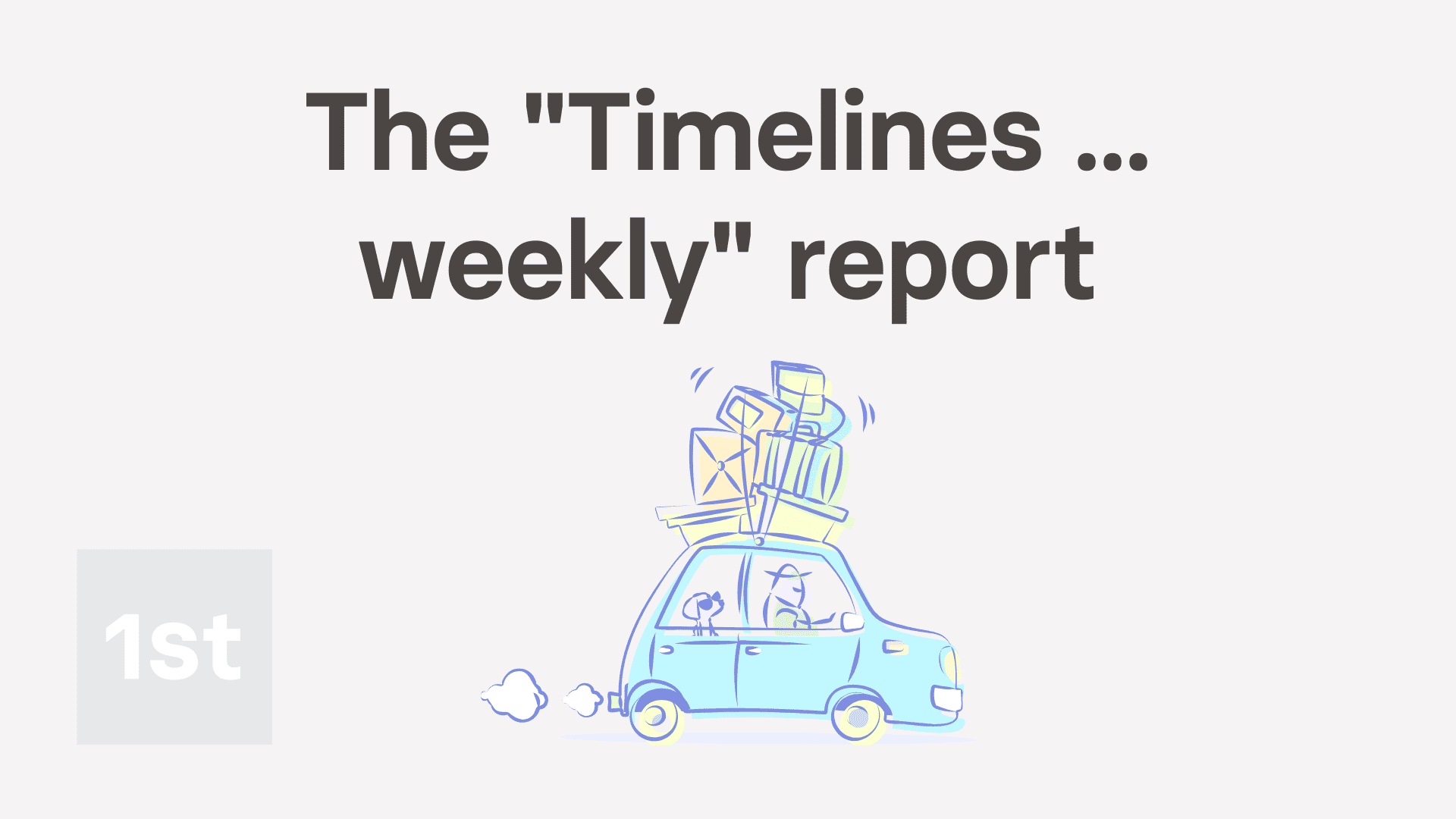
2:24
"How do I use a person's "Timelines ... weekly" report?"
The "Timelines ... weekly" report shows you a one page summary of one person's timesheets for a single week.
The "Timelines ... weekly" report, and all other "Attendance" reports, are available to be opened by:
- Each person, to see their own weekly timelines.
- The person's direct manager and supervisors.
- And also to anyone with at least "View org admin" permissions.
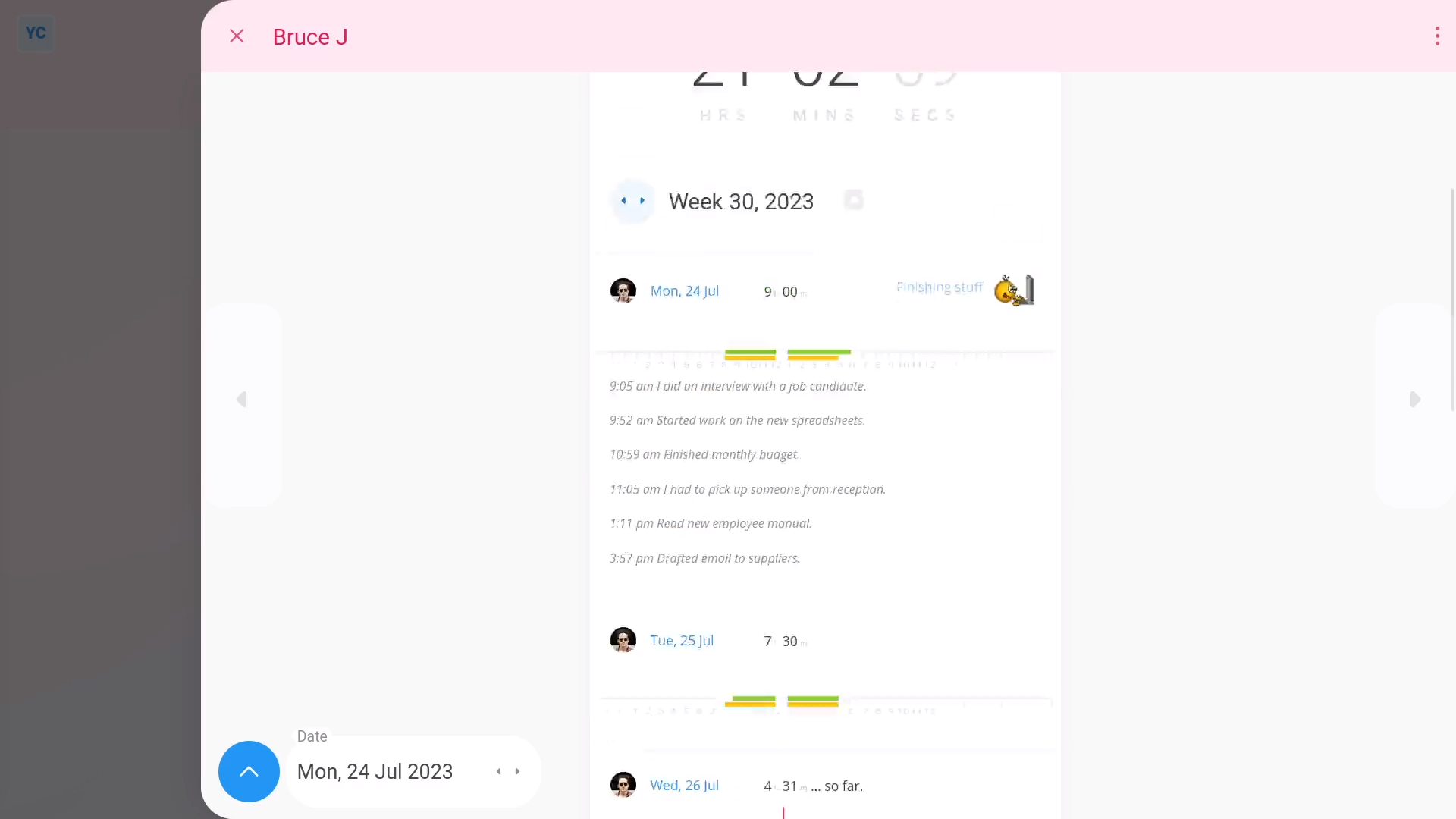
To see a person's "Timelines ... weekly" report:
- First, select the person on: "Menu", then "People"
- Then tap: "Attendance", then "Timelines ... weekly"
- Once it opens, you'll see a list of timesheets for the person, for the week.
- The red line shows the time right now. In other words, using the "Timelines ... weekly" report you can see the real-time status of the selected person.
- The other way to see a person's "Timelines ... weekly" report, is to tap: Calendar (at the top)
- Then to go to a specific week, tap one of the grey week number circles (at the start of each week).
- And finally, you can go backwards or forwards, a week at a time, when you tap the triangles. Including the heading triangles, the side triangles, and the date triangles.

You may notice:
- The "Timelines ... weekly" report includes the total hours done, for the whole week (at the top).
- And then as you scroll down, you can see each day's total hours done.
- As well as their feeling, upon reaching the end of each day.
- And notes that the person's written throughout each day.

For advanced usage:
- When you scroll to the bottom of the page you'll see a useful summary of all hours worked by the person for that week.
- Including:
- The hours worked by the selected person, for the week you picked.
- The person's average daily start and average finish time for that week.
- It also includes their average continuous done time, or how long the person continuously works for, before going on a break.
And that's it! That's everything you need to know about using a person's "Timelines ... weekly" report!

