How do I use the 'Feeling' report?
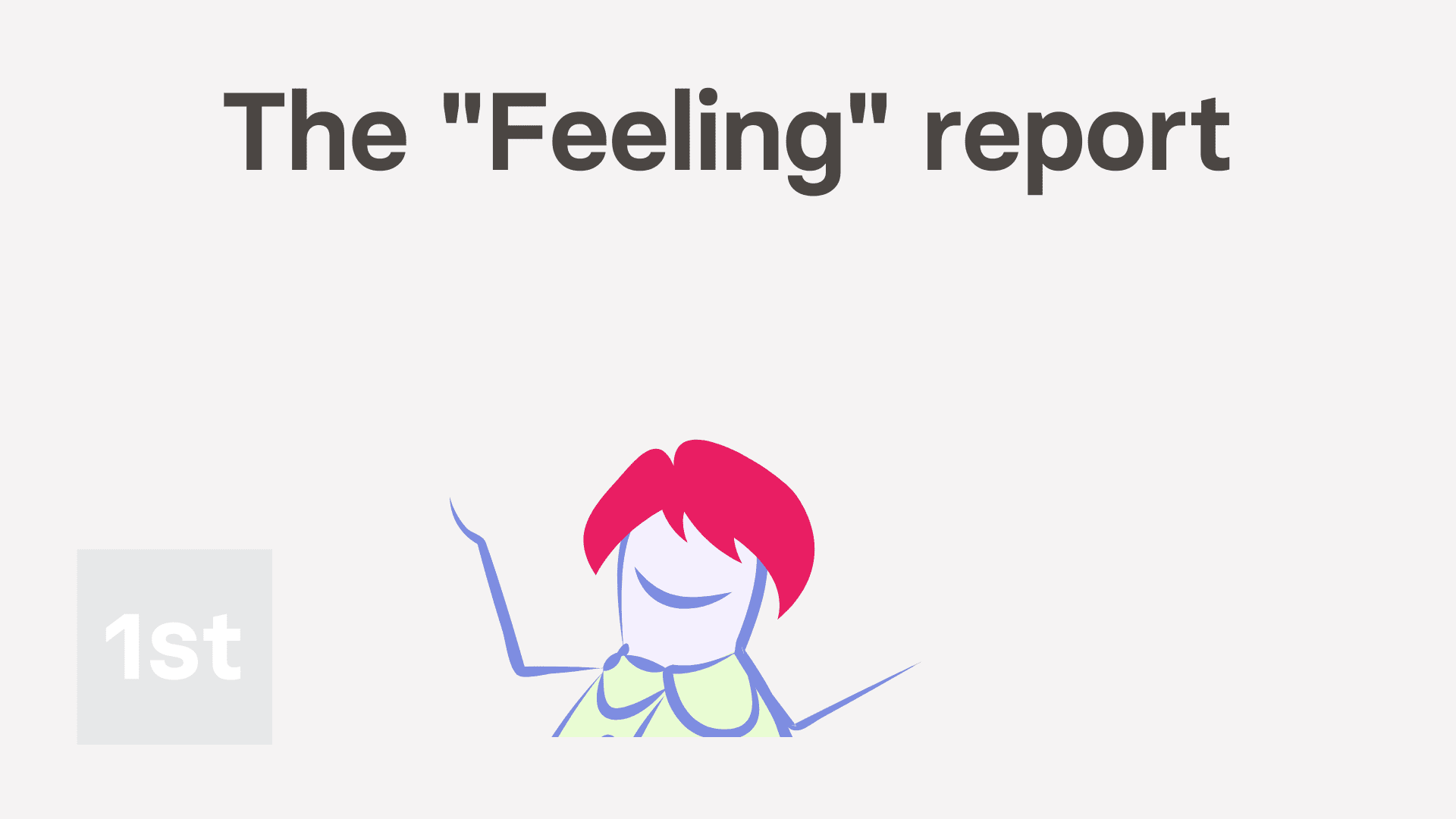
2:47
"How do I use the "Feeling" report?"
The "Feeling" report shows you how your people are feeling upon reaching the end of their working day.
A person or project's "Feeling" report, and all other "Attendance" reports, are available to be opened by:
- Each person, to see their own "Feeling" report.
- The person's direct manager and supervisors.
- Also anyone with at least "View org admin" permissions.
- And also a project's owners and observers.
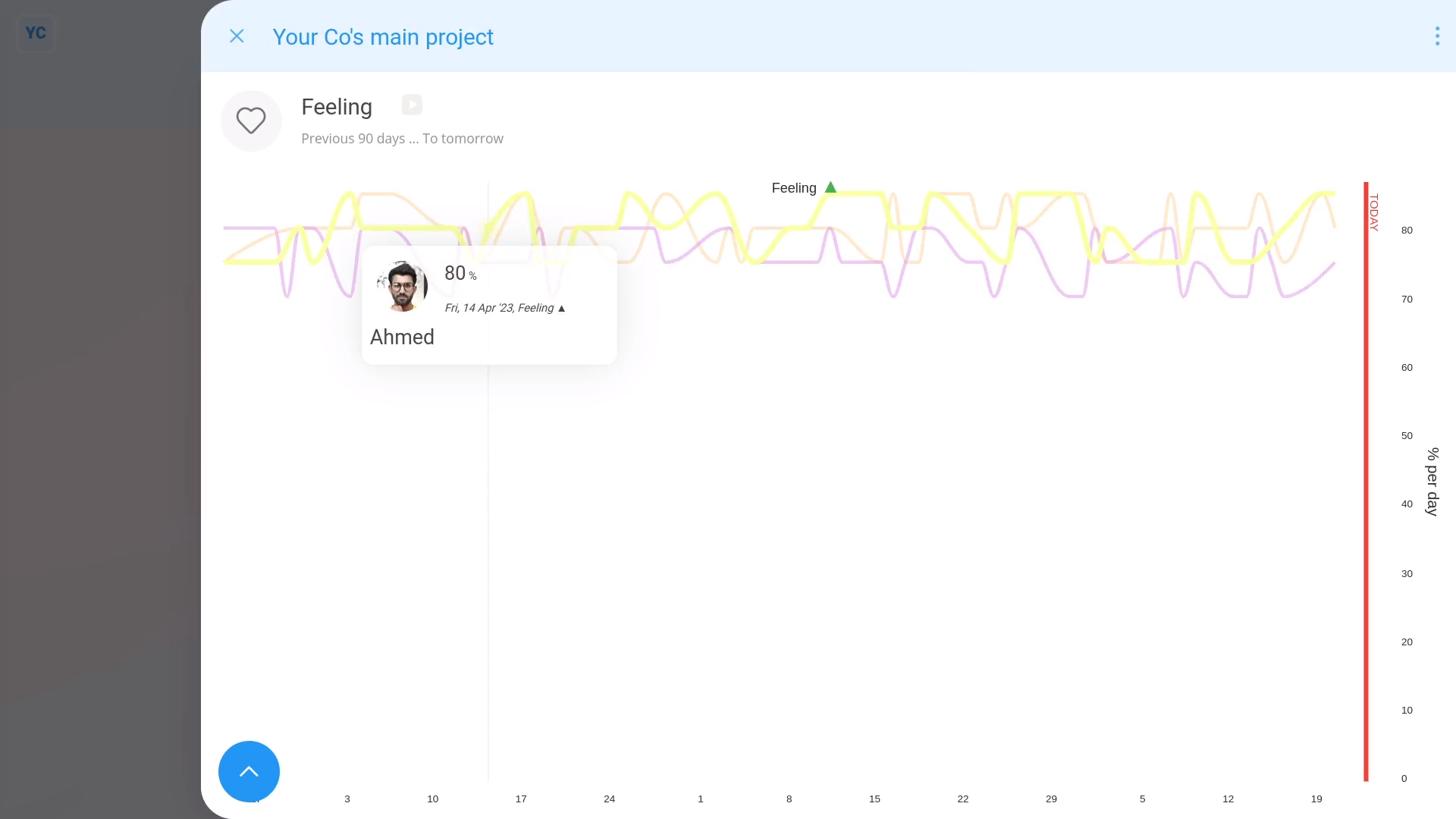
To see a "Feeling" report:
- First, select the project on: "Menu", then "Projects"
- Then tap: "Attendance", then "Feeling"
- Once it opens, you'll see lines representing the feelings of everyone in the project, over the last 90 days.
- And finally, when you hover your mouse over each line, you'll see additional details. You'll see details like who that line's for, and what their feeling is, as a percent.
To see a "Feeling" report of your last 7 days:
- Tap:
" Show settings", "Dates", "From", then "Previous 7 days"
Now, switching back to 90 days.
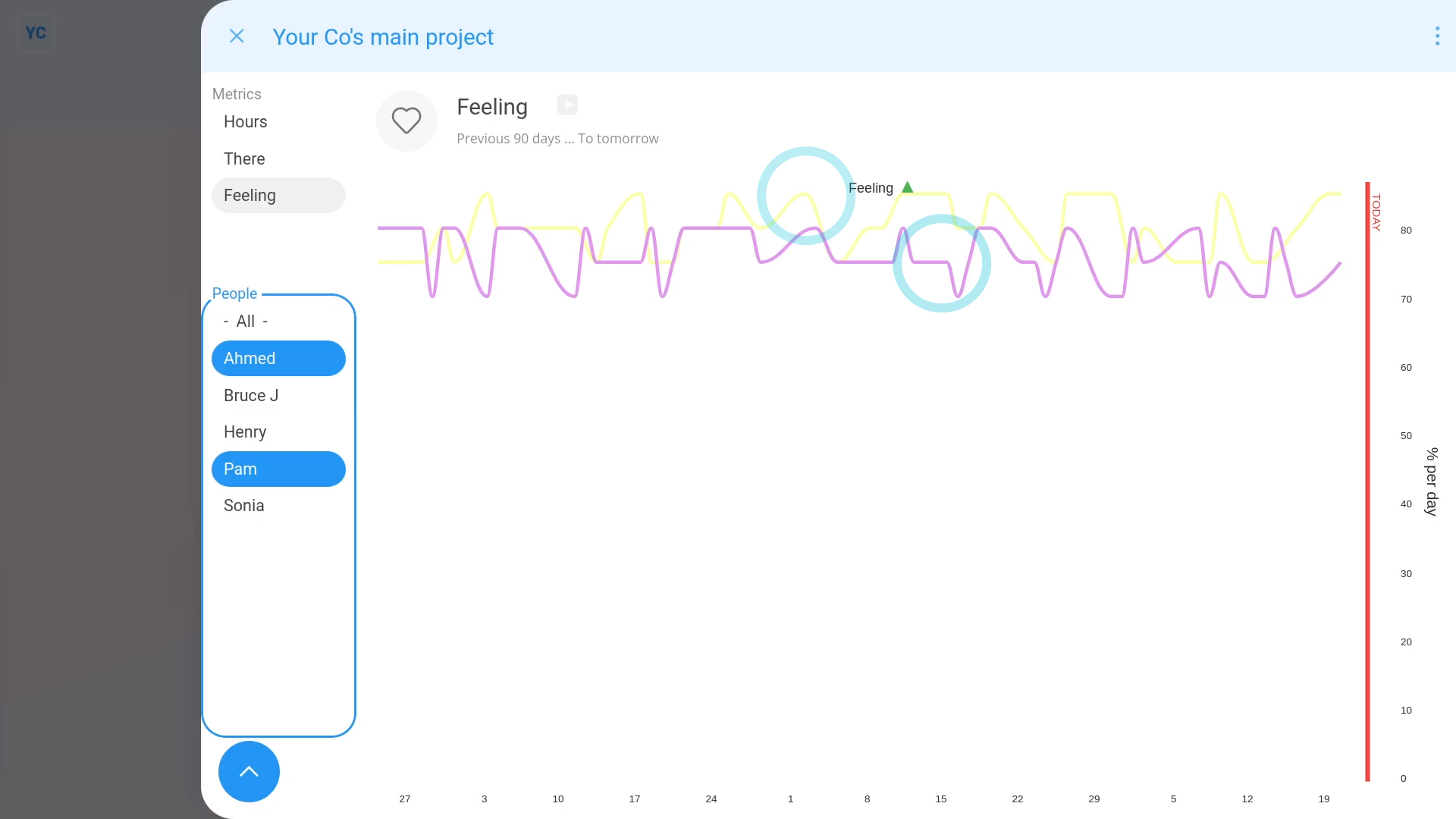
To compare a set of selected people on a "Feeling" report:
- First, tap:
" Show settings", then "Side settings ... show" - Then find the People in the list.
- Then control + tap the people you want to compare.
- You'll now see a line for each of your selected people.
- Because each line's a different colour, you can compare each person.
- And finally, when you tap any point on a line, it slides out on the right, showing that day's timesheet for that person. The timesheet gives you much more info about their working day.
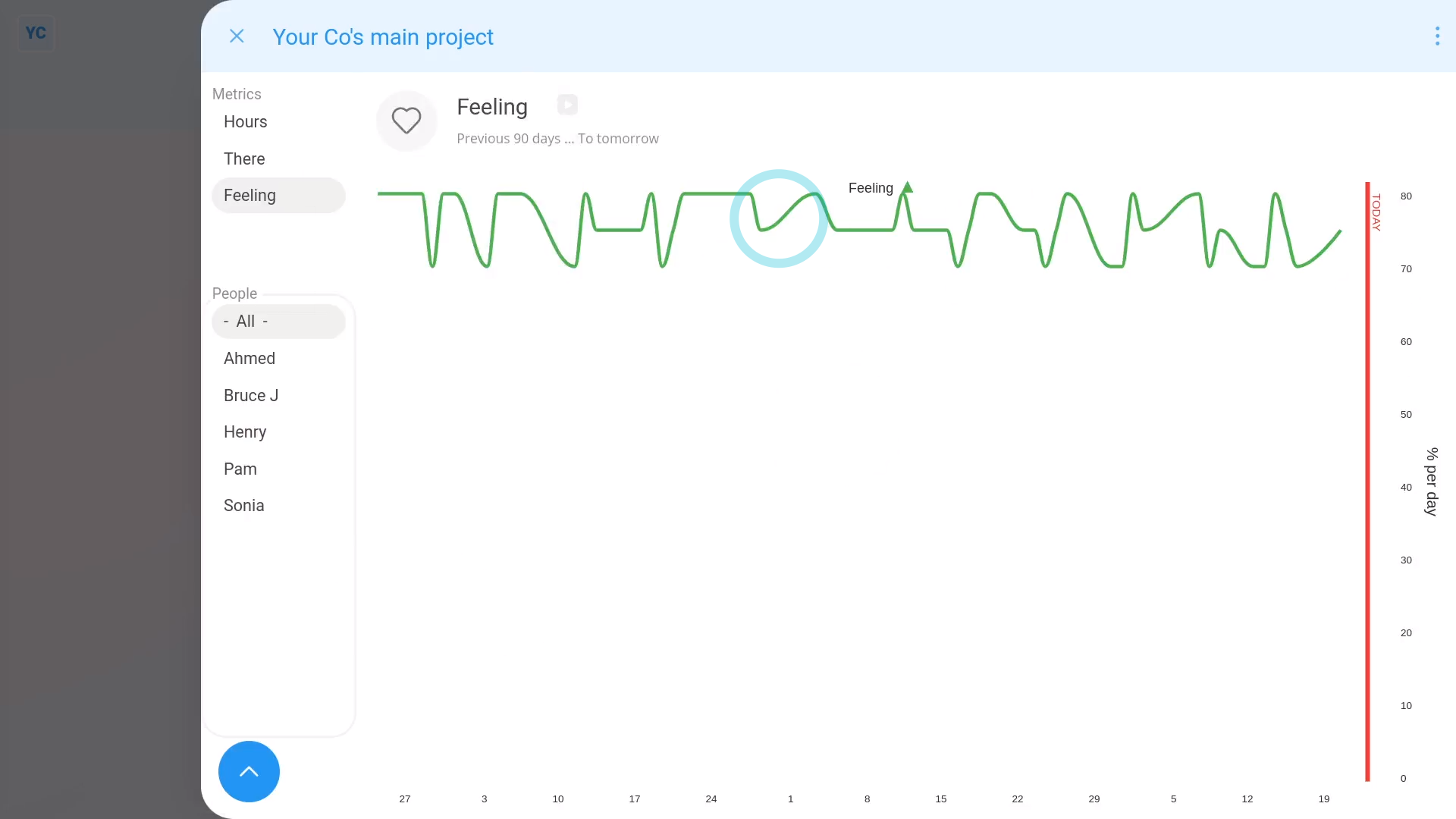
To show a single line averaging everyone's feelings in a project:
- First, tap back to All people.
- And finally, tap:
" Show settings", "Line type", then "Combine into 1 line"
Now, switching back to: "Show each person"
To see all feelings in a number format:
- Tap:
" Show settings", then "Show grid"

To remind your people to share their feeling upon reaching their end to each day:
- First, remind them to select a feeling when your people tap: "Work-time menu", then "Finish"
- Encourage them to select any one of the feelings.
- Remind them to be honest in choosing their feeling.
- And finally, their selected feeling also shows up in the daily timesheets email, and near the bottom of each timesheet.
And that's it! That's everything you need to know about using "Feeling" reports!


