How do I customise my home screen?
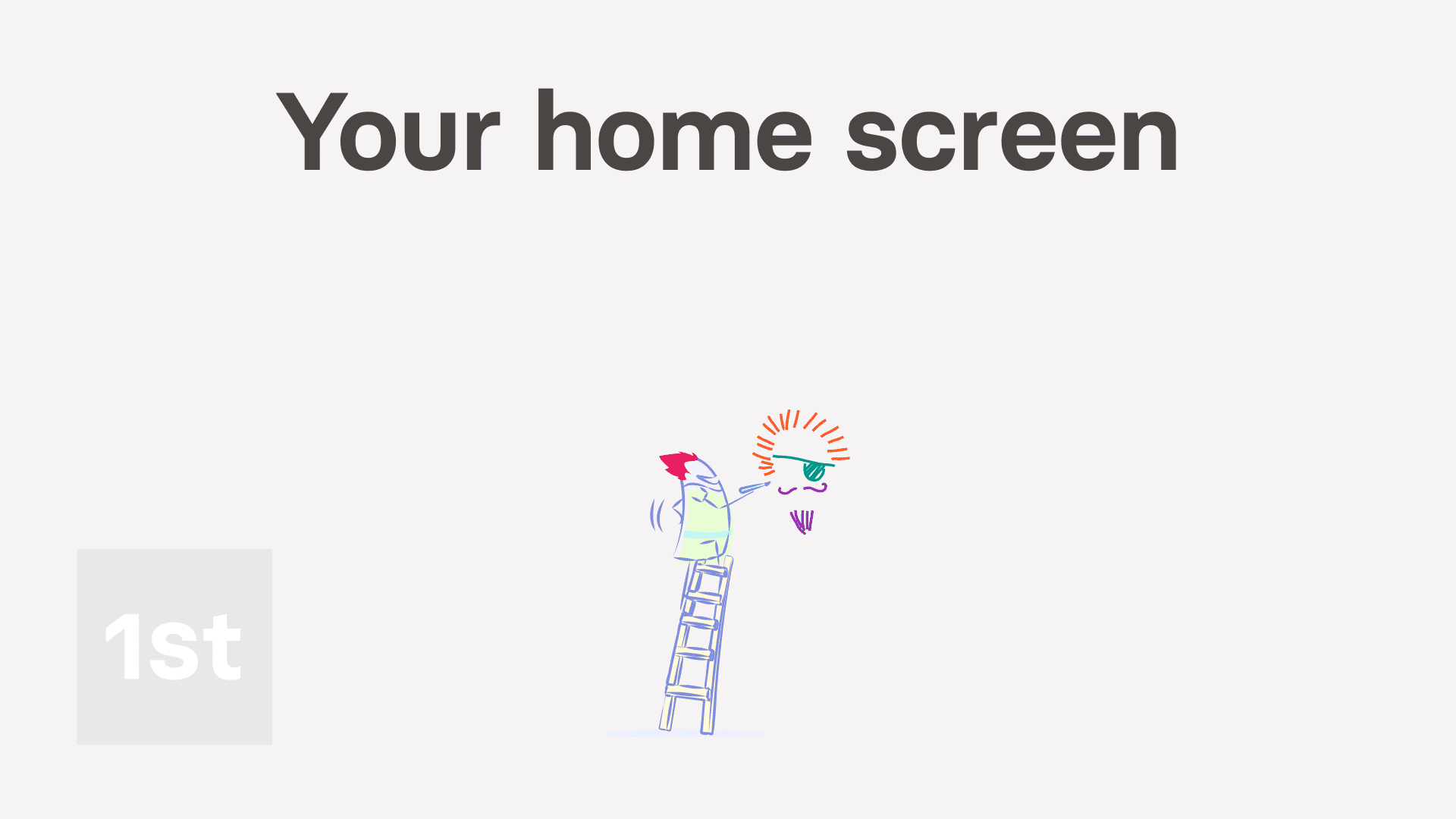
1:46
"How do I customise my home screen?"
Your home screen is the first page you'll see each time you log in. It's got buttons to the most important features you'll need.
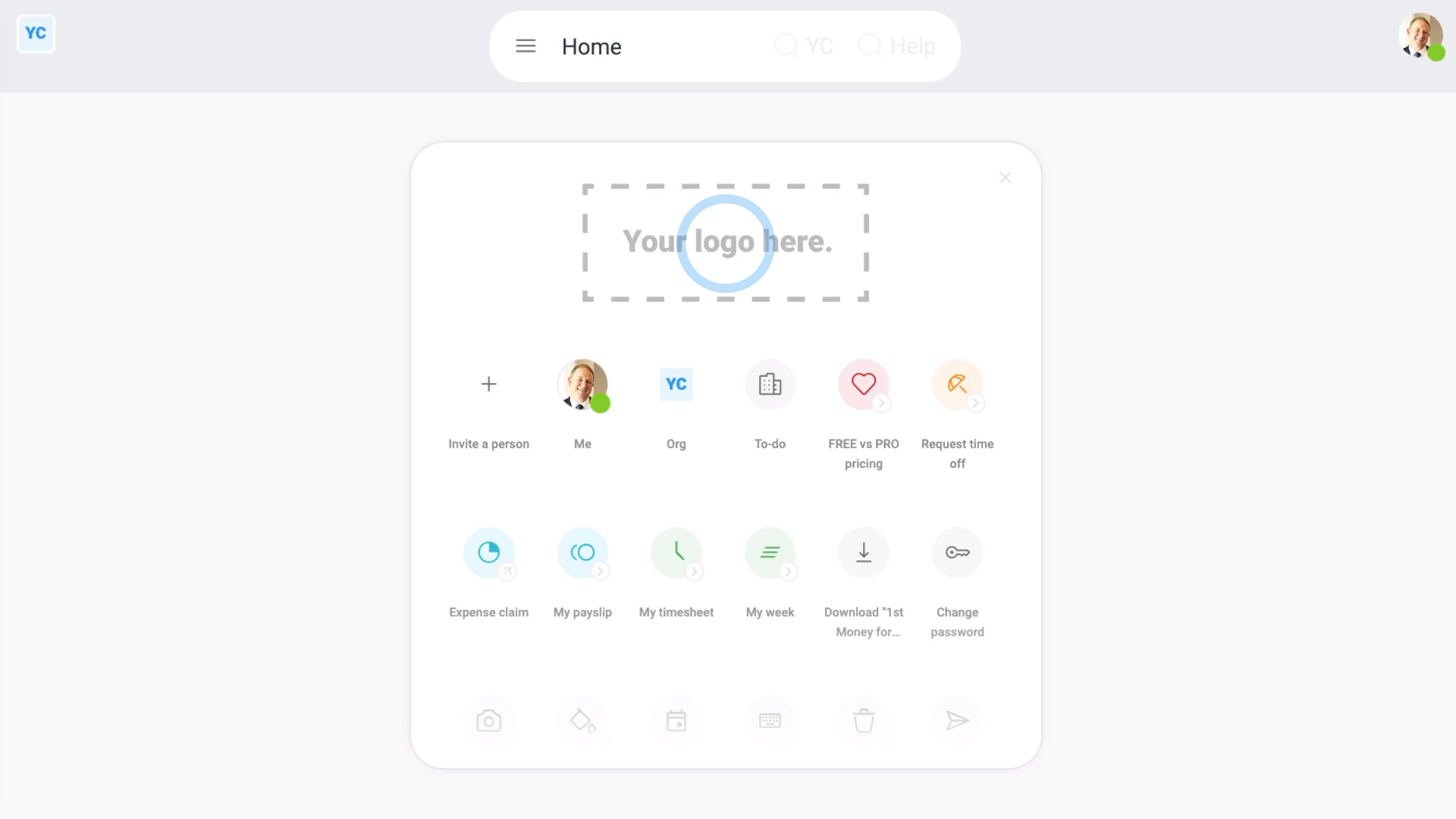
To upload your own org's logo:
- First, tap: "Menu", then "Home"
- Then if you're an org admin, tap the logo, then upload your own org's logo.
- And finally, every time your people log in, your uploaded logo is the first thing your people see.
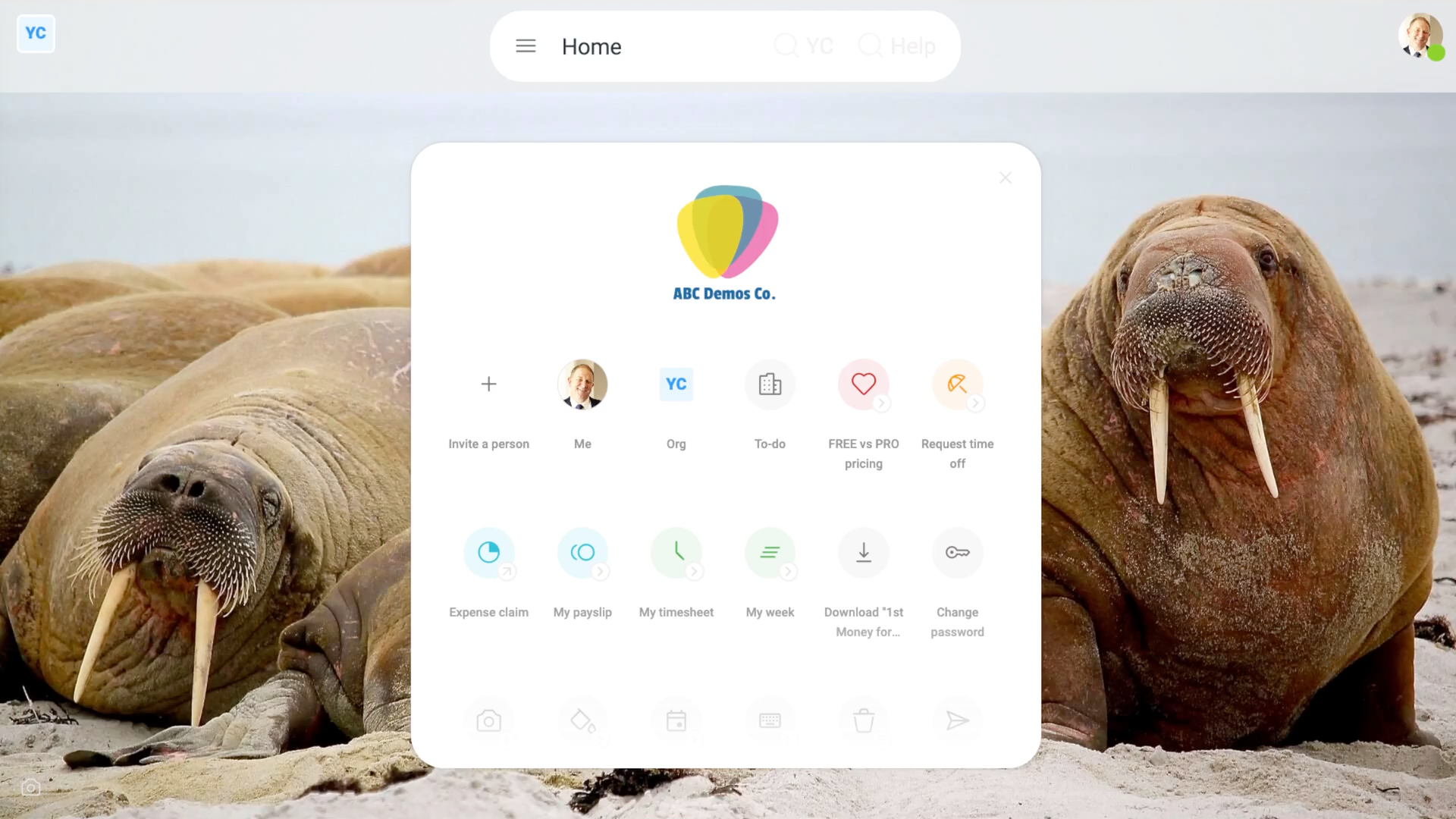
To set your theme wallpaper:
- First, right-click anywhere on the page, then tap: Theme
- Scroll down, and tap a wallpaper.
- Then tap: Save
- And finally, your home screen now loops through beautiful wallpapers of your choice, changing every 30 seconds.
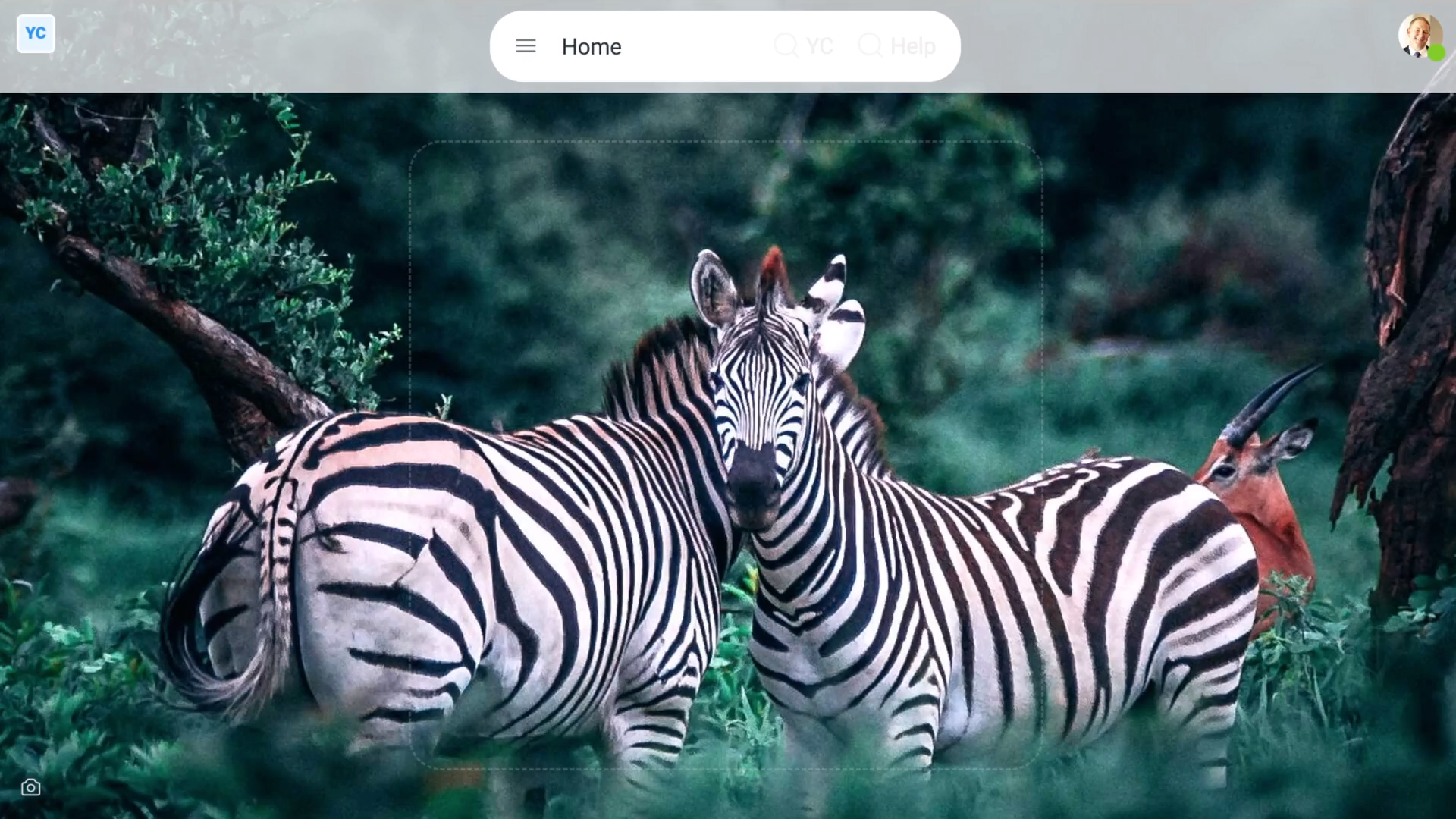
To hide your home screen buttons:
- First, tap: "Menu", then "Home"
- Then tap the "Close" button: (in the top-right corner of the centre box)
- Now nothing's in the way of you seeing your selected wallpapers.
- Anytime you need to return back to your home screen buttons, move your mouse into the middle of the screen. When your mouse moves to the middle, your home screen buttons reappear.
- And finally, if you want your home screen buttons back permanently, tap the "Pin" button:
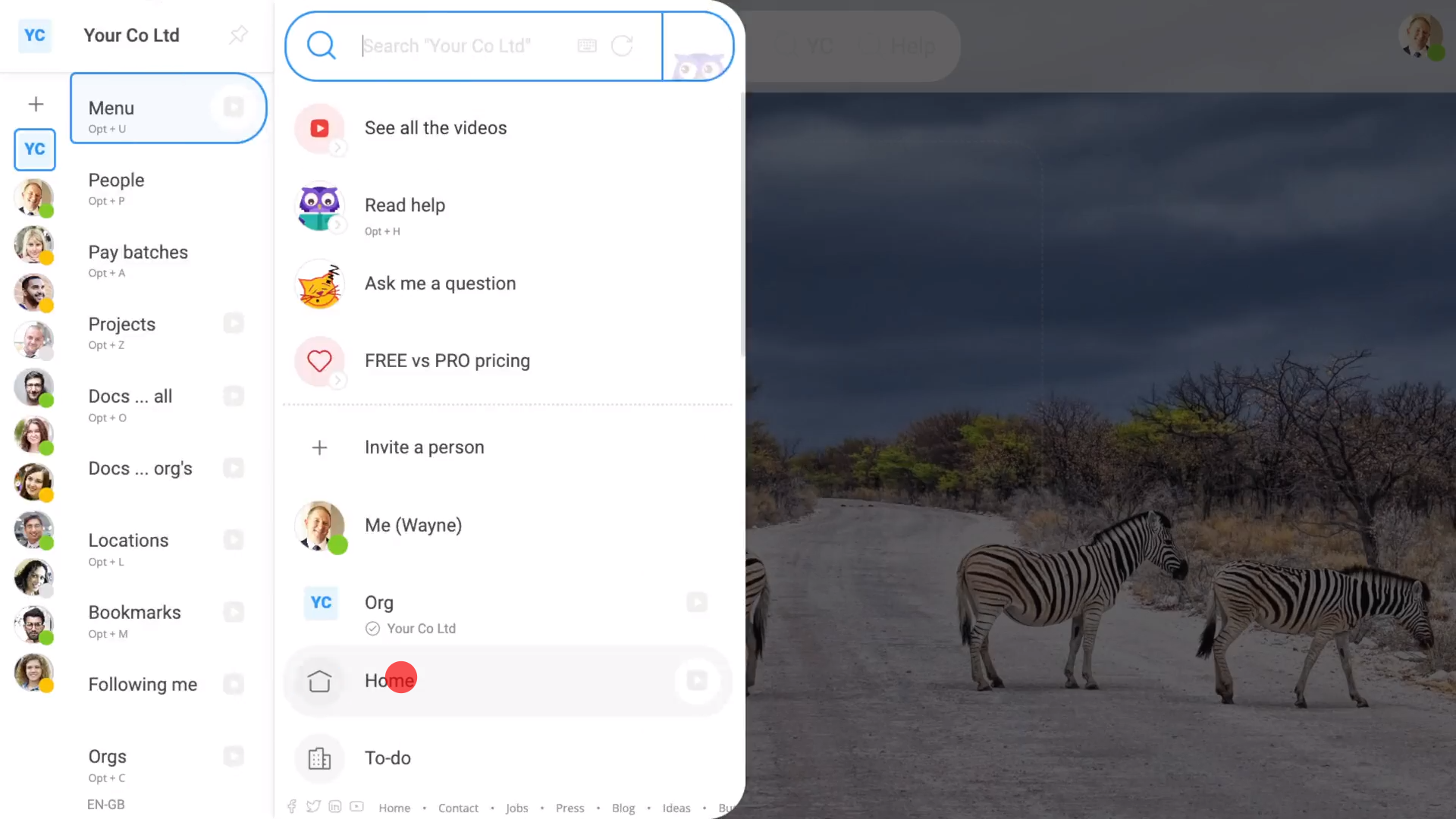
To return back to your home screen from anywhere:
- Tap: "Menu", then "Home"
And that's it! That's everything you need to know about making your home screen even more beautiful!


