How do I use the keyboard shortcuts?
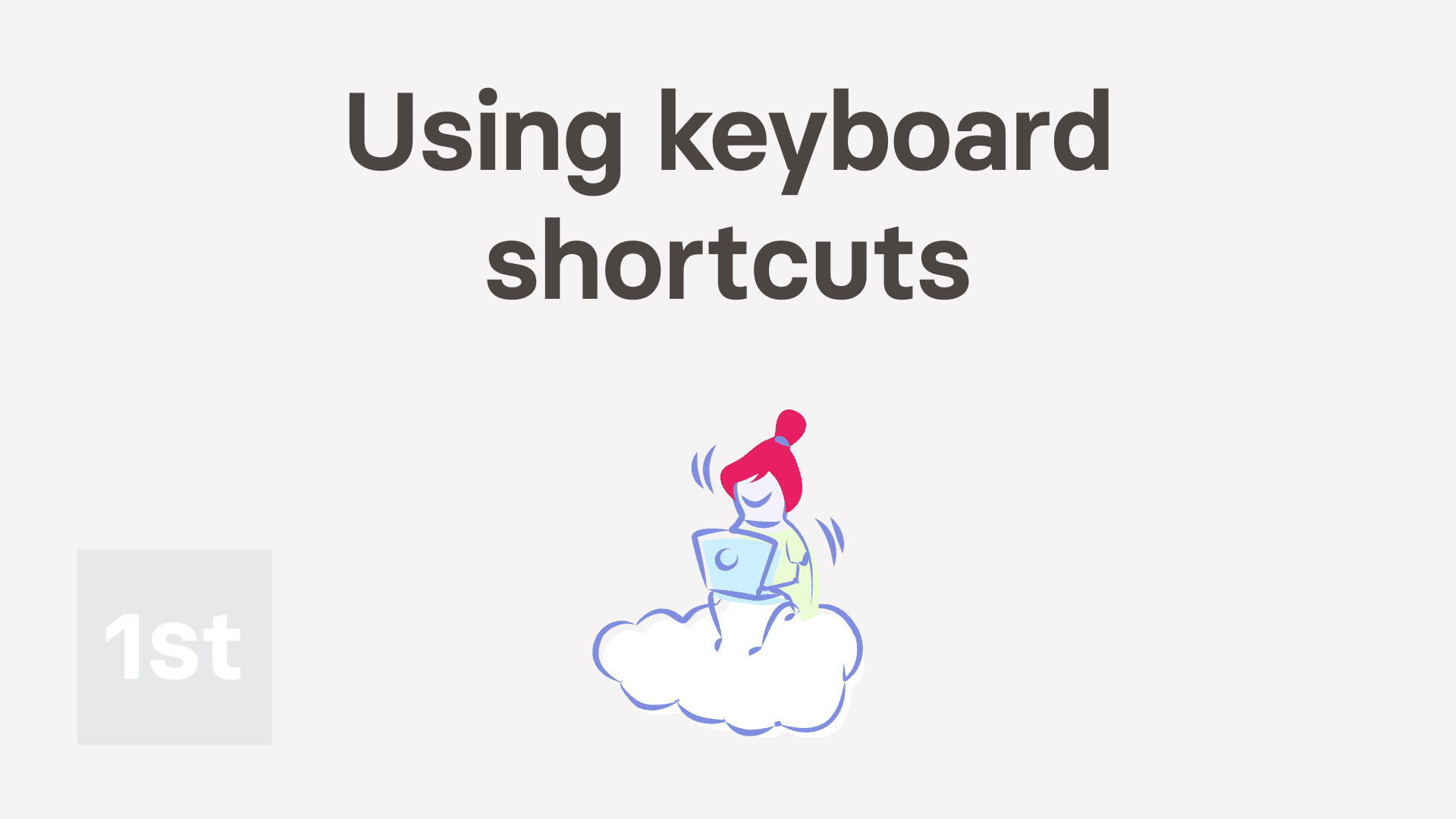
2:45
"How do I use the keyboard shortcuts?"
Keyboard shortcuts are available for most features in 1st Money, including both in the browser, and when you install 1st Money.
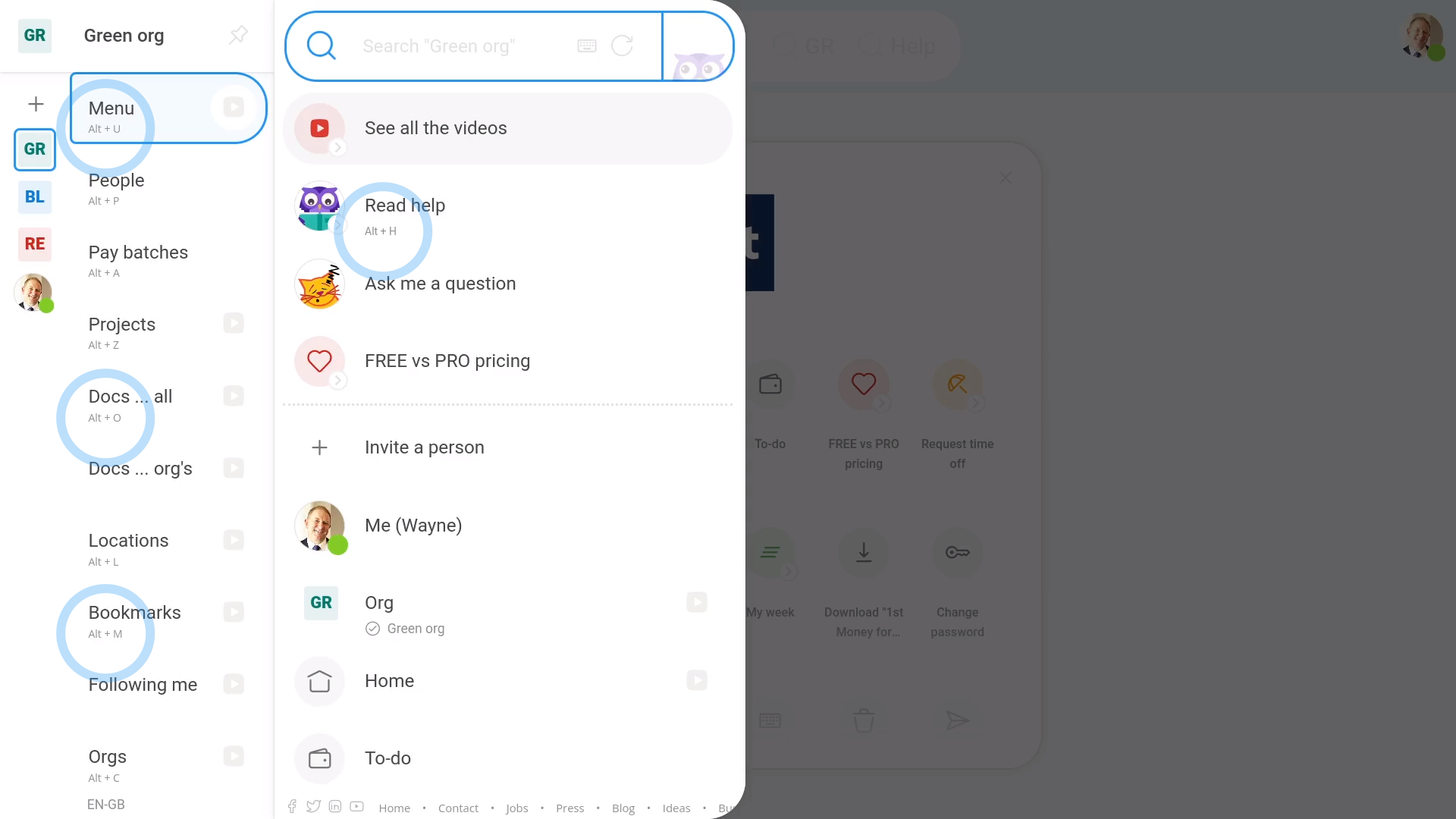
To see a few common keyboard shortcuts:
- First, tap: "Menu"
- You'll see the keyboard shortcuts written in light grey.
- And finally, you can also see the keyboard shortcuts on the: "Work-time menu" (top-right)
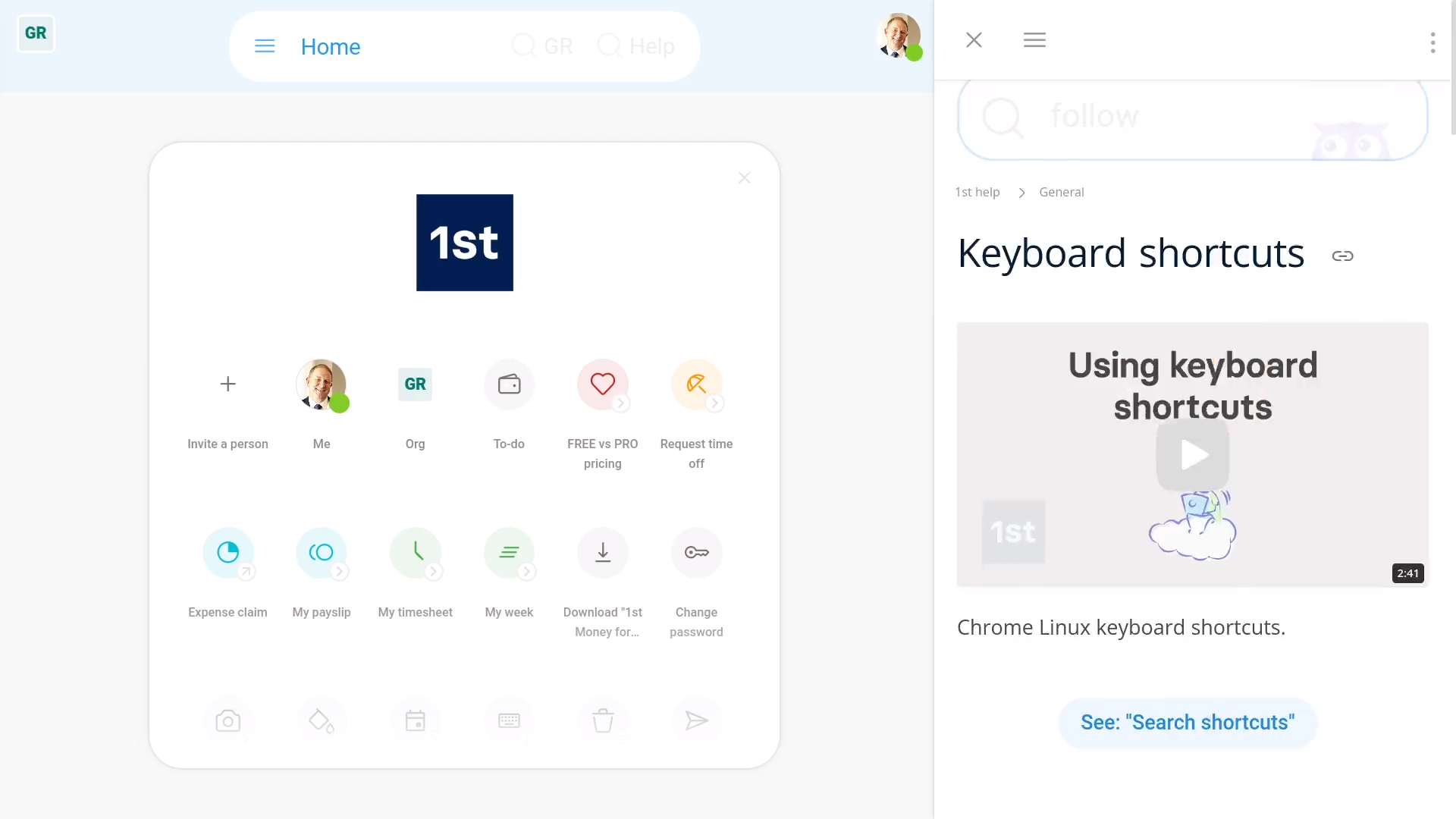
To see a full list of keyboard shortcuts:
- First, tap: "Menu", then "Keyboard shortcuts"
- It shows you the full listing of all keyboard shortcuts that're available to you right now, as a help page on the right.
- You can also get to the page by pressing the keyboard shortcut: alt/
- And finally, to see the additional shortcuts that only work in search, in the search box, tap the "Keyboard" button:
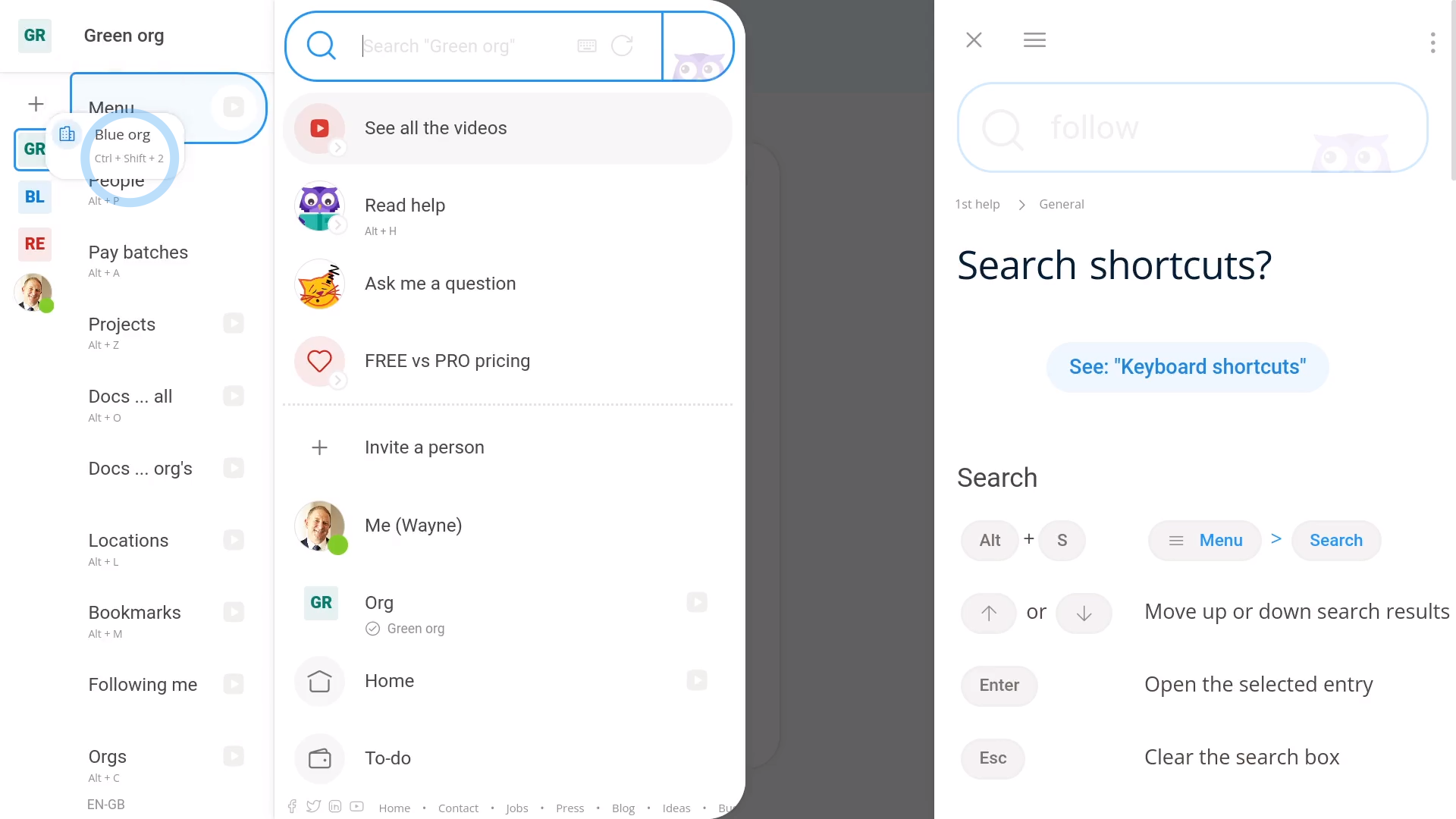
To jump between orgs using org shortcuts:
- First, hover your mouse over each org in your follow list. You'll see that each org has a keyboard shortcut.
- The first org is always: controlshift1
- And the second is always controlshift2, and so on.
- Also keep in mind that you can always drag the orgs to change their order.
- And finally, for whatever org is listed first, its shortcut is always: controlshift1
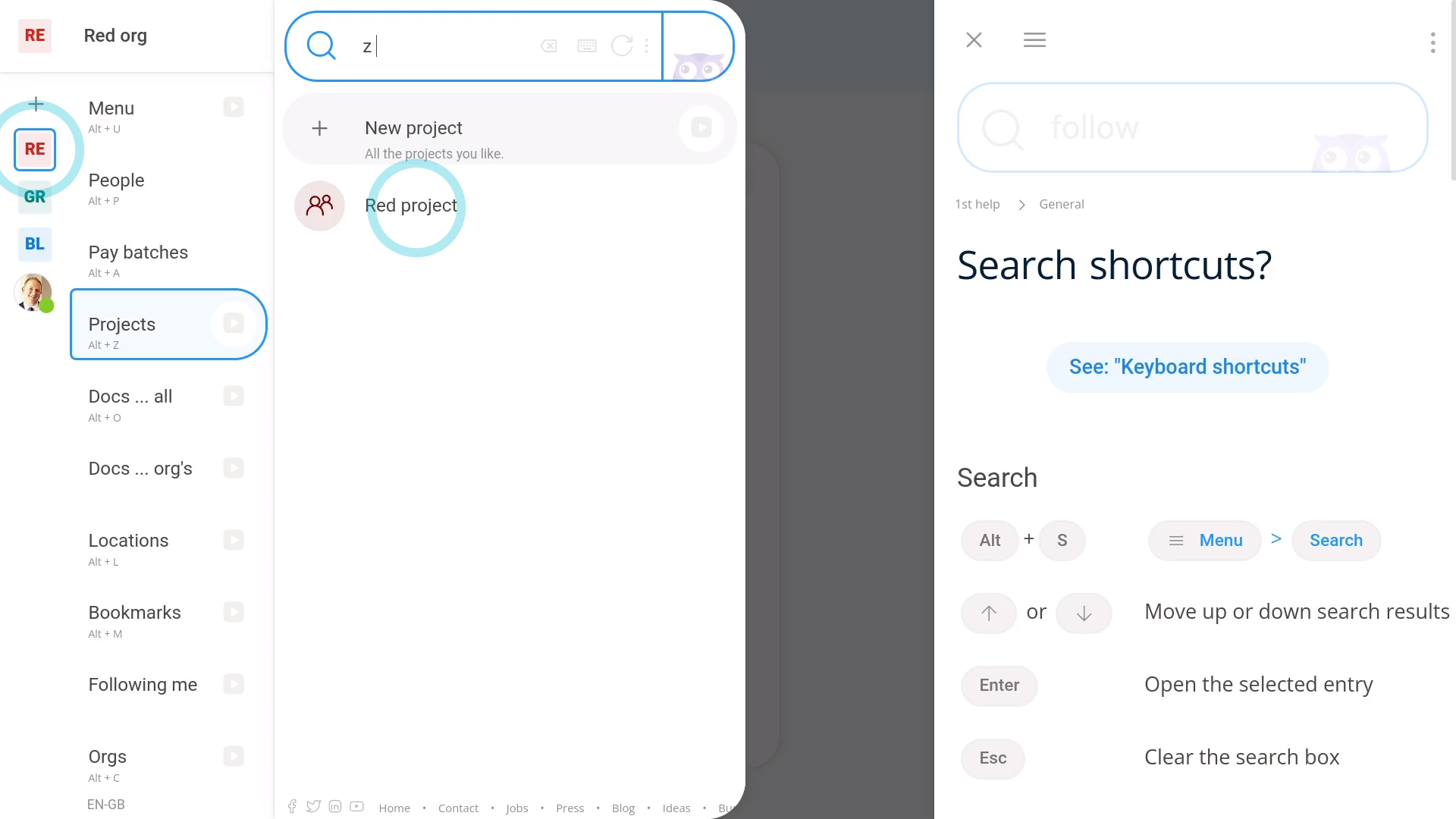
To combine shortcuts when jumping orgs:
- First, to show you a list of projects, press: altZ
- Then press: controlshift1
- Then press: controlshift2
- Then press: controlshift3
- And finally, on each keypress it shows you each org's projects, as you jump between the orgs with shortcuts.

Keep in mind that:
- You'll see different shortcuts depending on whether you're on Windows, Mac, or Linux.
- Or, in other words, you'll always see the shortcuts for whatever operating system you're currently on.

You may notice:
- That you'll only see keyboard shortcuts when you're working on a laptop or desktop.
- You won't see keyboard shortcuts when you're using 1st Money on a smartphone or tablet.

For advanced usage:
- For people managing more than one org, like accountants and bookkeepers, the shortcuts to jump orgs may be especially useful.
- It helps speed up jumping between each of an accountant's or bookkeeper's client orgs.
And that's it! That's everything you need to know about using keyboard shortcuts!

