How do I install 1st Money on my smartphone or laptop?
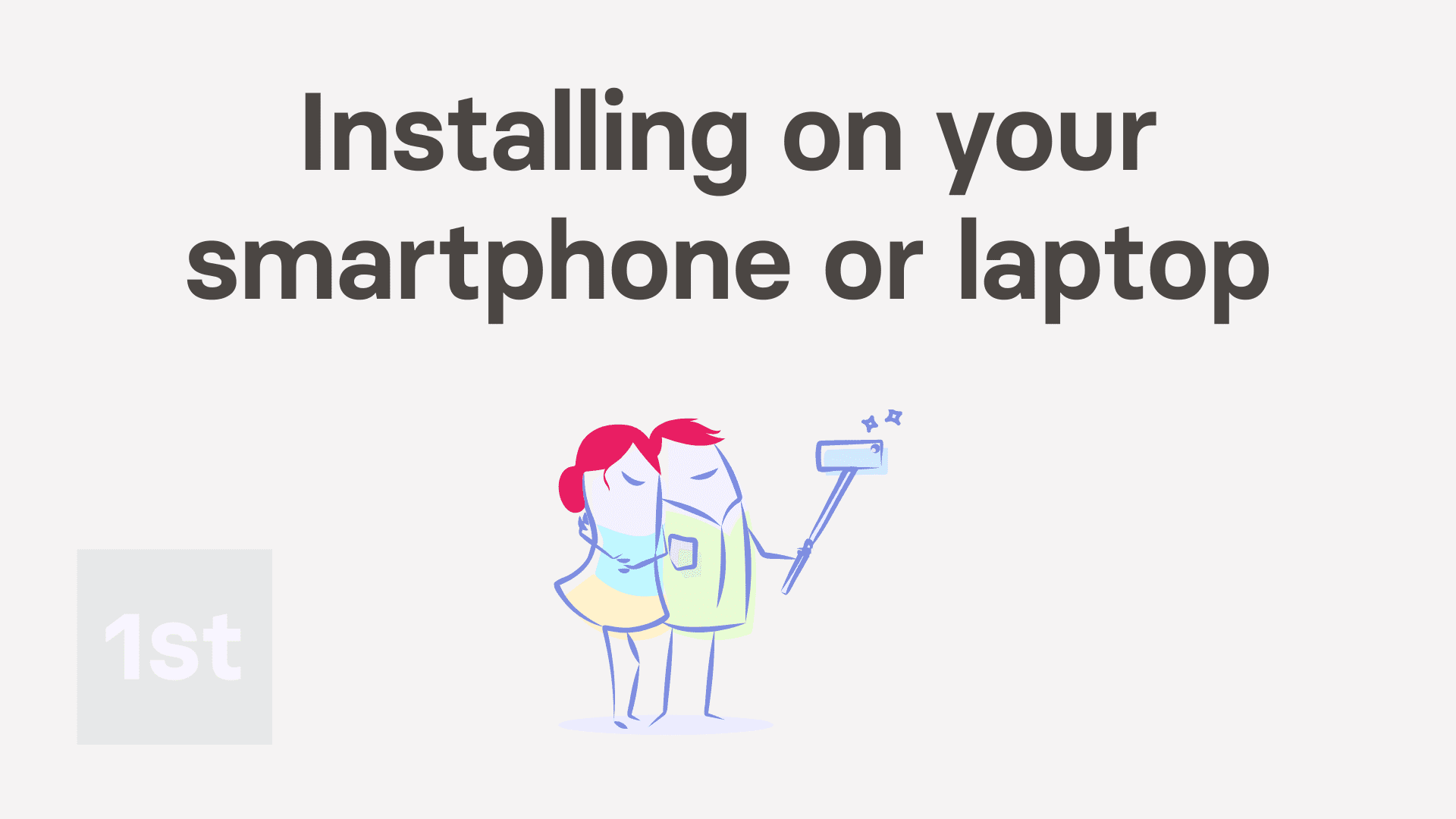
3:58
"How do I install 1st Money on my smartphone or laptop?"
1st Money can be installed on most devices. To install 1st Money:
- On Android phones and tablets, get it from the Google Play Store.
- On iPhones and iPads, get it from the Apple App Store.
- On Windows laptops, get it from the Microsoft Windows App Store.
- On MacBooks and iMacs, get it from the Mac App Store.
- And on Linux laptops, including Ubuntu, and Red Hat, get it from the Snapcraft App Store.
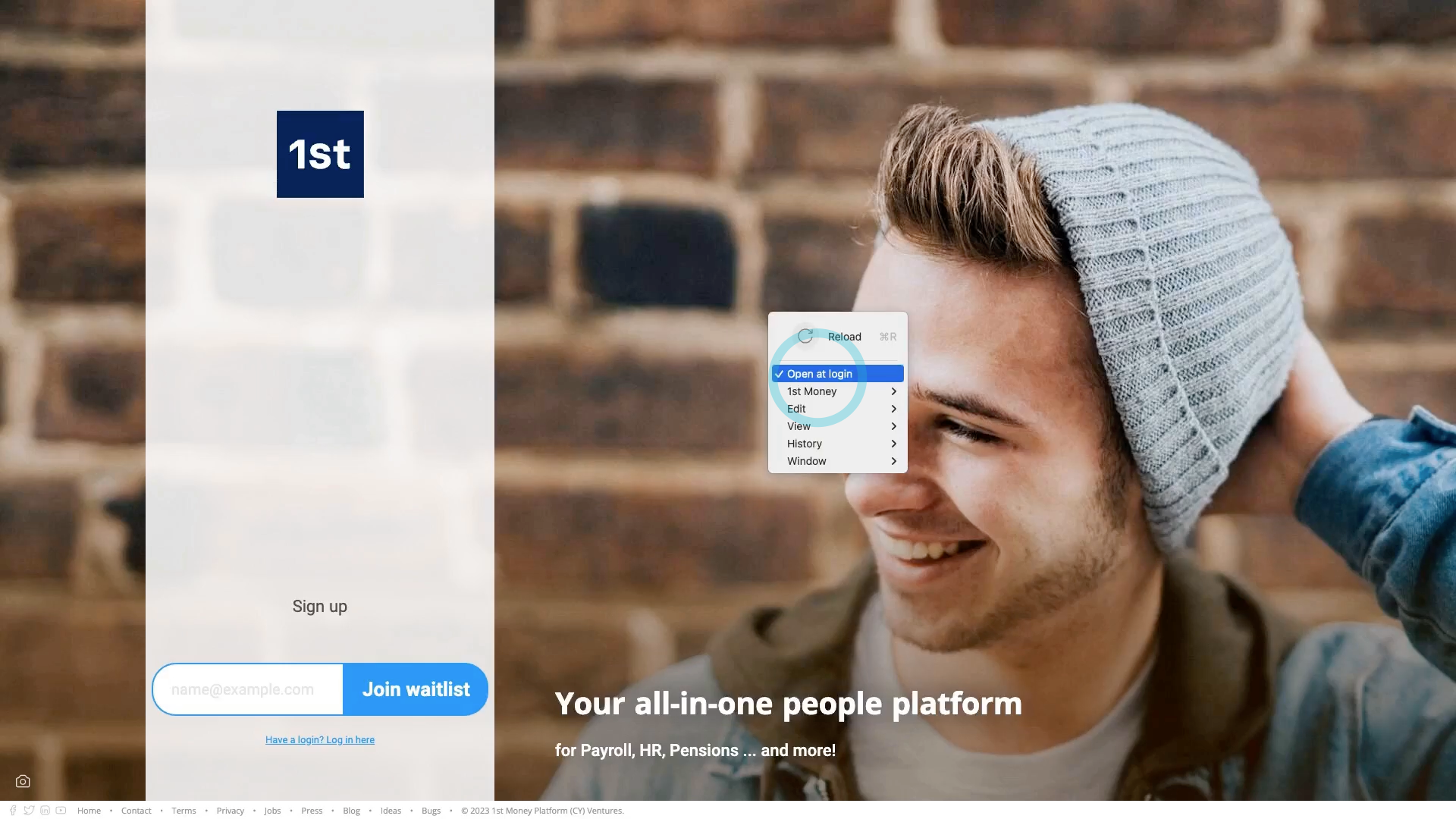
To install 1st Money on to your device:
- First, go to the 1st Money home page.
- Then tap Products (at the top), and then: Download
- And tap the blue Get it now button.
- Once your device's App Store page opens, tap the install button, and then the open button.
- You may have to wait for a few seconds while it downloads the software to your device.
- Then once it's installed, for Windows and Linux, the "Open at login" is automatically turned on. But for Mac, you'll need to turn it on yourself.
- And finally, 1st Money now starts automatically, in the background, every time you restart your device.
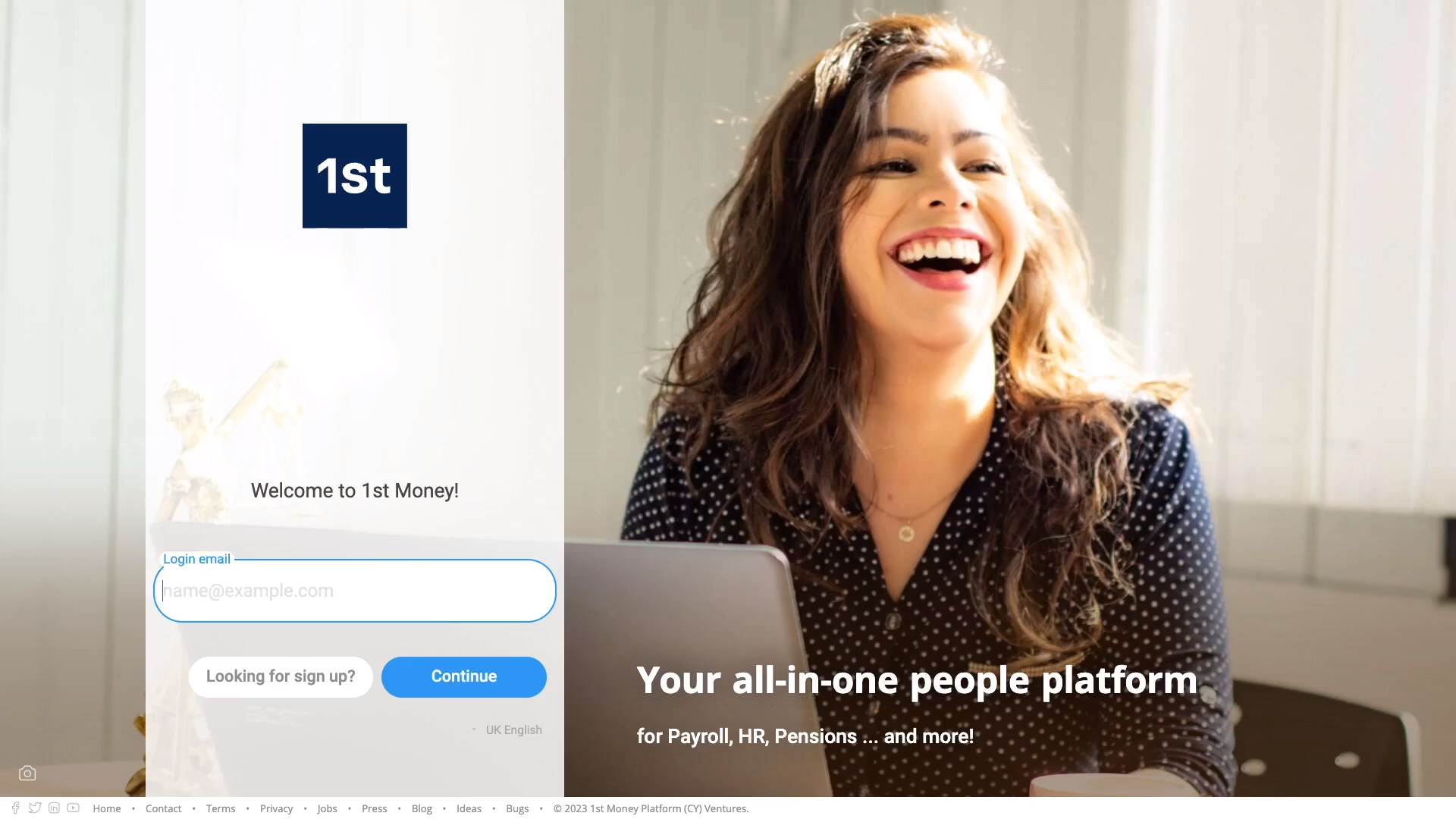
To log in to 1st Money:
- First, tap the "Have a login" link.
- Then type in your login email, and tap: Continue
- Then tap Password, and type in your password.
- And finally, tap: Log in
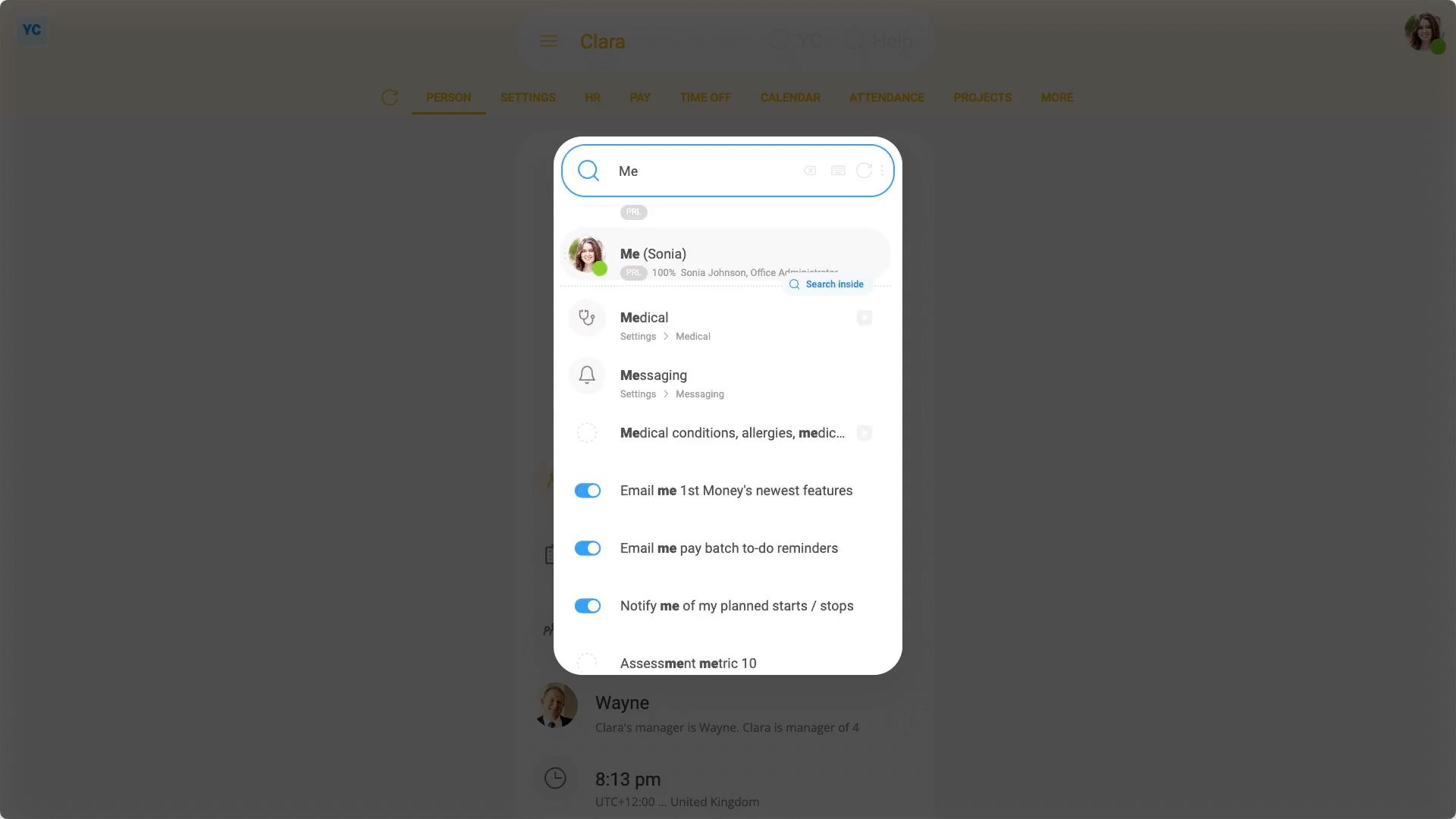
To try searching with "Global search":
- First, right-click anywhere in the 1st Money window, and you'll see "Global search" listed (at the top).
- Start typing any search term you'd like. For example, you could type the name of a person in your team.
- Once you see what you're looking for, showing near the top of the list, press the Enter key to go to it.
- Also, "Global search" can be run from anywhere, by pressing its keyboard shortcut, even when you've got other apps open in front.
- If you combine the "Global search" shortcut, with the "Search inside" shortcut, you can search for anything in your org, using only your keyboard.
- For example, to find your own tax code, using only your keyboard.
- Press the "Global search" shortcut of: Win+Shift+Z
- Then type "Me", then press the "Search inside" shortcut of: Tab
- Then type "Tax code", and then press the Enter key, to go to it.
- And finally, it takes you right to what you're searching for.

You may notice:
- That regardless of your choice of device, every 1st Money feature is always the same on every device.
- For example, every feature that's available on Windows, Mac, and Linux, is also available on Android and iOS.
- Also, regardless of your choice of device, you'll always get software updates, automatically.

Keep in mind that:
- There's no limit to the number of devices you can log in to (at the same time).
- For example, if you've got a laptop, a tablet, and a smartphone, you can have 1st Money running on all three (at the same time).
- Also, 1st Money supports accessibility features, like "high-contrast" or: "reduced motion"
- If you need an accessibility feature, first set it on your device.
- Once it's set on your device, it's also automatically applied to your install of 1st Money.
And that's it! That's everything you need to know about installing 1st Money on your smartphone or laptop!
How do I find deleted items and undelete themHow do I move all the people between pay batches and locations

