How do I use the jump menu?
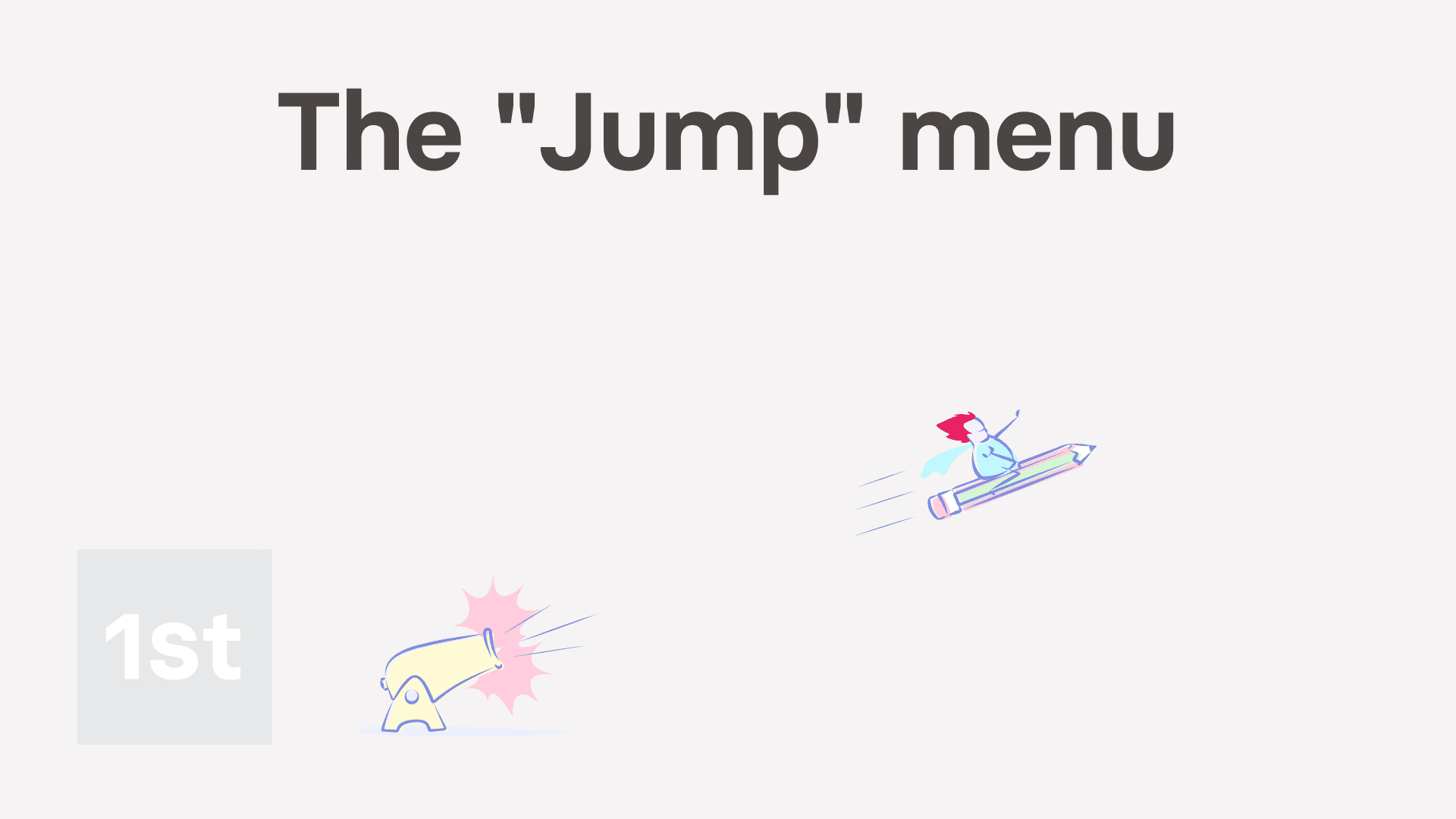
1:28
"How do I use the jump menu?"
The "Jump" menu is a fast way to go from one item to another, whilst keeping you on the same tab, as you jump between each.

You may notice:
- The "Jump" menu remains hidden while you're on your home screen. But once you go to a person, pay batch, project, or location, the "Jump" menu appears.
- To demonstrate how the "Jump" menu remembers the tab you're on, first tap through to any tab.
To go to a different item, using your "Jump" menu:
- First, while you've got a person, pay batch, project, or location open to a specific tab.
- Tap Jump, and then select the person to jump to.
- And finally, when the item opens, you can see it's taken you directly to the specific tab, with no extra taps.

Keep in mind that:
- "Jump" is particularly useful when you're repeatedly making the same change to each person on your team. For example, you're changing everyone's target hours.
- So if you ever find yourself doing a repeated change, tap Jump to go from person to person.

For advanced usage:
- Alternatively, you could also try using the "People" report, as an even faster way to do a repeated change.
And that's it! That's everything you need to know about using your "Jump" menu!

