How do I use the side menu?
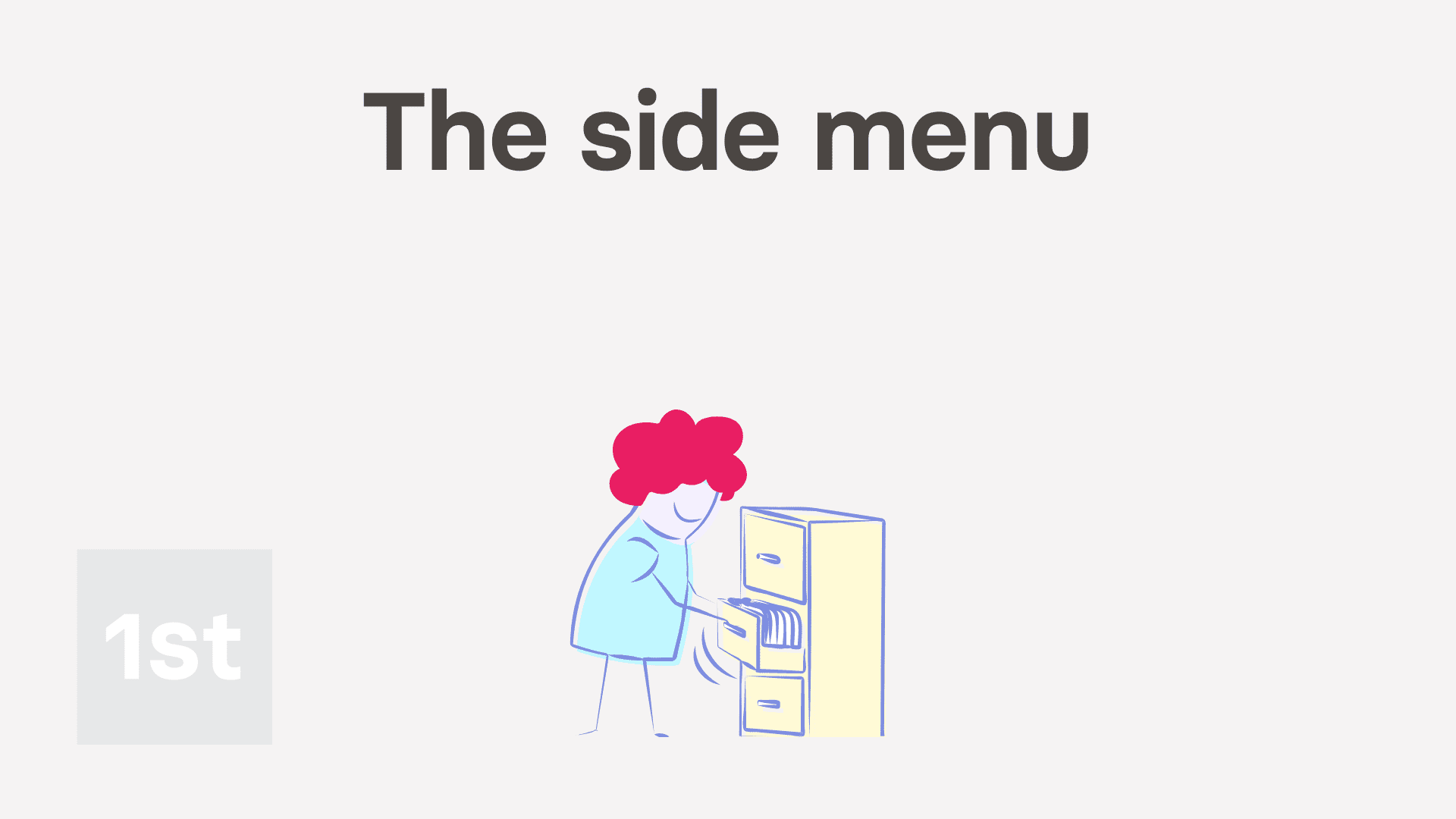
2:42
"How do I use the side menu?"
The side menu is your main way to jump around all the different places in 1st Money.
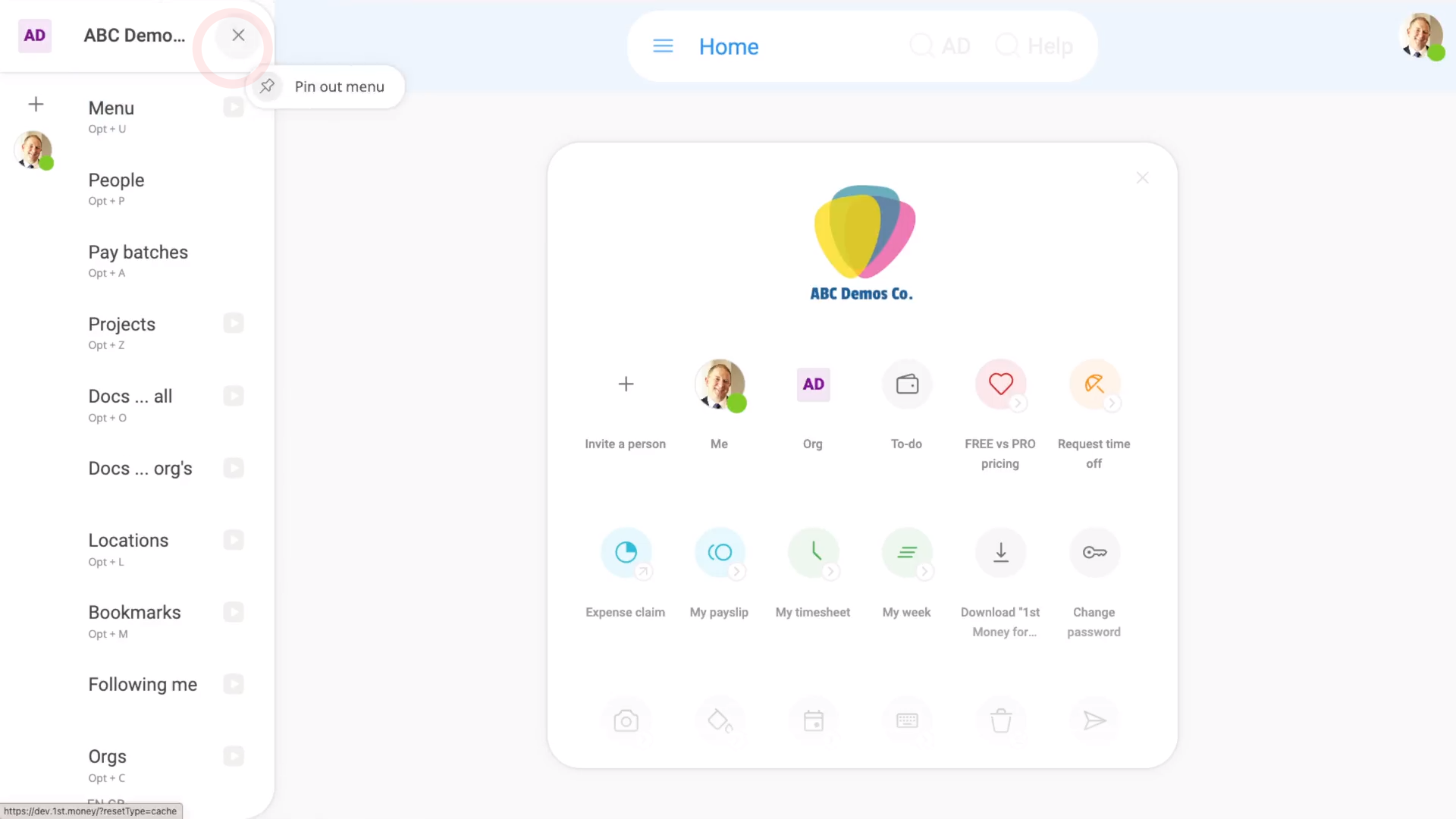
To permanently pin out your side menu:
- First, tap: "Menu"
- Then tap the "Pin" button: (at the top)
- Now the side menu is always pinned out, making it easier to tap.
- And finally, when you want to hide the side menu again, tap the "Close" button:
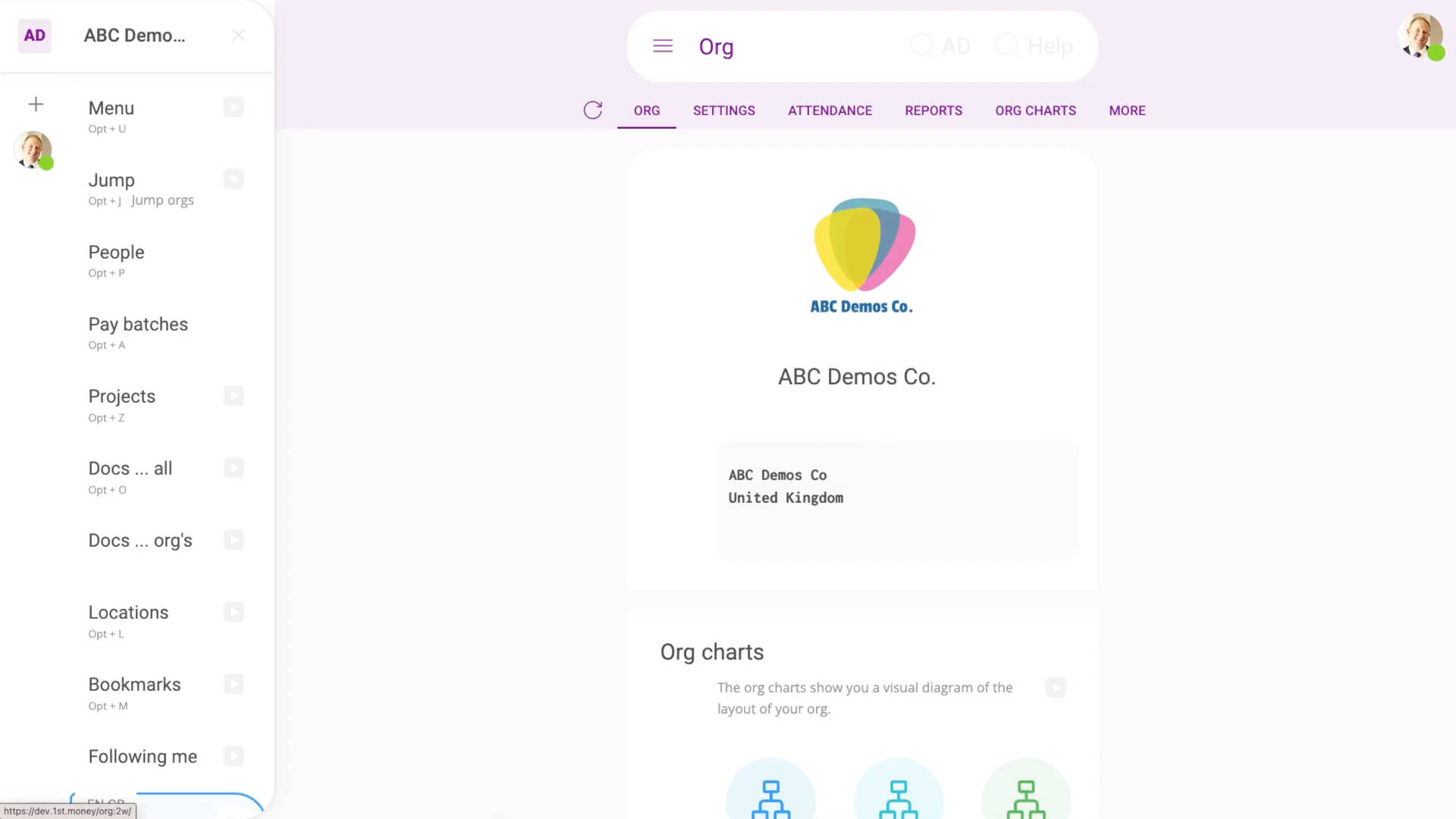
To open your org's settings from your menu:
- First, when you hover your mouse over your org's name (at the top), you'll see it turn into a blue button.
- And finally, if you tap it, you'll be taken to your org's settings.
To see your "Menu" links:
- First, tap: "Menu"
- On the menu, you'll see a list of all the main places you may want to go in 1st Money.
- And finally, you may also notice that the list is the same listing as the one you'll see on your home screen.
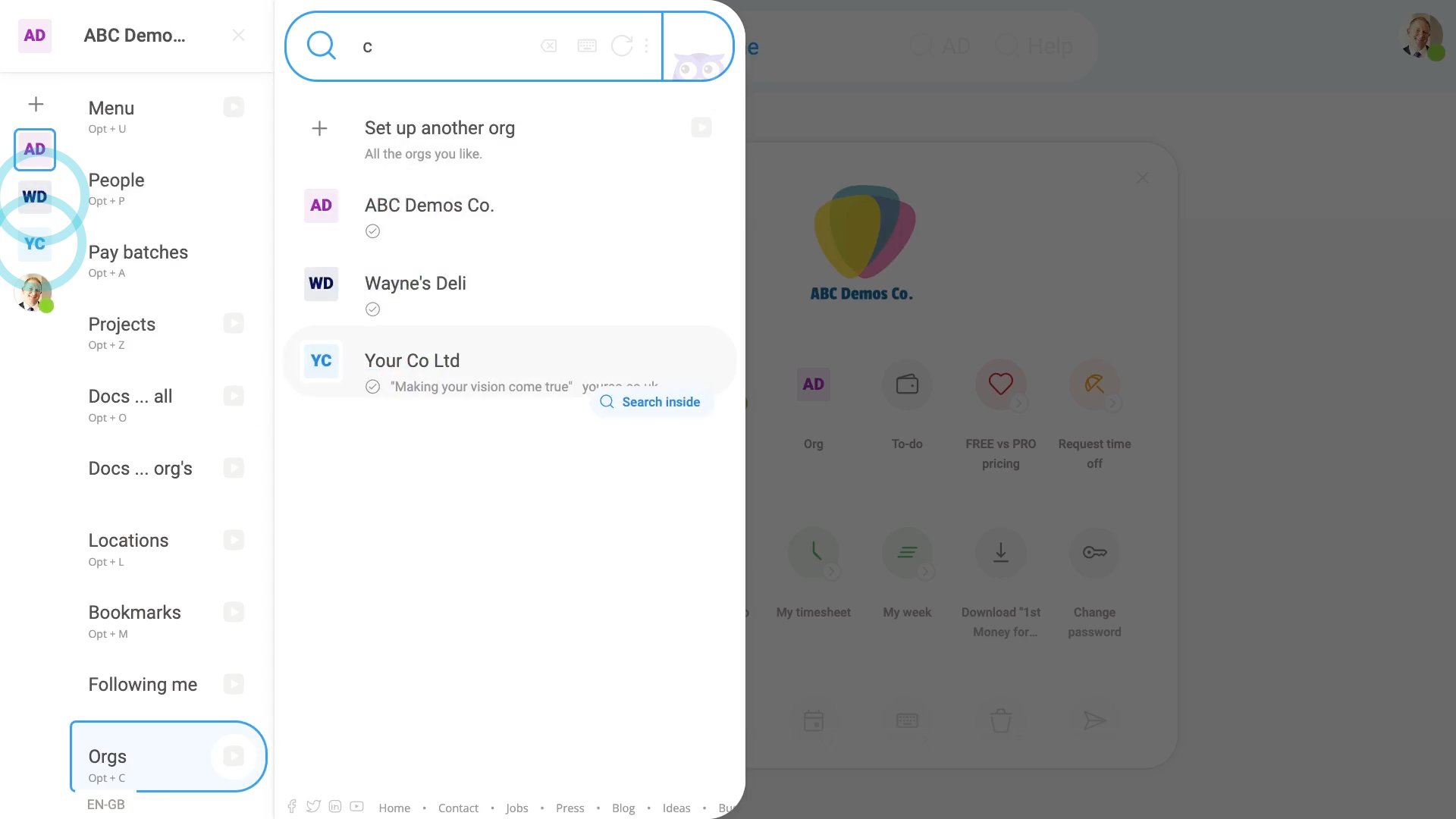
To add org shortcuts to your follow list:
- First, the follow list is the column on the left edge of the menu.
- To add some orgs to it, tap the "Add" button: (at the top)
- Then tap: Follow more orgs
- Then beside the orgs you want to add, tap the highlighted "Add" buttons:
- Instantly, your orgs now show up on the follow list.
- And finally, to switch orgs, tap the new org shortcuts that you've put on your follow list.
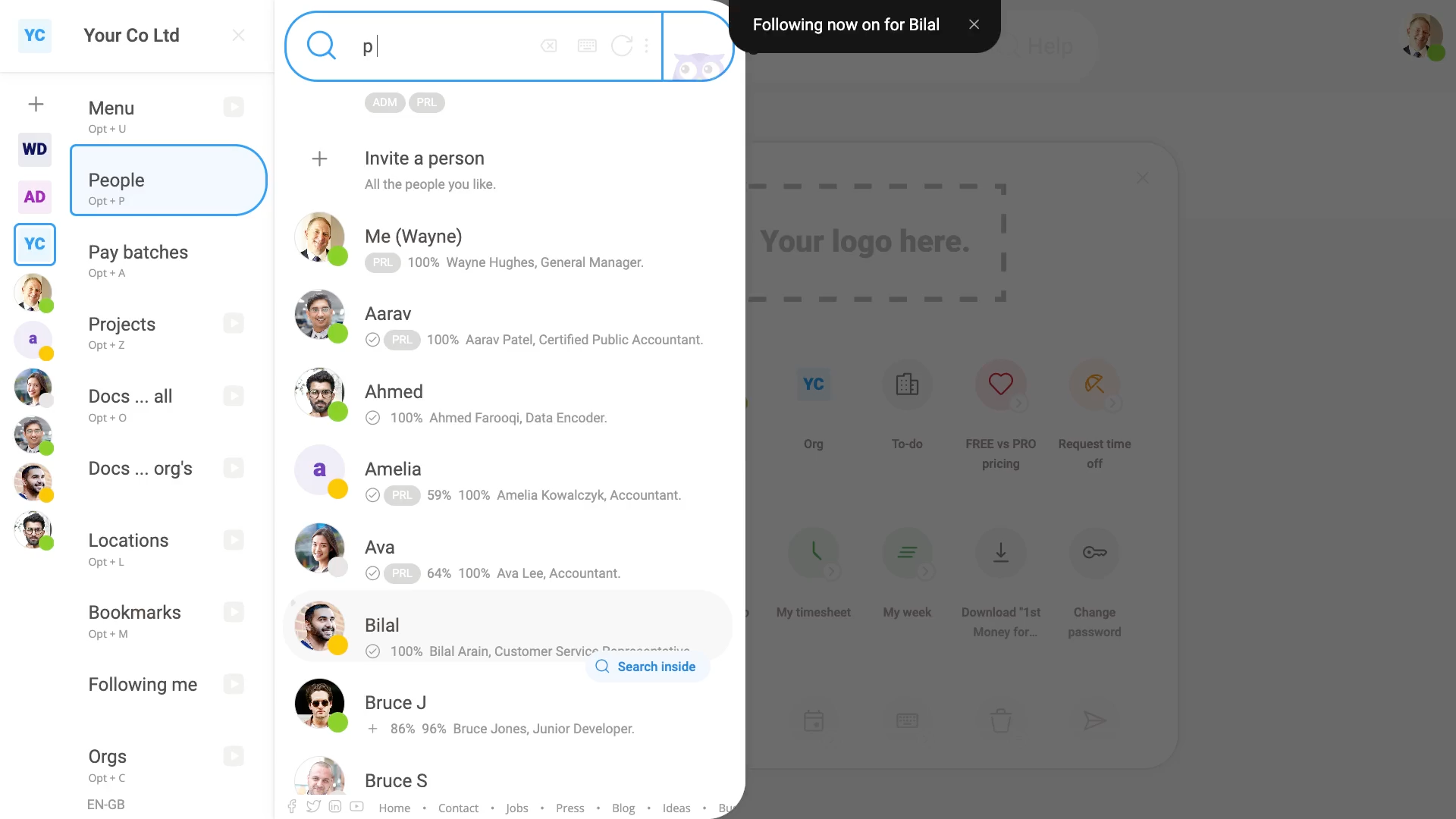
To add people shortcuts to your follow list:
- First, tap the "Add" button: (at the top)
- And then tap: Follow more people
- Then beside the people you want to add, tap the highlighted "Add" buttons:
- And finally, to go to each person's settings, tap the new person shortcuts that you've put on your follow list.

You may notice:
- By adding people to your follow list, you can see their work-time status goes green when the person starts.
- And goes yellow when the person goes on break.

For advanced usage:
- To re-order shortcuts in your follow list, drag your org and people shortcuts to put them into the order you prefer.
- To remove org or person shortcuts from your follow list, find them in the menu, and tap the "Tick" to remove them.
And that's it! That's everything you need to know about your side menu!

