3. What's the 'Per year', 'Per month' or 'Per hour' pay rate setting?
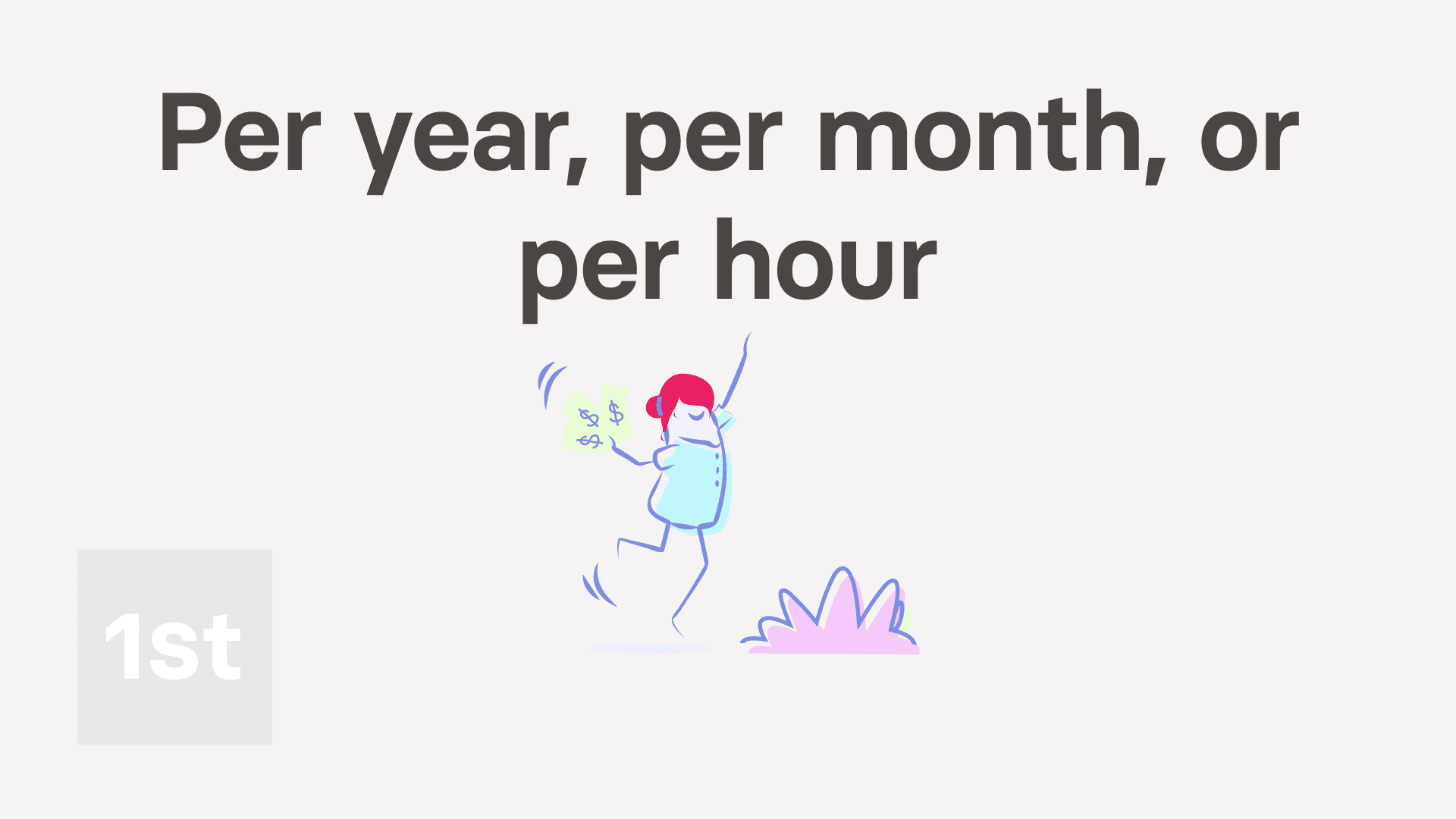
7:12
"What's the "Per year", "Per month" or "Per hour" pay rate setting?"
The "Per year", "Per month", or "Per hour" pay rate, sets the person's "Rate amount" to a fixed amount for the year, month, or hour.
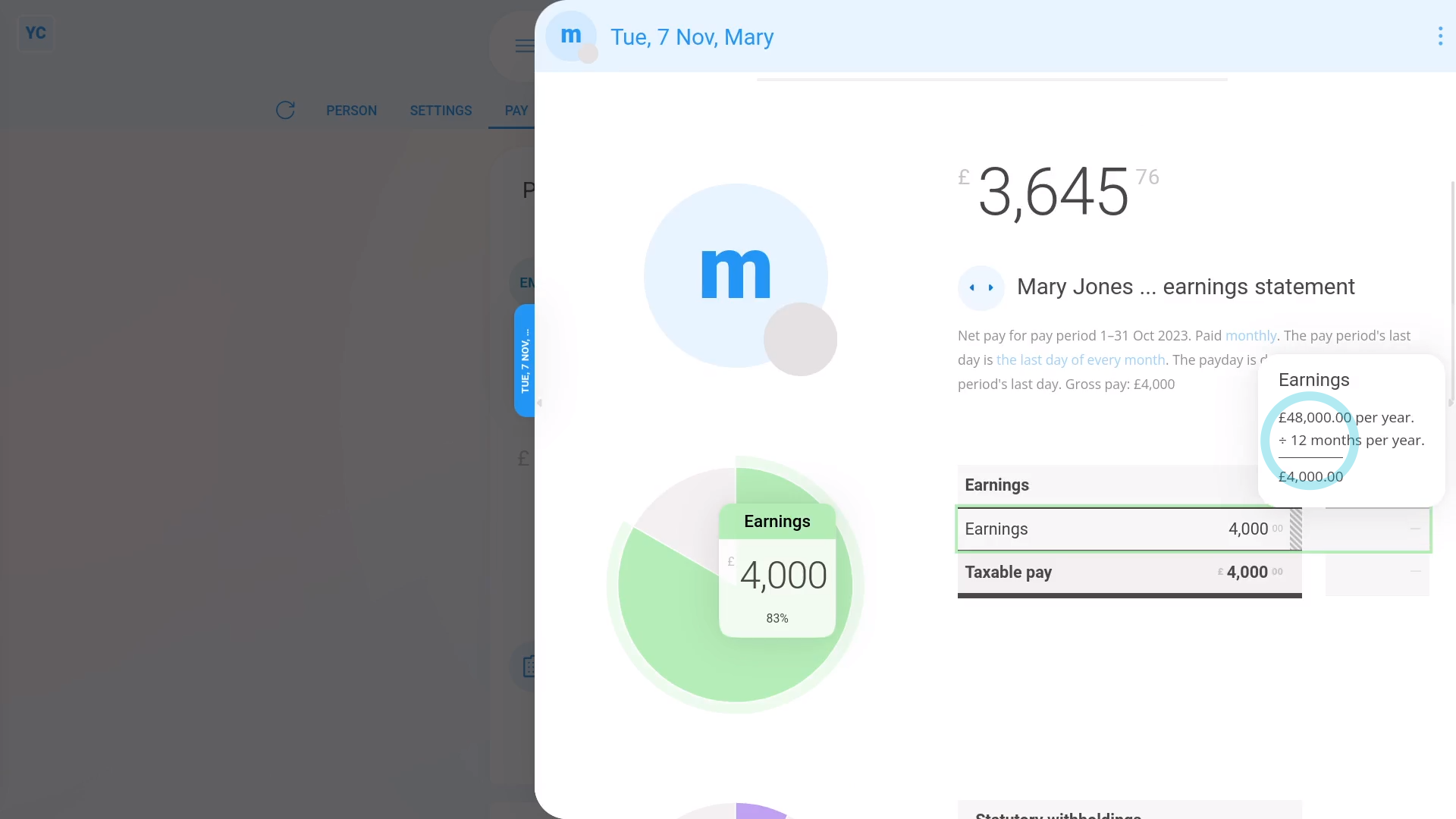
To set a person to a "Per year" or "Per month" fixed salary pay rate:
- First, select the person on: "Menu", then "People"
- Then tap: "Pay", then "Pay settings"
- Next, tap: Set rate
- And set it to "Per year" or: "Per month"
- Then set their "Rate amount" as a per year or per month amount.
- And tap: Save
- Now, to see how it looks on their payslip, tap: "Pay", then "Payslip"
- Then once their payslip slides out on the right, you'll now see that their earnings are based on their yearly or monthly salary, as expected.
- And when you mouse over the "Earnings" number you'll see the calculation.
- Remember, you can make changes at any time, to the person's yearly or monthly salary, right up until before the payslip's filed.
- And finally, to see an overall summary of their pay, tap: "Pay", then "Pay summary"

Keep in mind that:
- In most cases, the person joined some time ago, and has worked the full pay period. So the person gets full pay for the full pay period.
- However, if the person joined recently, for example part way through the current month, their pay's reduced. It's "pro rata" reduced to the part of the month that was worked.
- To see how a "pro rata" reduction looks, tap your way to: "Settings", then "Job settings"
- And set their "Date joined" to part way through the month, and tap: Save
- Now, when you open the payslip again on: "Pay", then "Payslip"
- You'll see their earnings for the current month are correctly reduced to a smaller amount, because the person's joined part way through the month.

You may notice:
- That the "pro rata" reduction also works for when the person leaves.
- For example, if the person leaves part way through the month, their earnings are also correctly reduced to the part of the month that was worked.
"What's the "Per hour, timesheet hours" pay rate?"
The "Per hour, timesheet hours" pay rate automatically pays people an hourly rate based on the "Done time" in their timesheets. In other words, the people are paid for their hours actually worked.
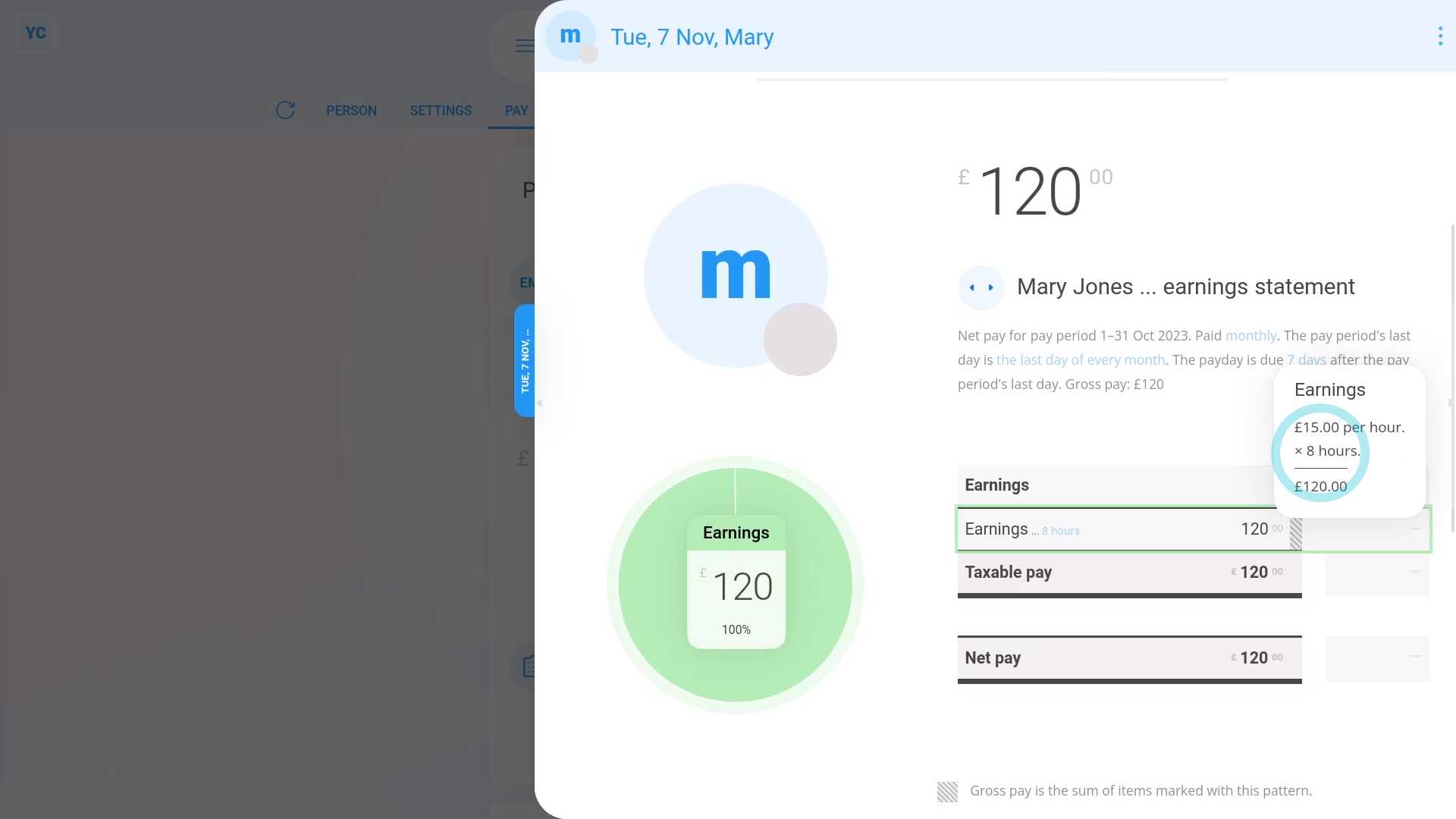
To set a person to a "Per hour, timesheet hours" pay rate:
- First, select the person on: "Menu", then "People"
- Then tap: "Pay", then "Pay settings"
- Next, tap: Set rate
- And set it to: "Per hour, timesheet hours"
- Then set their "Rate amount" per hour.
- And tap: Save
- Now, to see how it looks on their payslip, tap: "Pay", then "Payslip"
- Then once their payslip slides out on the right, you'll now see that their earnings are based on their timesheet hours, as expected.
- And when you mouse over the "Earnings" number you'll see the calculation.
- Then to see more detail on a payslip's hours worked, tap the "Hours worked" link (at the top).
- You'll now see the hours worked for each day in the pay period, with a total (at the bottom).
- To add more hours, tap one of the days, then tap, Add time, and select the hours that are to be paid for that day.
- And tap: Save
- Now back to the payslip.
- And you'll see the payslip instantly recalculates with the new timesheet hours.
- Remember, you can make timesheet changes at any time, right up until before the payslip's filed.
- And finally, to see an overall summary of their pay, tap: "Pay", then "Pay summary"
"What's the "Per hour, target hours" pay rate?"
The "Per hour, target hours" pay rate automatically pays people an hourly rate based on whatever their target hours have been set to.
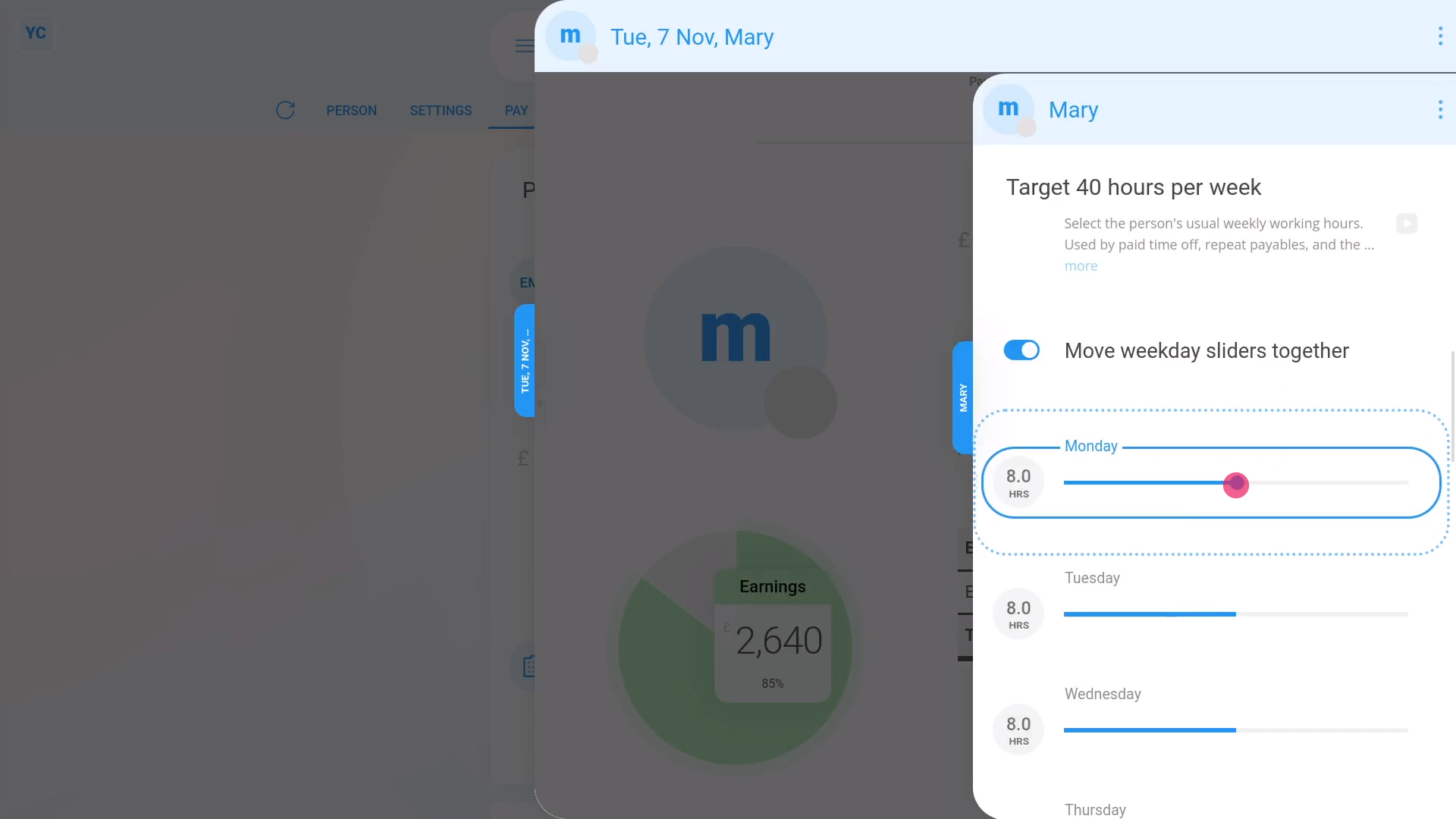
To set a person to a "Per hour, target hours" pay rate:
- First, select the person on: "Menu", then "People"
- Then tap: "Pay", then "Pay settings"
- Next, tap: Set rate
- And set it to: "Per hour, target hours"
- Then set their "Rate amount" per hour.
- And tap: Save
- Now, to see how it looks on their payslip, tap: "Pay", then "Payslip"
- Then once their payslip slides out on the right, you'll now see that their earnings are based on their target hours, as expected.
- And when you mouse over the "Earnings" number you'll see the calculation.
- Then to see more detail on a payslip's hours worked, tap the "Hours worked" link (at the top).
- You'll now see the hours worked for each day in the pay period, with a total (at the bottom).
- Now back to the payslip.
- If you ever need to permanently adjust the person's target hours, tap the blue "target hrs" link.
- Then drag the sliders to the new target hours, and tap: Save
- And you'll see the payslip instantly recalculates with the new target hours.
- Remember, you can make target hour changes at any time, right up until before the payslip's filed.
- And finally, to see an overall summary of their pay, tap: "Pay", then "Pay summary"

Also remember that:
- A permanent adjustment to a person's target hours applies to future payslips as well.
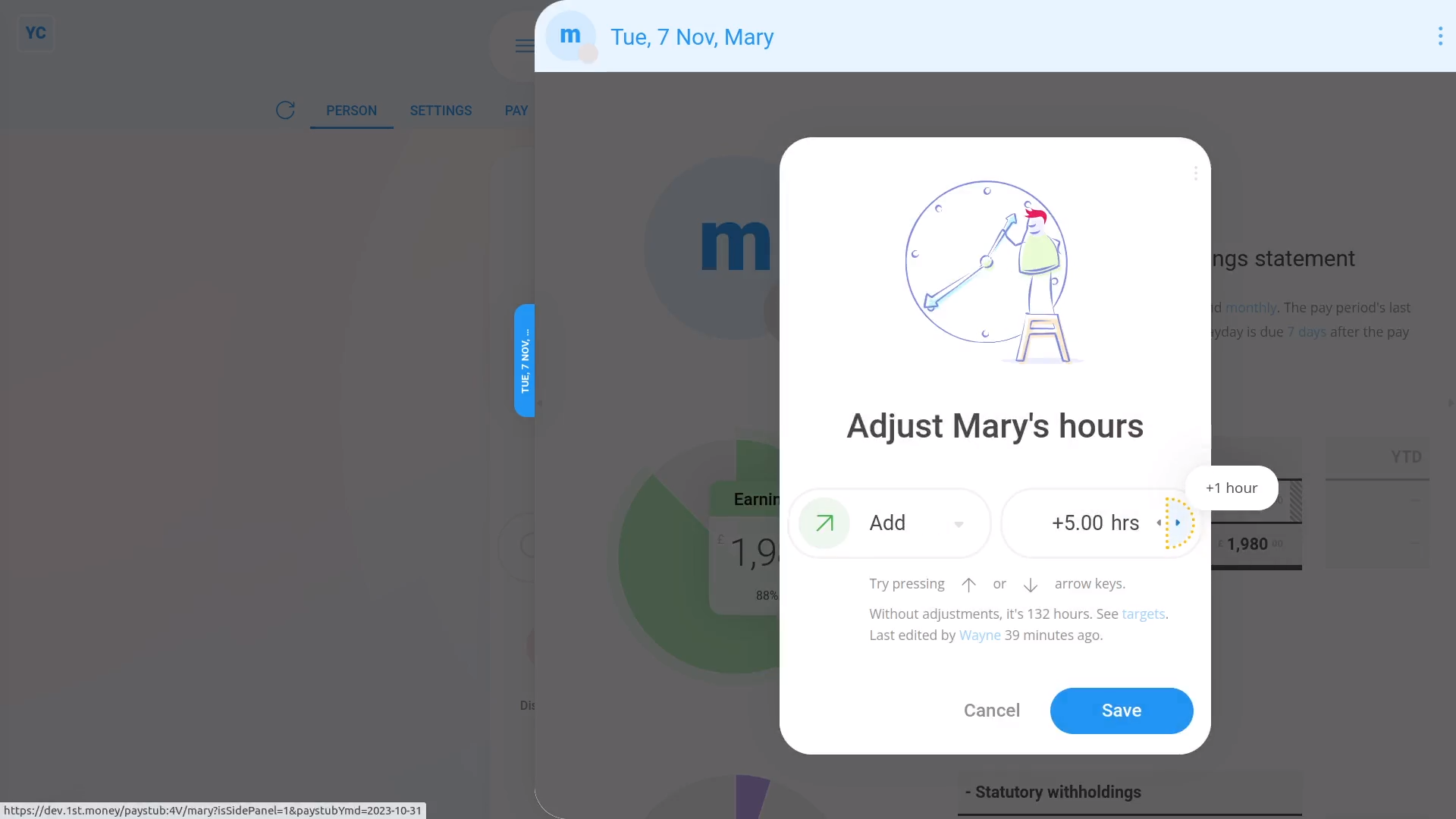
To make a one-time manual adjustment to a person's hours, that doesn't apply to future payslips:
- First, select the person on: "Menu", then "People"
- Then tap: "Pay", then "Payslip"
- And tap the blue "adj. hrs" link on their "Earnings" row.
- Next, press the up or down arrows to add or remove hours.
- Then tap: Save
- Now that it's saved, when you mouse over the "Earnings" number, you'll see that both the hours and the earnings calculation have changed.
- And finally, with one-time manual adjustments, the "Per hour, target hours" gives you the flexibility of paying by the hour, without doing timesheets.

You may also notice:
- That a one-time manual adjustment to a person's hours applies only to that one payslip.
- It won't affect any future payslips.
And that's it! That's everything you need to know about "Per year", "Per month", and "Per hour" pay rates!

