How do I pay a higher hourly rate to people who work overtime hours?
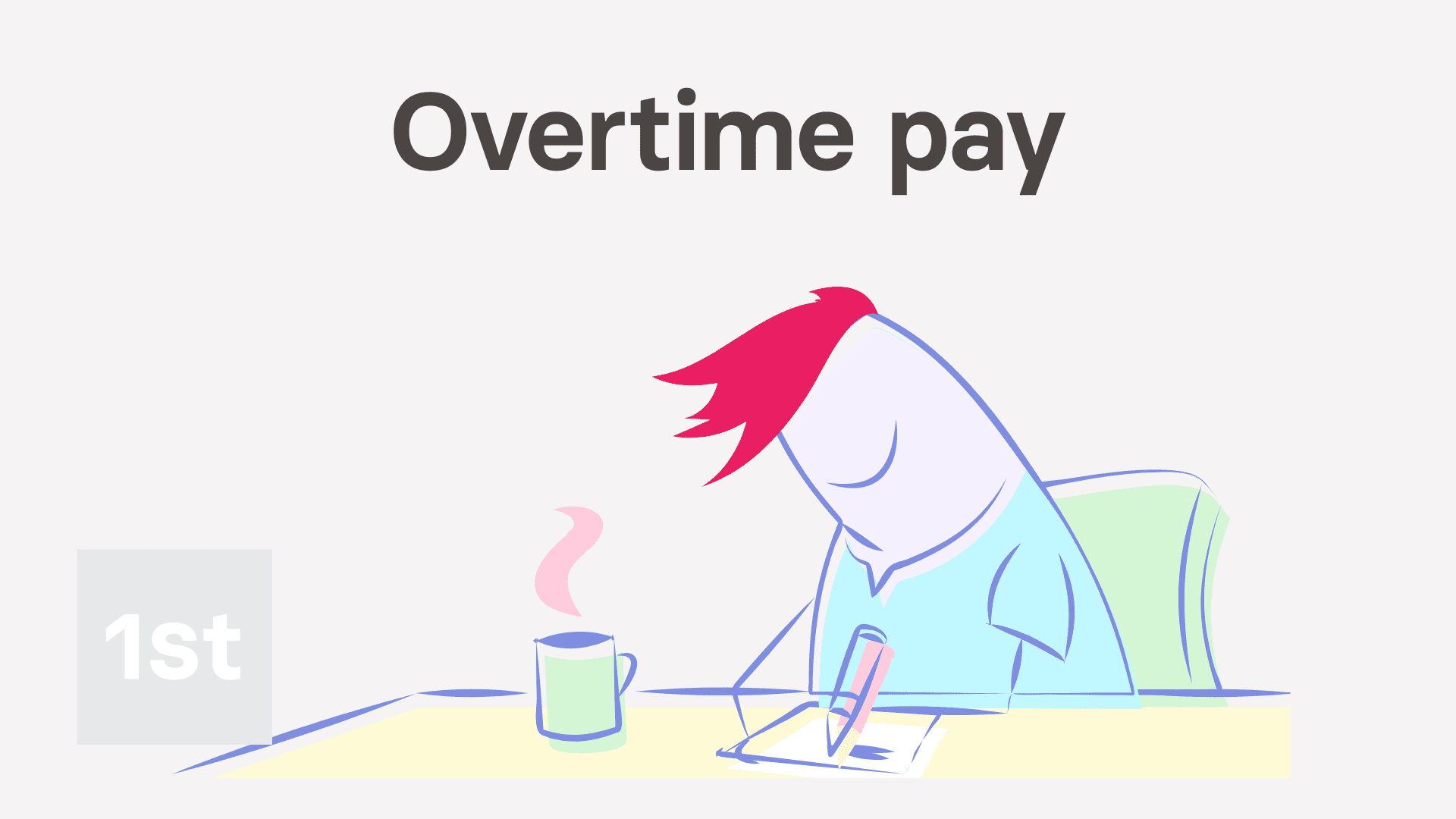
5:10
"How do I pay a higher hourly rate to people who work overtime hours?"
Overtime pay allows your people to earn more, per hour, for their hours worked over a certain threshold, each day, or each week.
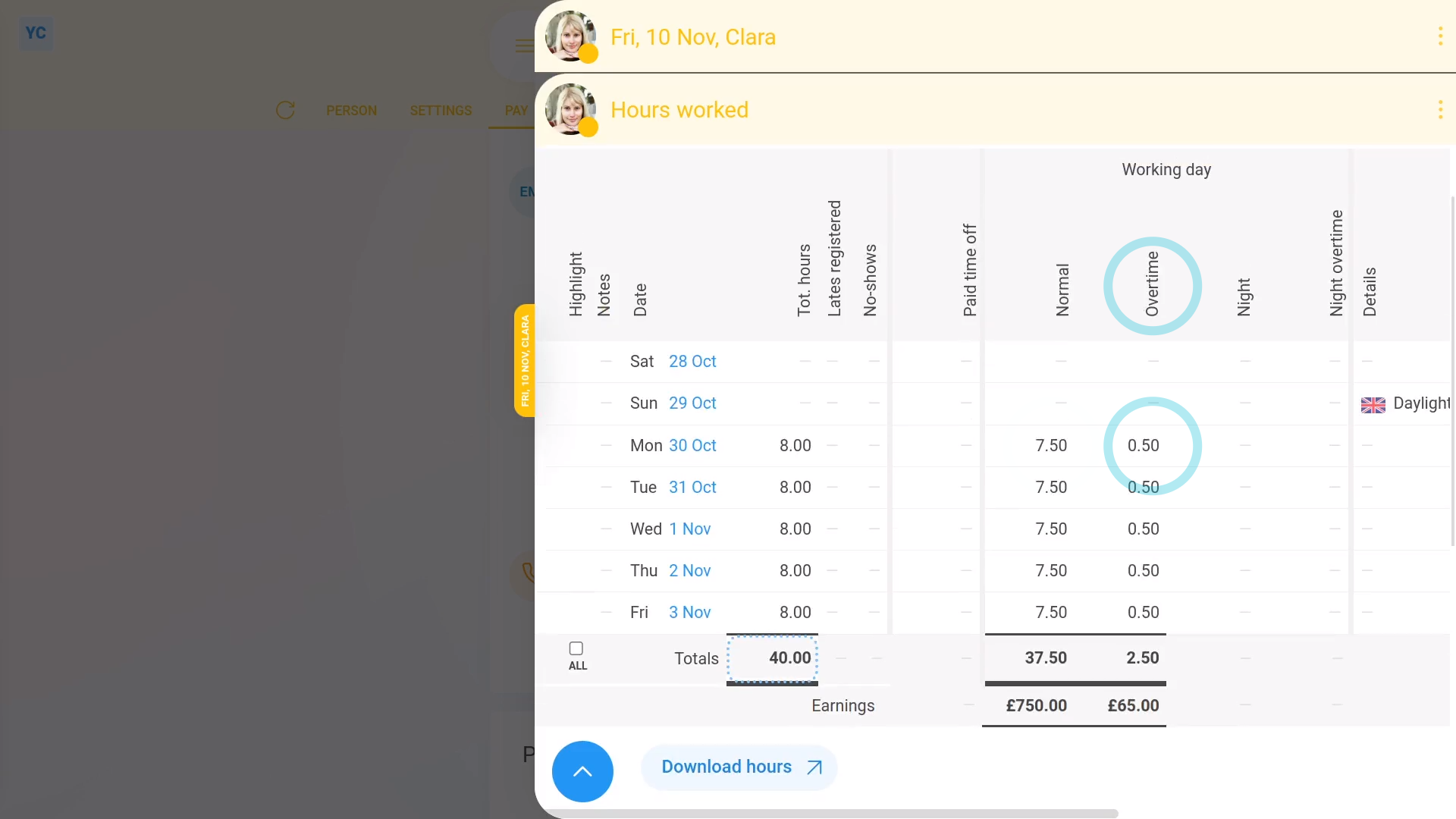
To set a pay batch's overtime pay settings, and see how overtime looks on a payslip:
- First, to set the pay batch's overtime pay settings:
Select the pay batch on: "Menu", then "Pay batches" - Then tap: "Settings", then "Advanced"
- And scroll down to the "Overtime" heading.
- By default, your pay batch's overtime settings are already set to the most common setting for your country, or location.
- If it's showing as "No overtime" it probably means that in your location, overtime pay isn't required by law.
- However, you can still offer your people overtime pay, if you prefer.
- Select your preferred overtime period by changing: "Overtime calculated"
- Daily overtime:
The "Daily" overtime option gives you two extra settings. - For the "Overtime starts after" threshold of when overtime pay starts to apply, you can drag the slider, or type in your daily hours threshold.
- And for the "Overtime pay" multiplier, you can also drag the slider, or type in your multiplier.
- With daily overtime, for any time a person's hours go over the threshold, the person gets the multiplier on their pay.
- And once you're finished with the overtime settings, tap: Save
- To check the person who's doing overtime is in the right pay batch:
Select the person who's doing overtime on: "Menu", then "People" - Then tap: "Pay", then "Pay settings"
- And then check which pay batch the person belongs to.
- To see the daily overtime hours on the person's payslip:
Tap: "Pay", then "Payslip" - Then tap: "Hours worked"
- In the "Total hours" column, you'll see the hours worked by the person for each day of the pay period.
- Then further across, for each day that the person's hours went over into overtime, you'll see the hours separated. Including the "Normal" hours and "Overtime" hours, separated into two columns.
- With their totals for the pay period (at the bottom).
- Now, back on their payslip, you'll see the "Earnings" and "Overtime" hours as separate numbers.
- And when you mouse over their numbers, you'll see their pay calculations.
- In addition, in the overtime calculation, you'll also see the "Overtime pay" multiplier that you set.
- Weekly overtime:
The "Weekly" overtime option gives you three extra settings. - For the "Overtime starts after" threshold of when overtime pay starts to apply, you can drag the slider, or type in your weekly hours threshold.
- Then for the "Overtime period ends" select the day of the week for the overtime hours counter to reset.
- And then also set the "Overtime pay" multiplier, like before.
- With weekly overtime, for any week a person's hours go over the threshold, the person gets the multiplier on their pay.
- And once you're finished with the overtime settings, tap: Save
- To see the weekly overtime hours on the person's payslip:
Select the person who's doing overtime on: "Menu", then "People" - Then tap: "Pay", then "Payslip"
- Then tap: "Hours worked"
- Now the overtime hours only appear near the end of the week, once the hours have gone over the weekly overtime threshold.
- And finally, even though the counting of overtime hours is different between daily and weekly, their appearance on the person's payslip is similar.

Keep in mind that:
- Selecting weekly overtime may be better for employers who've got people who work variable hours. For example, very long hours on some days of the week, and very short hours on other days.
- However, daily overtime may be better for employers who've got people who sometimes work six days a week.

You may notice:
- That salaried employees won't see any effect of any of the overtime settings on their pay.
- Overtime only applies to people whose pay is set to "Per hour ... timesheet hours", or: "Per hour ... target hours"
- Which means that it's fine to have both salaried and hourly people in the same pay batch, as the overtime settings won't affect your salaried people.

To learn more:
- About how to set a person's pay to: "Per hour ... timesheet hours", or "Per hour ... target hours", watch the video on: Per year, per month, or per hour
And that's it! That's everything you need to know about how overtime looks on a payslip!
How do I get a printable PDF of filed payslipsHow do I pay a higher hourly rate when people work through the night

