How do I pay a higher hourly rate when people work through the night?
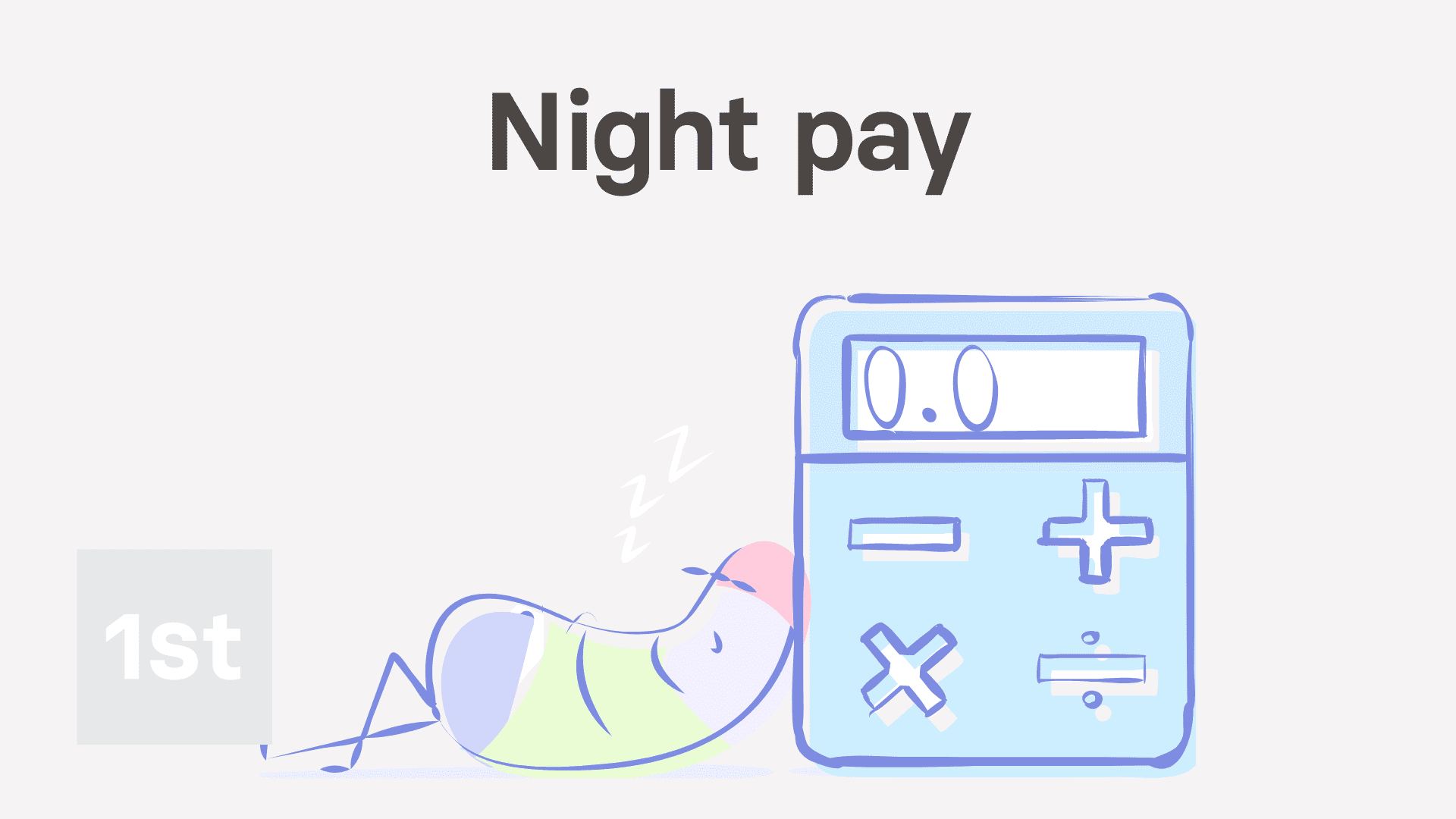
3:30
"How do I pay a higher hourly rate when people work through the night?"
The night pay settings allow your people to earn more, per hour, for their hours worked very early in the morning, or very late at night.
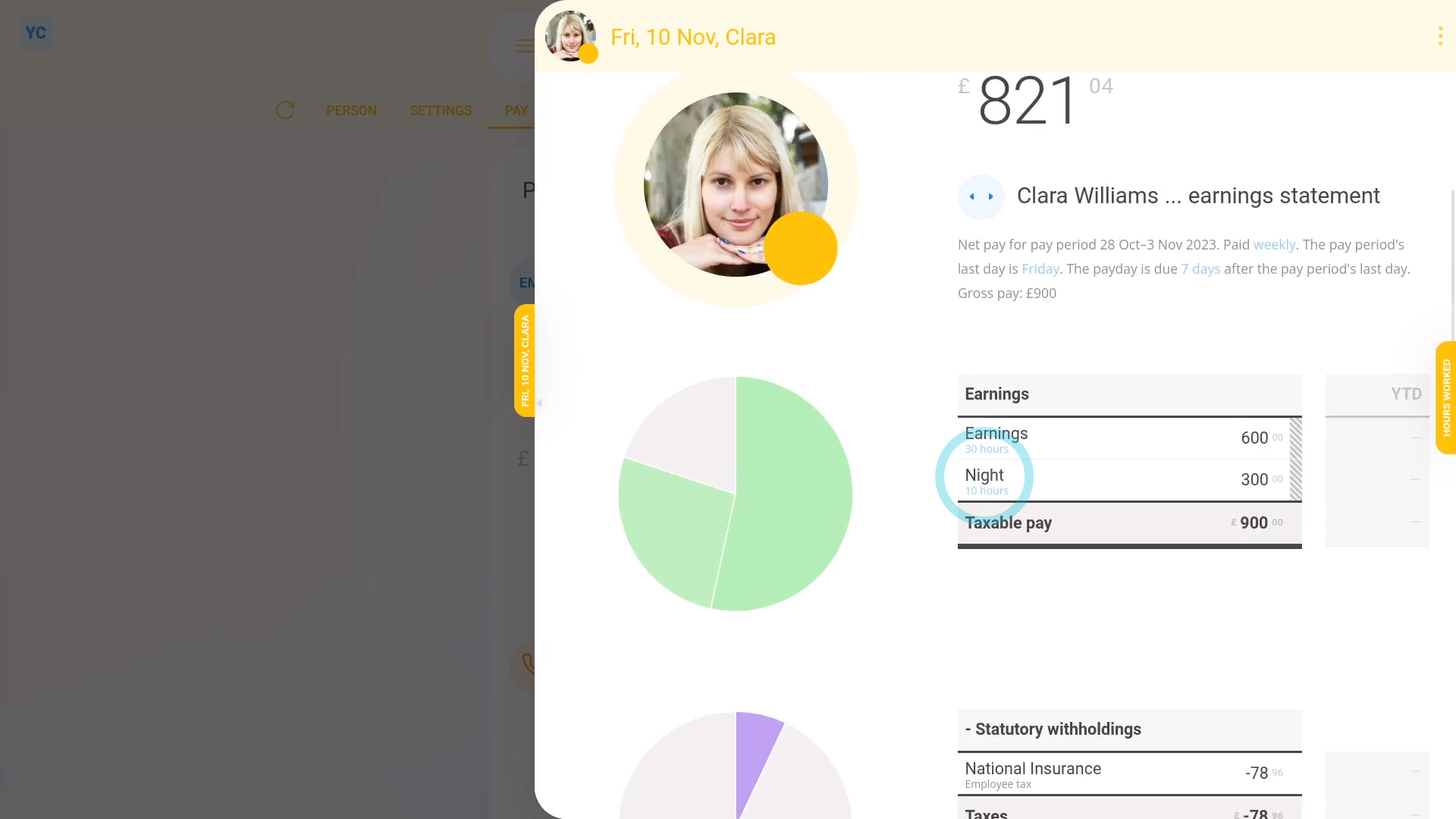
To set a pay batch's night pay settings, and see how night pay looks on a payslip:
- First, to set the pay batch's night pay settings:
Select the pay batch on: "Menu", then "Pay batches" - Then tap: "Settings", then "Advanced"
- And scroll down to the "Night pay" heading.
- By default, your pay batch's night pay settings are already set to the most common setting for your country, or location.
- If it's showing the "Night pay" multiplier as "1.00" it probably means that in your location, night pay isn't required by law.
- However, you can still offer your people night pay, if you prefer.
- Select your preferred night pay multiplier by changing: "Night pay"
- You can drag the slider, or type in your multiplier.
- Setting the "Night pay" multiplier reveals two extra settings.
- The time "Night pay starts at" in the evening.
- And the time "Night pay ends at" in the morning.
- And once you're finished with the night pay settings, tap: Save
- To check the person who's getting night pay is in the right pay batch:
Select the person who's getting night pay on: "Menu", then "People" - Then tap: "Pay", then "Pay settings"
- And then check which pay batch the person belongs to.
- To see the night pay hours on the person's payslip:
Tap: "Pay", then "Payslip" - Then tap: "Hours worked"
- In the "Total hours" column, you'll see the hours worked by the person for each day of the pay period.
- Then further across, for each day that the person's hours went over into the night pay hours, you'll see the hours separated. Including "Normal" hours and "Night" hours, separated into two columns.
- With their totals for the pay period (at the bottom).
- Now, back on their payslip, you'll see the "Earnings" and "Night" hours as separate numbers.
- And when you mouse over their numbers, you'll see their pay calculations.
- And finally, in the night pay calculation, you'll also see the "Night pay" multiplier that you set.

You may notice:
- That salaried employees won't see any effect of any of the night pay settings on their pay.
- Night pay only applies to people whose pay is calculated hourly.
- Which means that it's fine to have both salaried and hourly people in the same pay batch. The night pay settings won't affect your salaried employees.

Keep in mind that:
- The night pay calculations also work perfectly with shifts that go past midnight.
- Also keep in mind that a person using "Per hour ... timesheet hours" has their night pay tracked from the start and stop times on their timesheet.
- However, for a person using "Per hour ... target hours", night pay is applied to some of their target hours based on their: "% Night pay hours estimate"
And that's it! That's everything you need to know about how night pay looks on a payslip!
How do I pay a higher hourly rate to people who work overtime hoursHow do I schedule a person's pay rate to change on a future date

