What does the 'Show pay as' setting do?
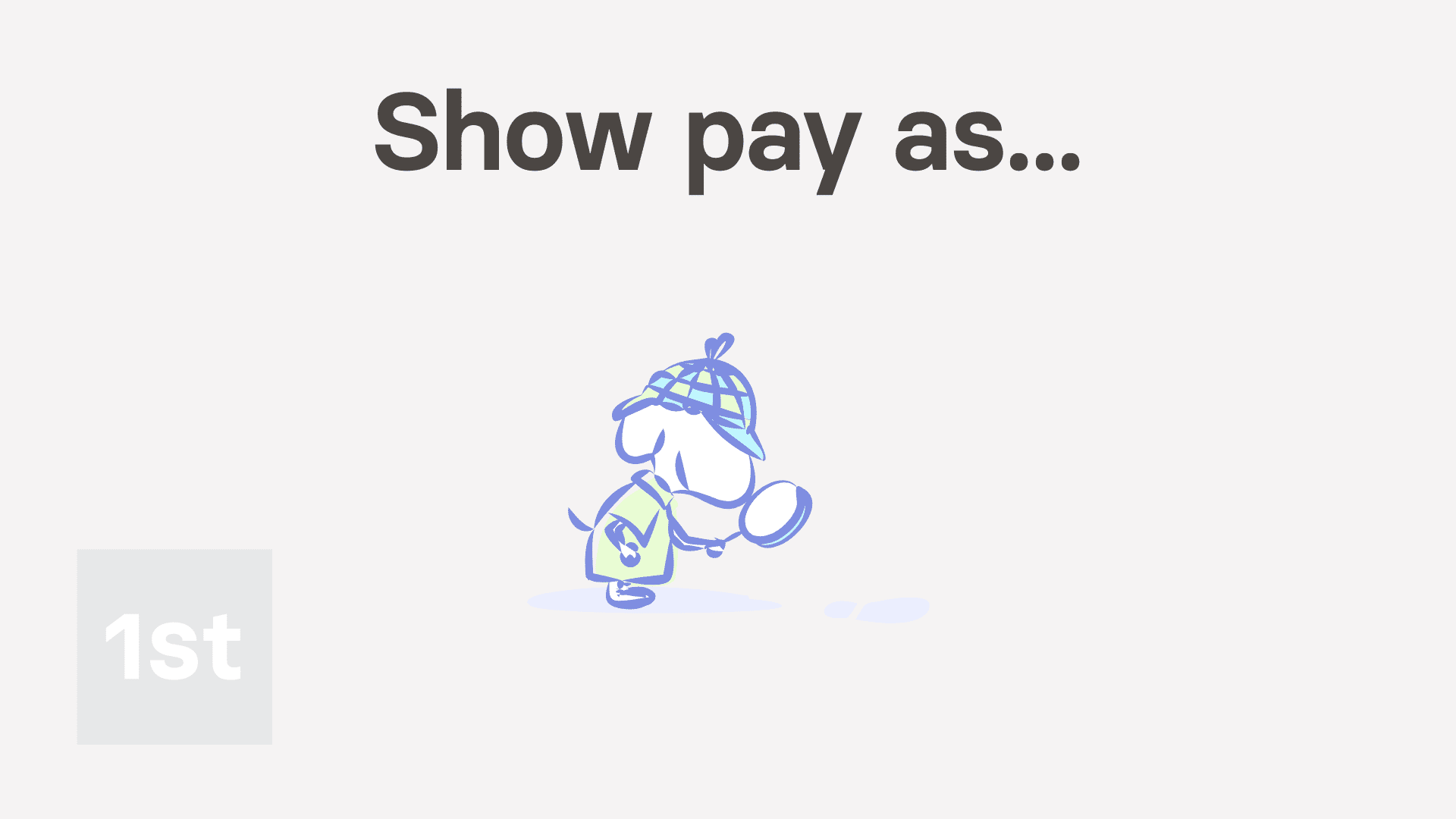
1:35
"What does the "Show pay as" setting do?"
The "Show pay as" setting allows you to show pay estimates, like each person's salary, as either a yearly or monthly amount.
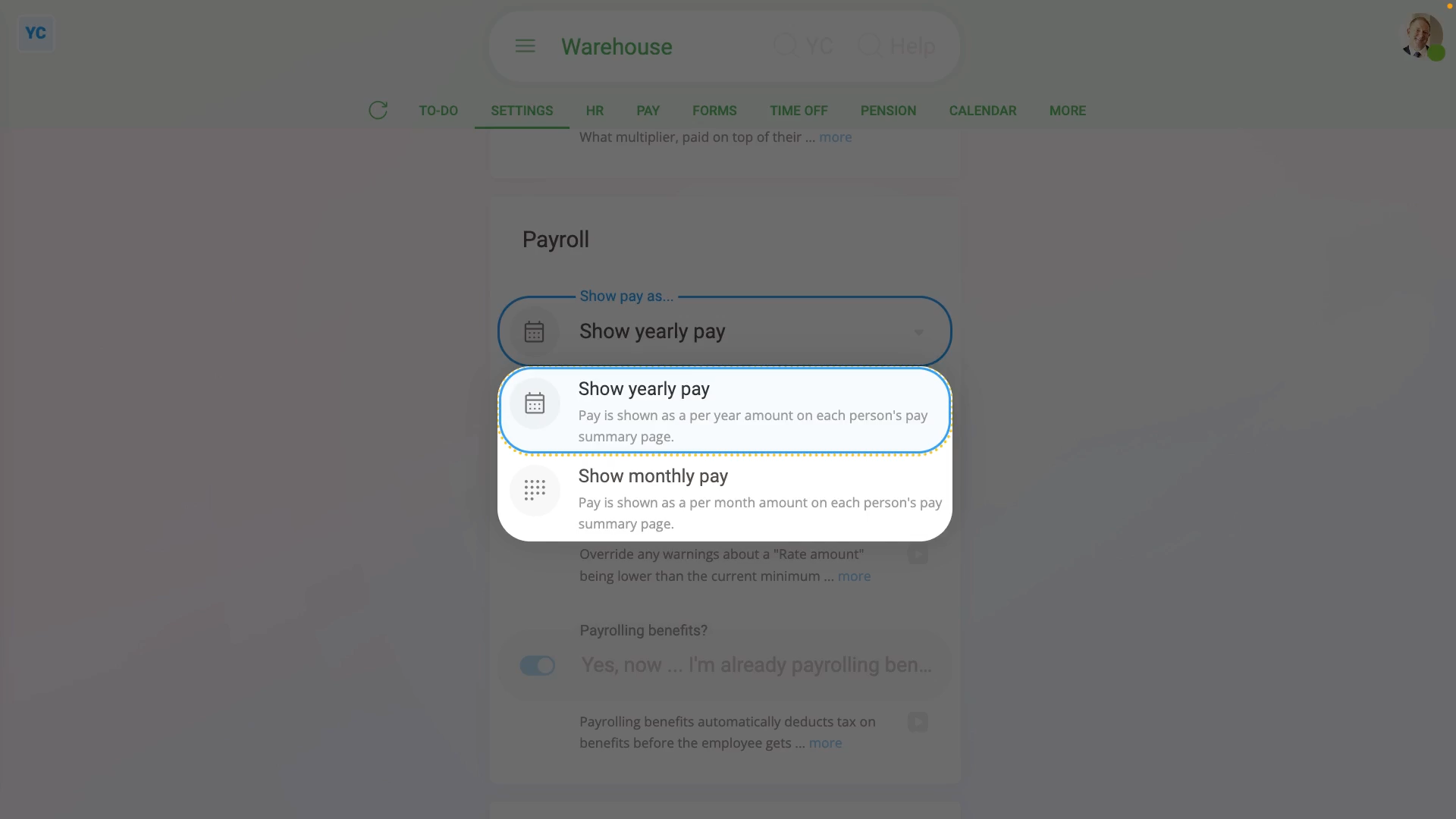
To set "Show pay as" to either a yearly or monthly amount for all people in a pay batch:
- First, select the pay batch on: "Menu", then "Pay batches"
- Then tap: "Settings", then "Advanced"
- Then scroll down to the "Payroll" heading.
- And tap: "Show pay as..."
- And change it to yearly or monthly, depending on what you want all the pay batch's people to see on their pay estimates.
- Then tap: Save
- To see how a "Show pay as" change looks, open a person who's in the pay batch.
- And go to their: "Pay", then "Pay summary"
- And you'll see that the person's pay is now shown as yearly or monthly, depending on what you set.
- And finally, to change it again, tap the blue "per month" or "per year" link.

Keep in mind that:
- The "Show pay as" setting can be changed whenever you like, and has no effect on payday, taxes, or other calculations.
- However, any change to "Show pay as" does apply to every person in the pay batch.
And that's it! That's everything you need to know about a pay batch's "Show pay as" setting!

