3. How do I set managers and supervisors?
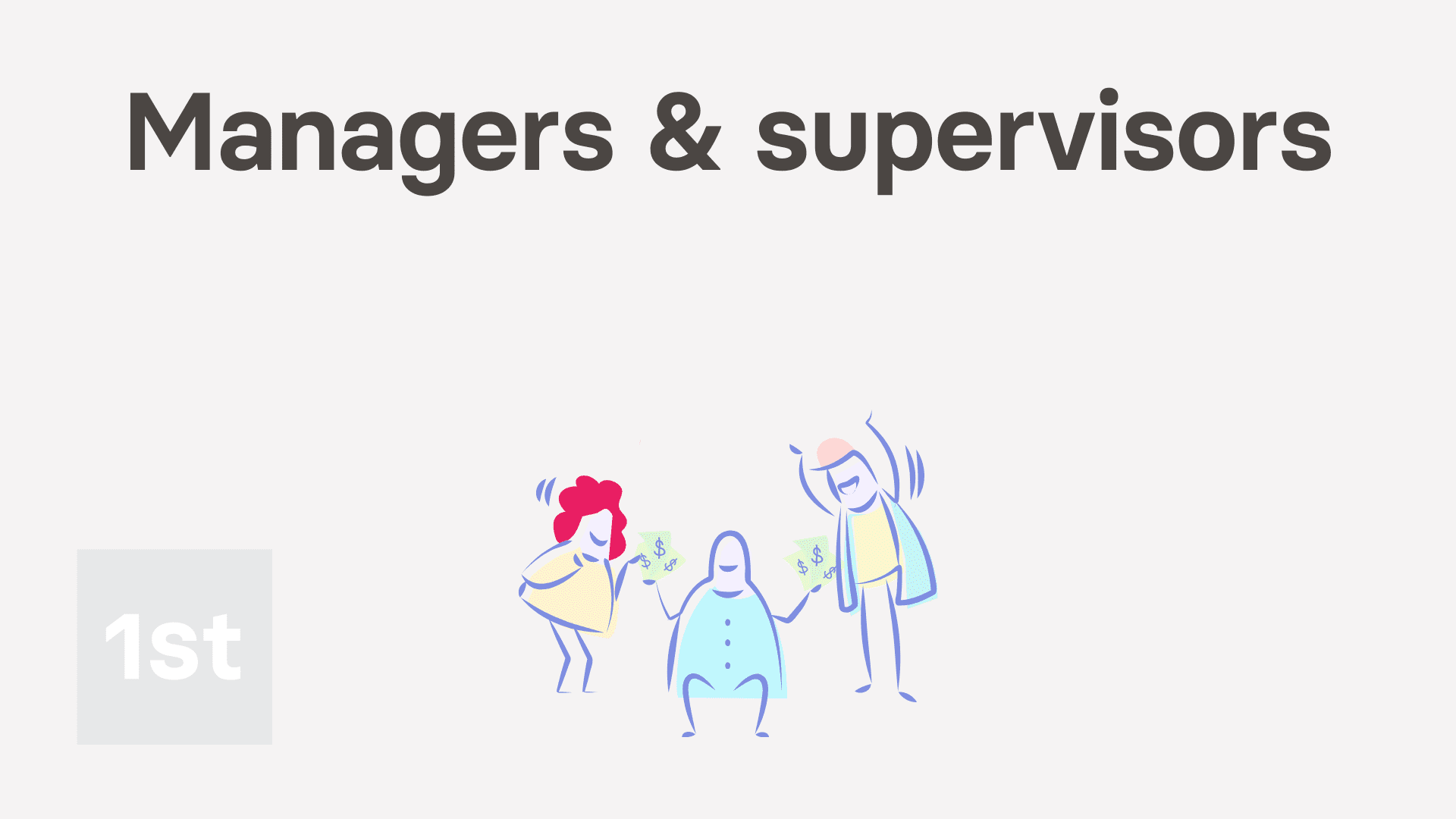
3:43
"How do I set managers and supervisors?"
A person's manager can never be set to empty, but you can change it anytime.
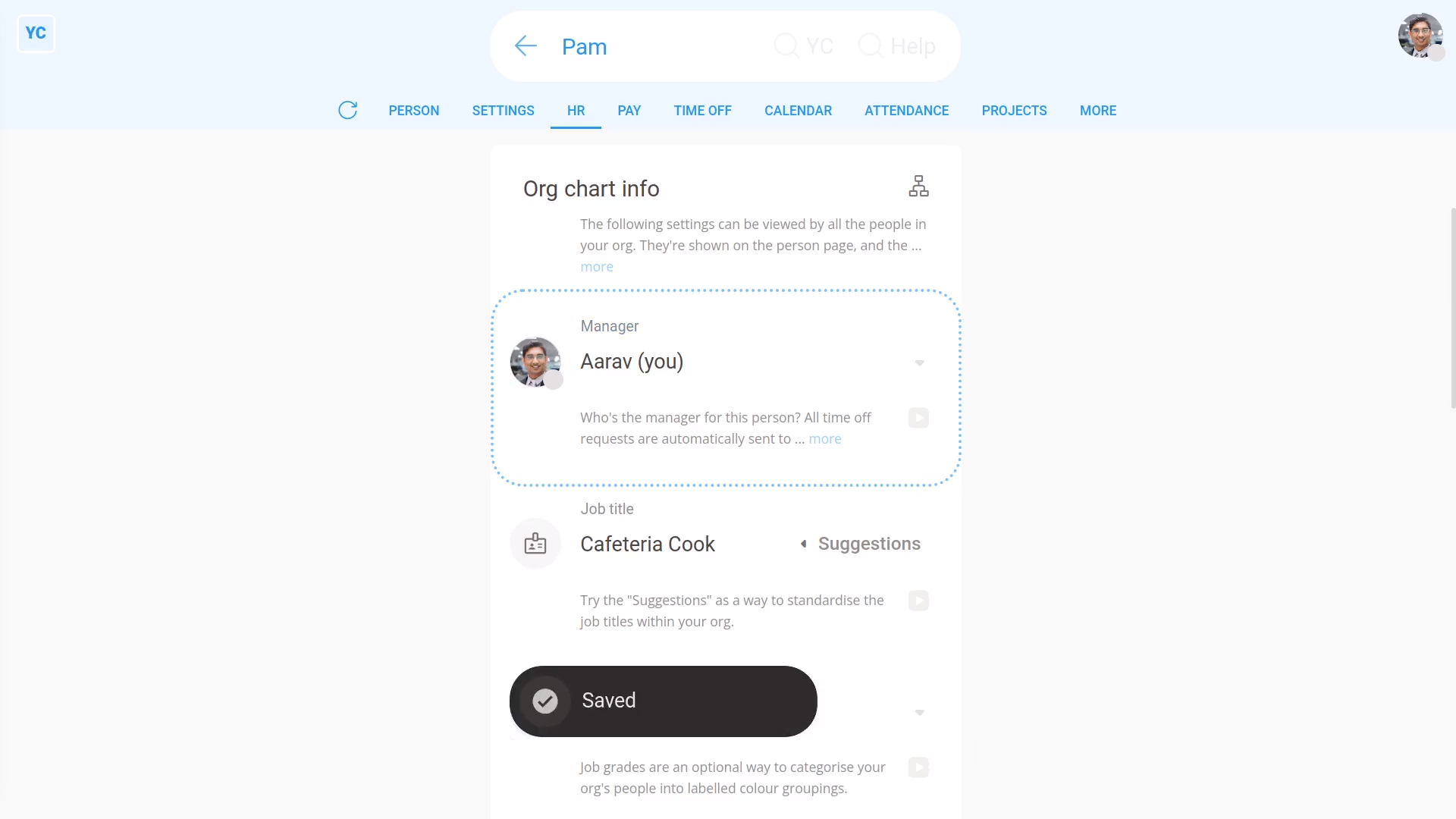
To change a person's manager:
- First, select the person on: "Menu", then "People"
- Then tap: "Settings", then "Job settings"
- Then select the new manager.
- And tap: Save
- Alternatively, if the manager you want isn't showing in the list.
- Either, tap: Add yourself, or tap: Add (at the bottom)
- Once it slides out on the right, tap: "Turn on as a manager"
- After it reloads, the new manager is added to the list.
- And finally, select them, and tap: Save

Keep in mind that:
- All time off requests are automatically sent to the manager.
- When a new person's first invited to have a login, a manager is automatically set. It's set to the person who sent the login invite.
- You can always change their manager to a different person later.
- Also, people who don't have admin permissions can still be managers.
- But only admins can change who's managing who.
Now, switching person. You're now logged in as a manager with no admin permissions.
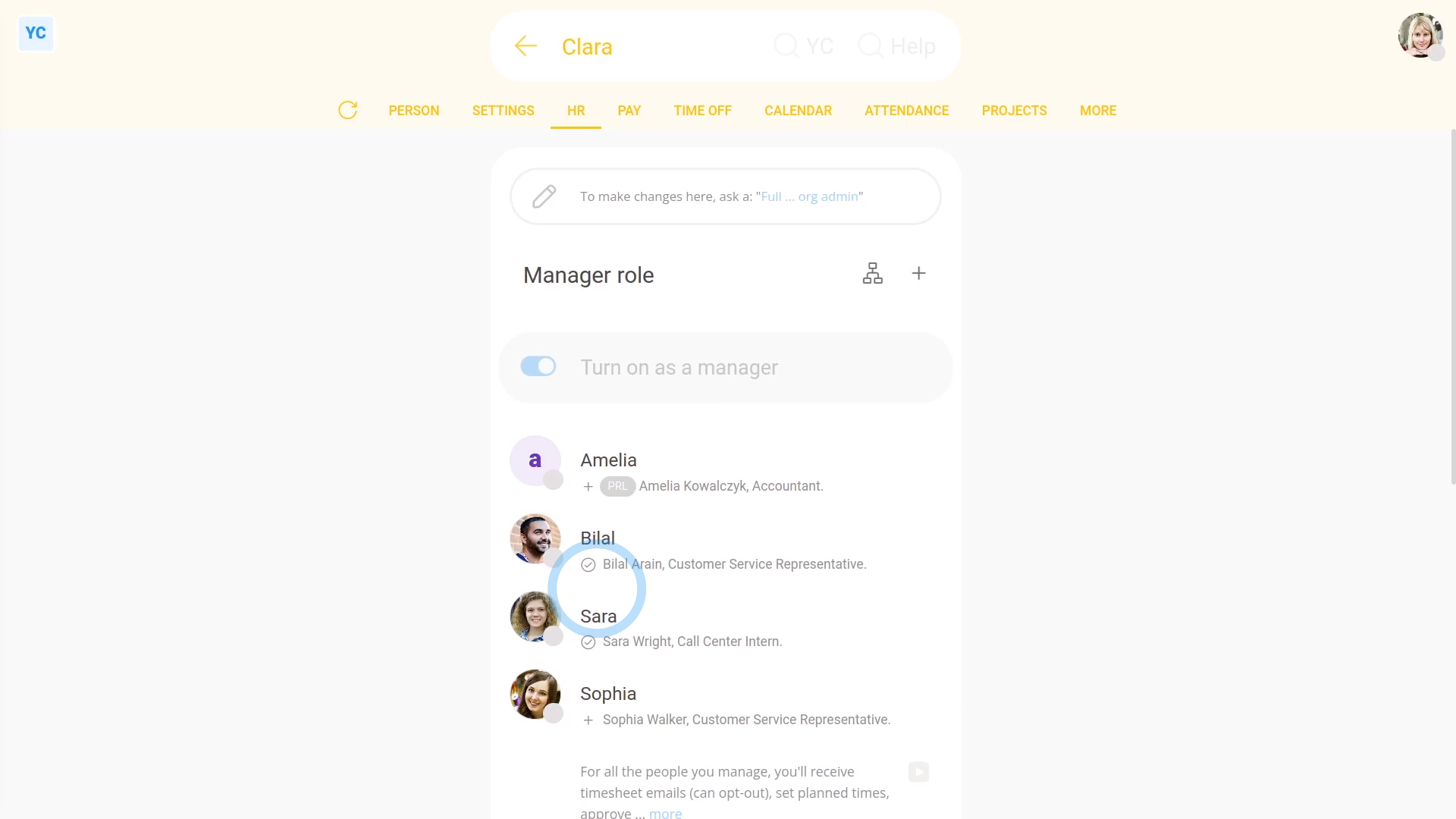
To see a list of all people you're managing:
- First, open yourself on: "Menu", then "Me"
- Then tap: "Settings", then "Roles"
- And finally, you can see all people you're managing.
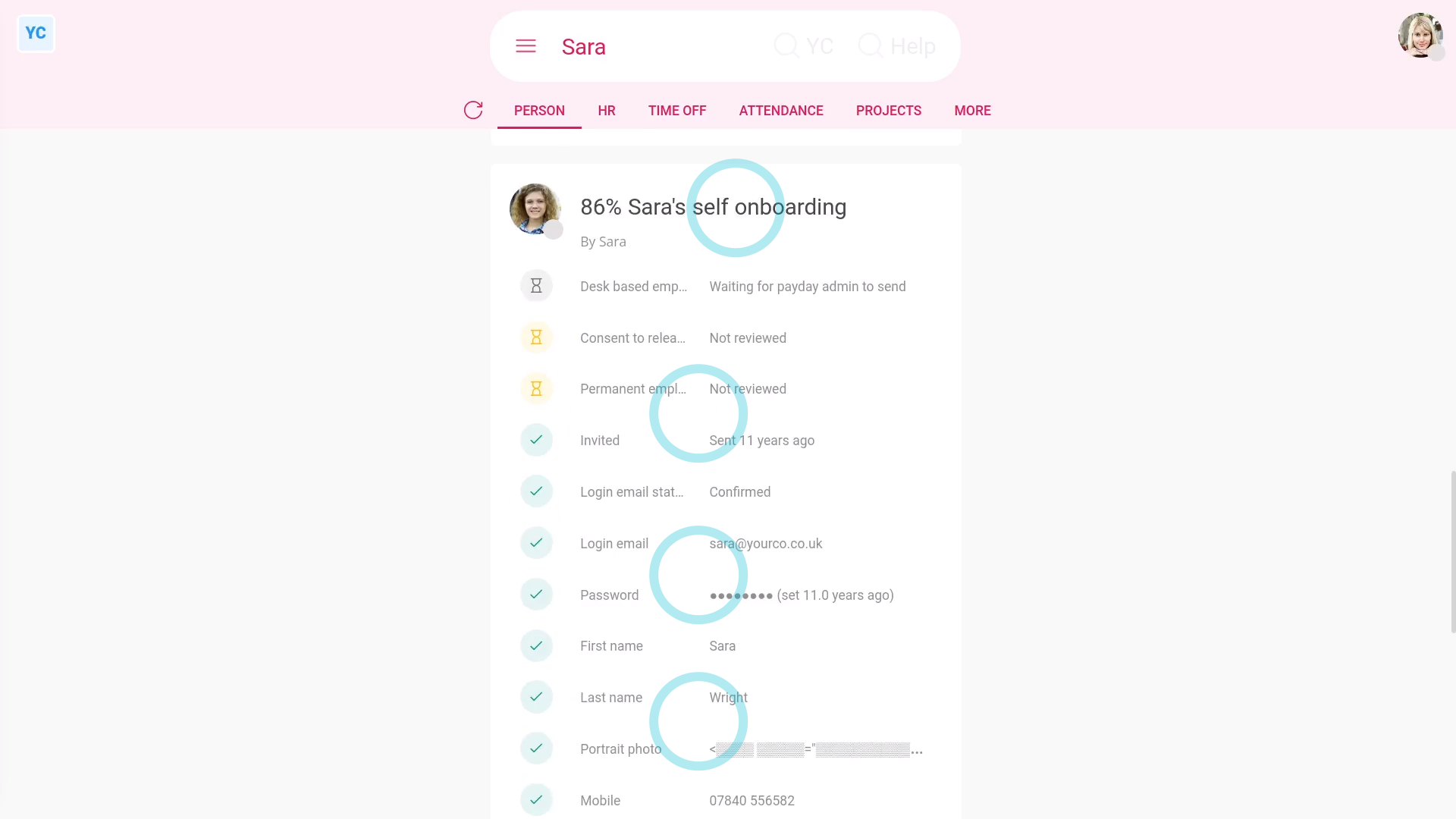
To see what a manager has access to:
- First, open one of the people you're managing on: "Menu", then "People"
- A manager, without admin permissions, can only see four things about the people that're managed or supervised by them.
- First, the manager can see the person's contact info.
- Second, the manager can see the person's "Self onboarded" info (although some are greyed out for privacy reasons).
- Third, the manager can see all the person's "Attendance" reports, when the manager taps: Attendance (at the top)
- Including setting both "Done time" and "Planned time" in timesheets.
- And finally, fourth, the manager can see all the person's time off info, when the manager taps: Time off (at the top)

You may notice:
- That all four things are also available to the supervisors, except supervisors don't see time off.
Now, switching person. You're now logged in as a person who's got org admin permissions.
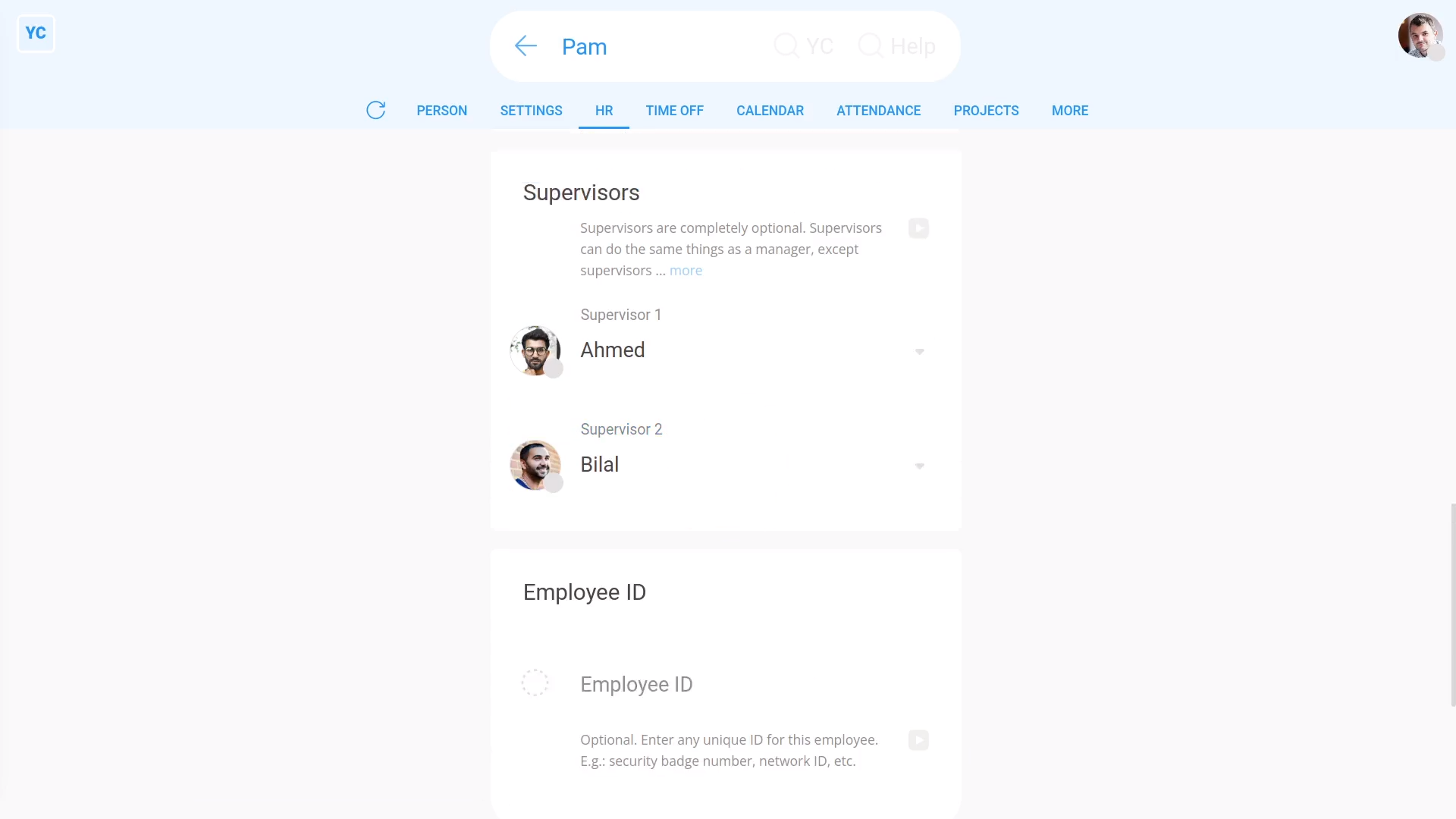
To set a person's supervisor:
- First, select the person on: "Menu", then "People"
- Then tap: "Settings", then "Job settings"
- Then scroll down and select the new supervisor.
- You can set up to two supervisors.
- And finally, tap: Save

Also remember that:
- In contrast to managers, supervisors are completely optional. You don't have to set them.
- Also, supervisors don't show up in the: "Management org chart"
- And you can only set a maximum of two supervisors for each person, or you can always leave it empty.
And that's it! That's everything you need to know about setting managers and supervisors!

