How do I change my language setting in 1st Money?
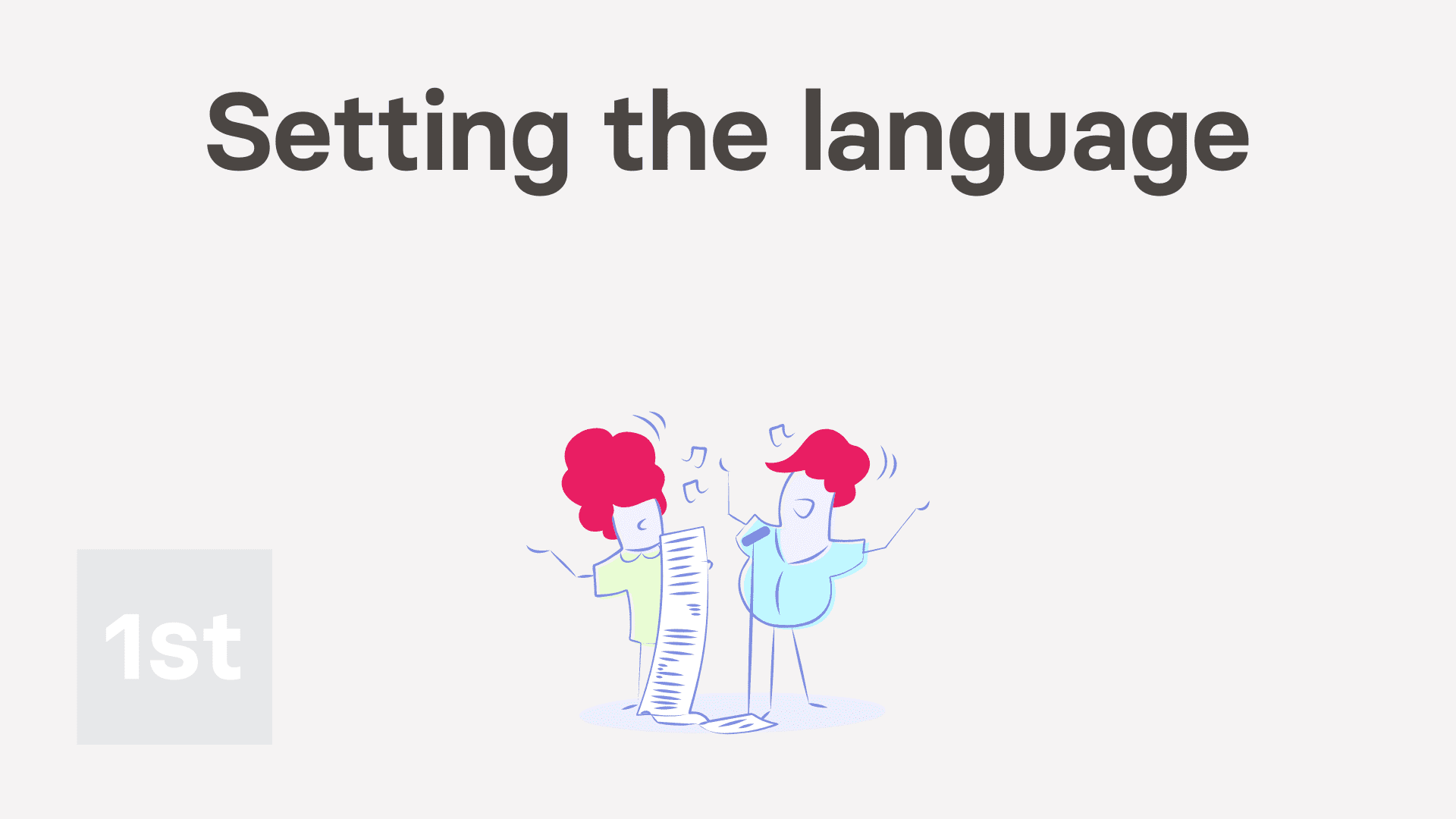
1:19
"How do I change my language setting in 1st Money?"
When you first log in, the default language option is set to: "Same as device"
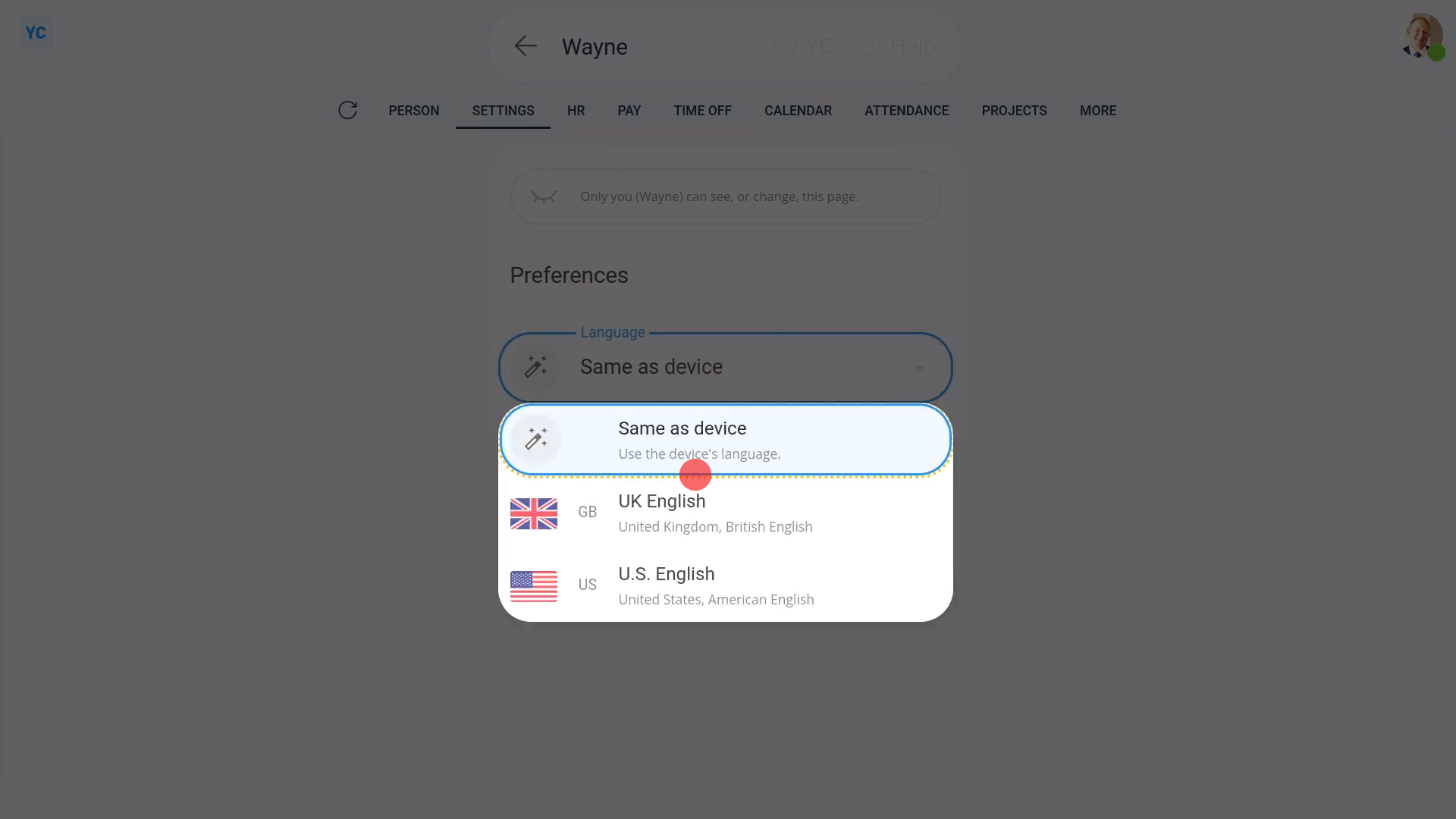
To change your language setting:
- First, open yourself on: "Menu", then "Me"
- Then tap: "More", then "Language"
- Then select a language.
- Then tap: Save
- And finally, once everything's automatically reloaded, it now all shows in your newly selected language.

Keep in mind that:
- There's also a shortcut to change your language near the bottom of the menu.
- And remember, changing your language setting doesn't affect your payroll in any way.
- A UK pay batch would still show in British Pounds, even when you, or any other person, sets their language to: "U.S. English"

You may notice:
- If you select "U.S. English", dates show in the American "month-day-year" format.
- But if you select "UK English", dates instead show in the British "day-month-year" format, as expected.
And that's it! That's everything you need to know about setting your language!

