How do I set my personal info and home address?
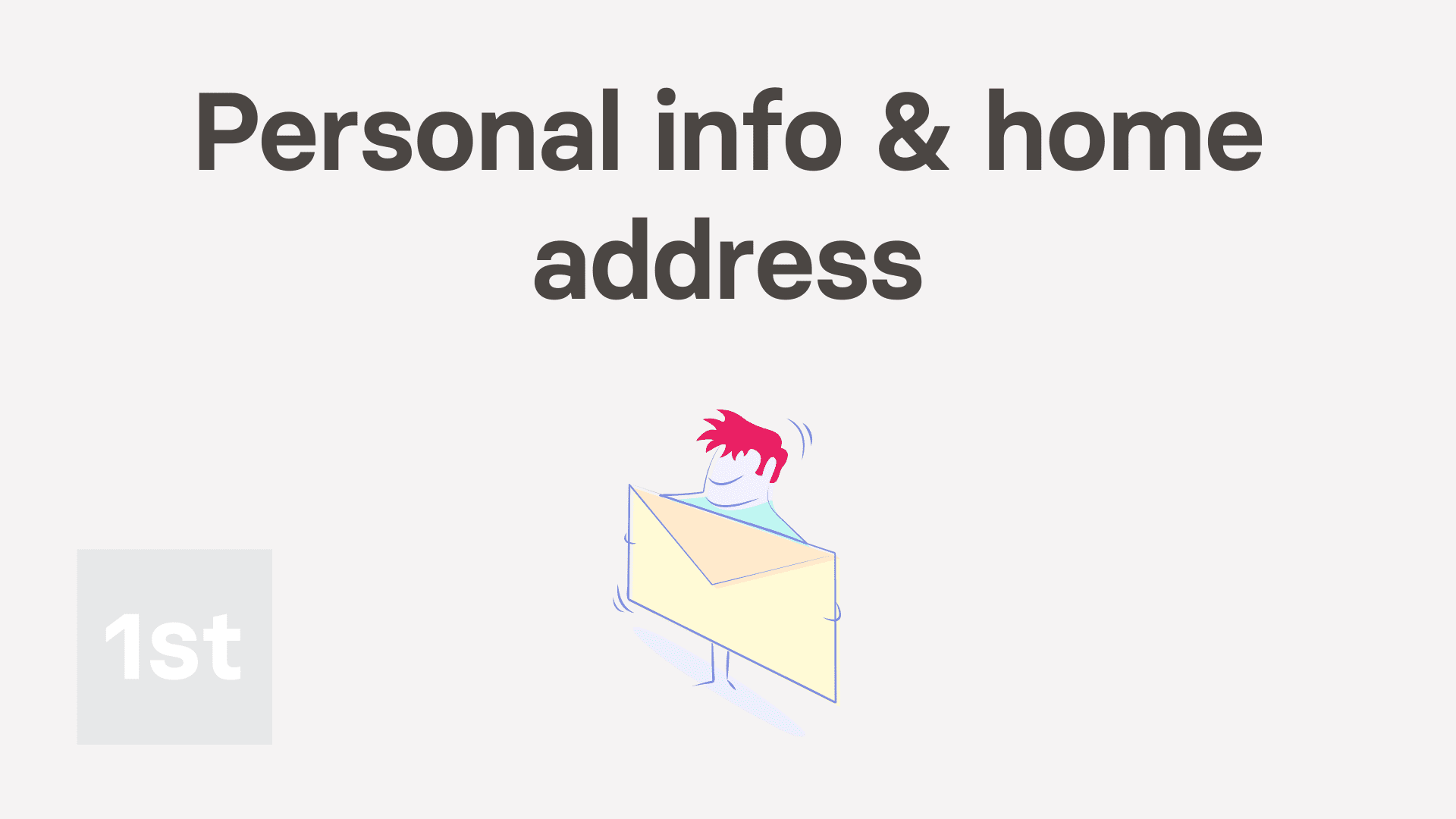
3:24
"How do I set my personal info and home address?"
Entering your personal info is optional, but it can be useful if your admins need to reach you in an emergency.
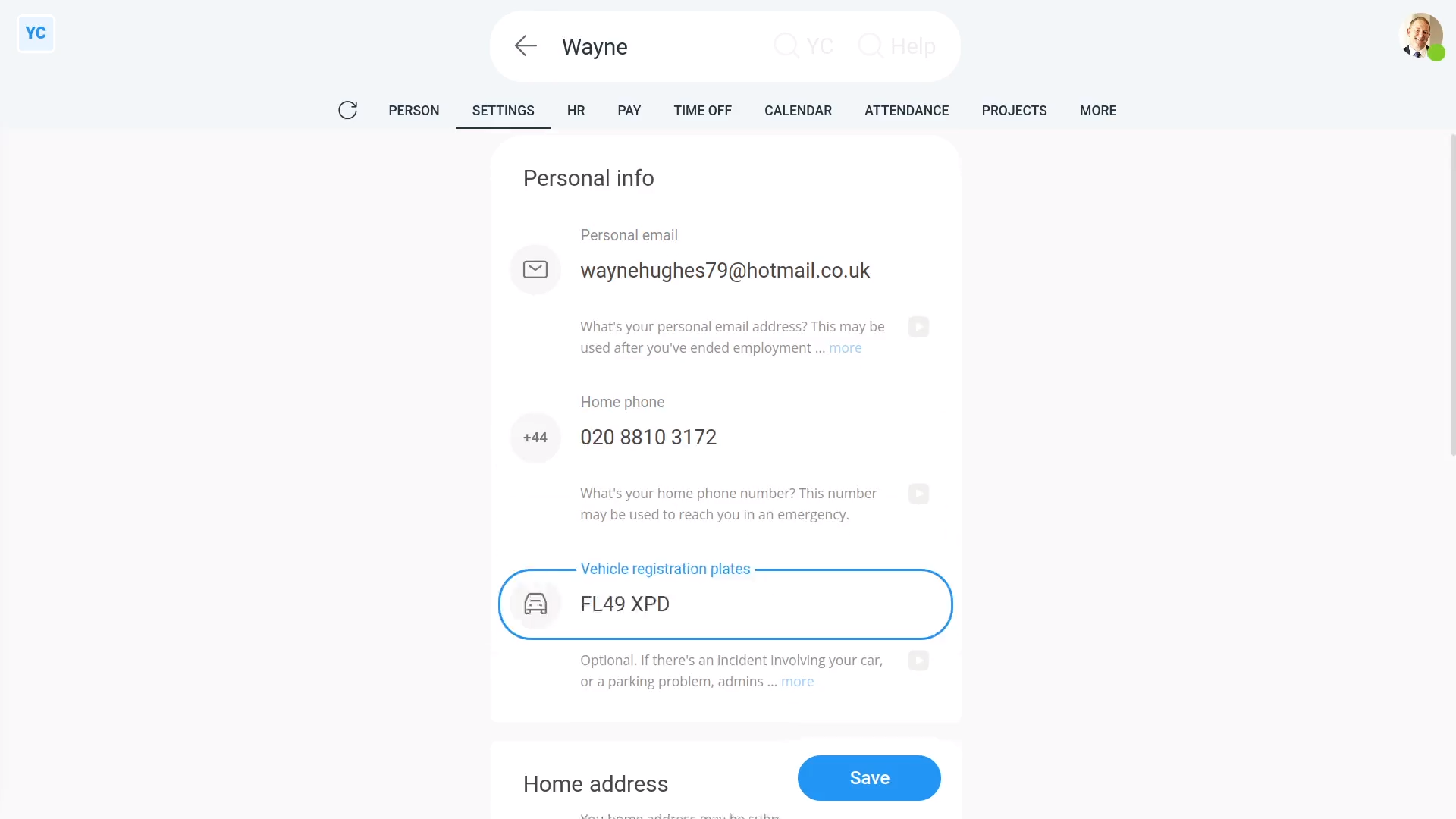
To set your personal info:
- First, open yourself on: "Menu", then "Me"
- Then tap: "Settings", then "Personal"
- Type in your "Personal email", "Home phone", and: "Vehicle registration plates"
- And finally, tap: Save

Keep in mind that:
- There's no reason to store your "Vehicle registration plates" unless you sometimes bring that vehicle into the business's parking area.
- If there's ever an incident with your vehicle, like the lights are left on, your admins can look-up who it belongs to.
- If you sometimes bring in a second vehicle, add a comma between each registration plate.
To look-up who owns a vehicle:
- First, open your org on: "Menu", then "Orgs"
- Then tap: "HR", then "People"
- Then scroll across to: "Vehicle registration plates"
- And scroll down and find the registration plate you're looking for.
- And finally, when you scroll back to the start of the line, you'll see who owns the vehicle.

You may notice:
- That your org's "People" report can only be opened by org admins.
To set your home address:
- First, open yourself on: "Menu", then "Me"
- Then tap: "Settings", then "Personal"
- Next, select your country.
- Then start typing your home address.
- As you type, suggestions of matching addresses appear.
- Tap the address that matches your home address.
- And finally, tap: Save
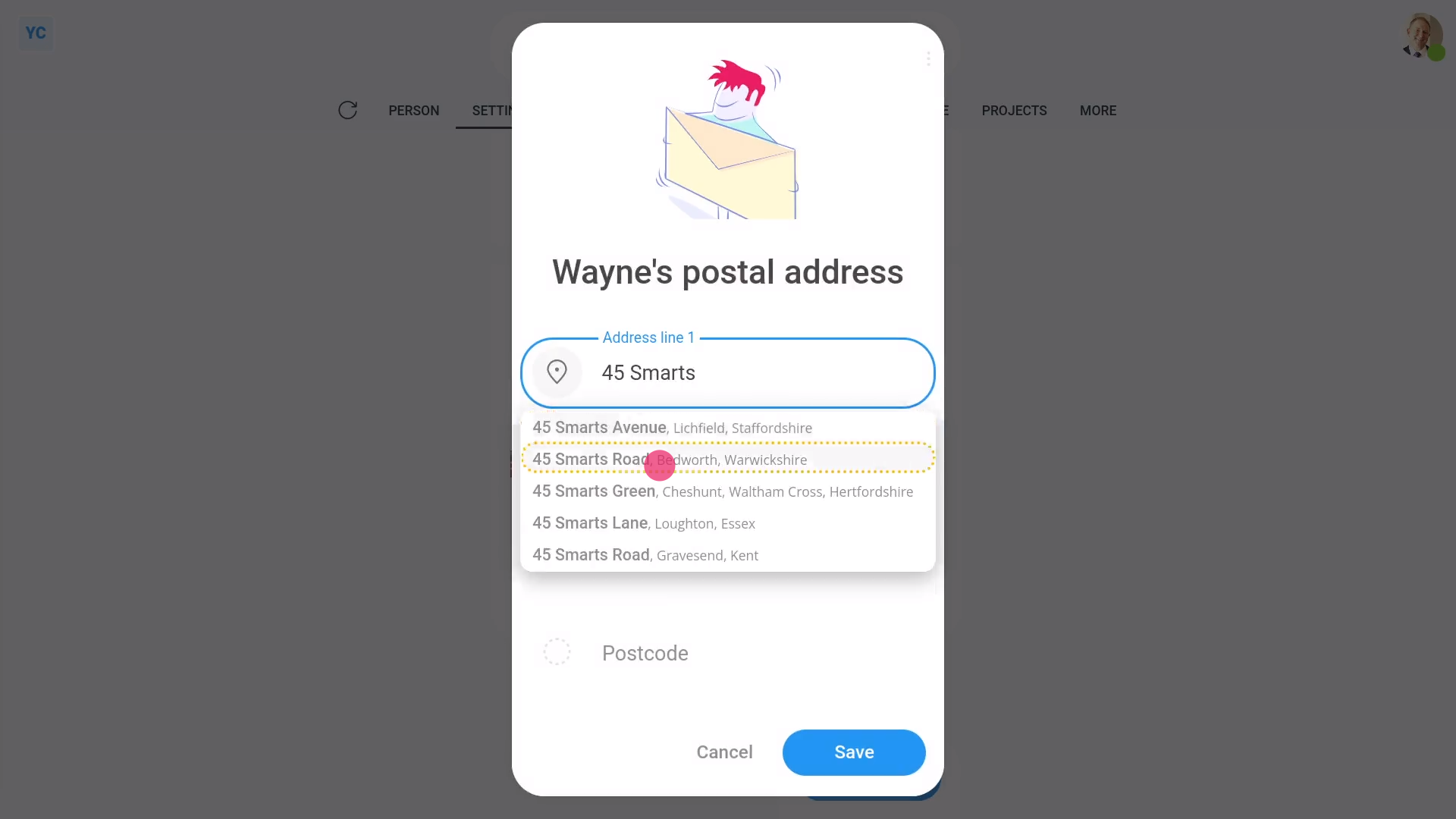
To add a "Postal address" that's different to your "Home address":
- First, turn on: "Post mail to a different address"
- Then tap: Set "Postal address"
- And start typing your postal address.
- Tap the address that matches your postal address.
- And finally, tap: Save
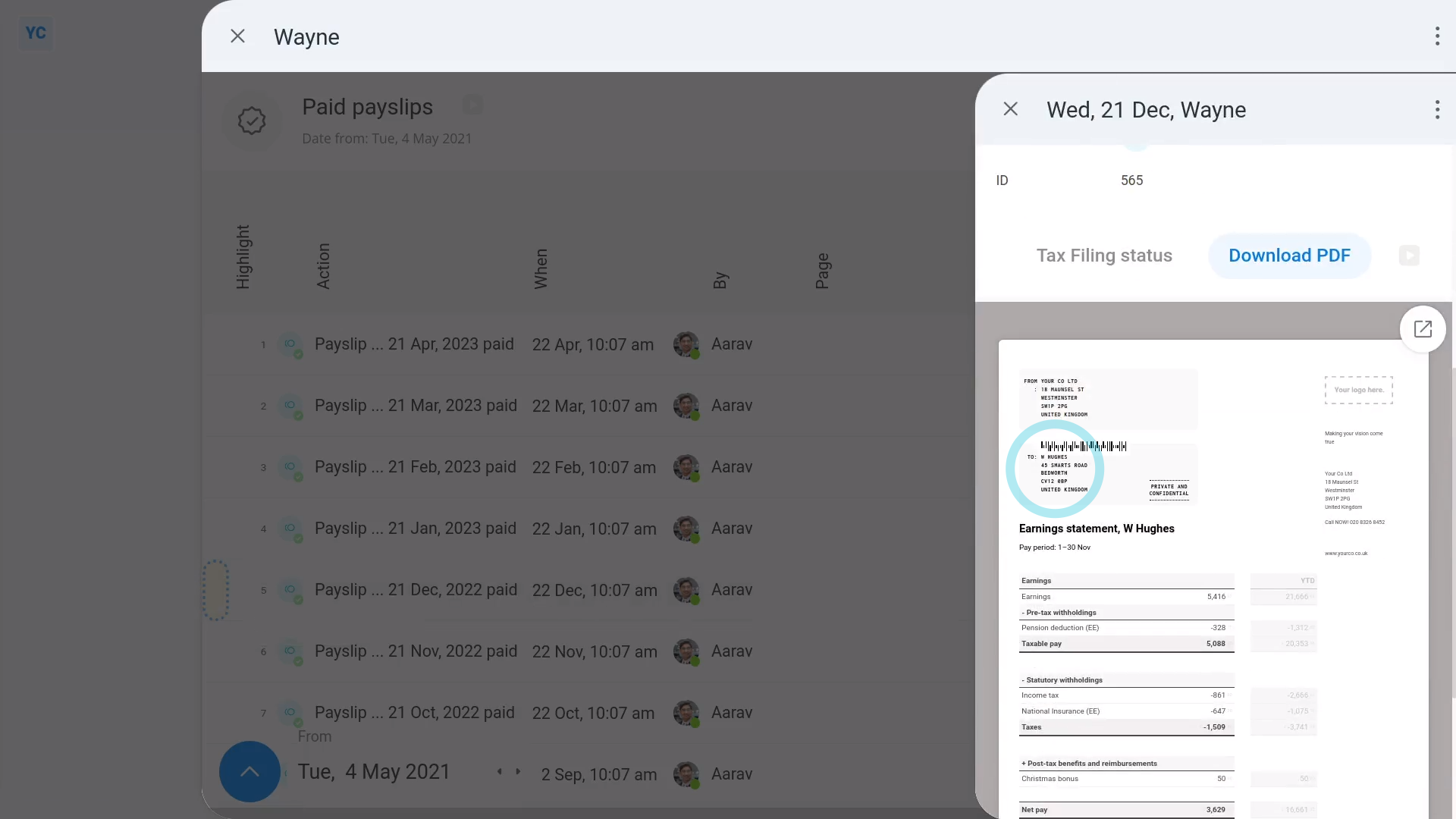
To see your address on a recent payslip:
- First, open yourself on: "Menu", then "Me"
- Then tap: "Pay", then "Payslips history"
- Once you've selected a payslip, tap the blue "See event" button: (at the start of the row)
- And finally, once it slides out on the right, you'll see your newly entered address on your payslip (at the top).

Also remember that:
- Your "Home address", or "Postal address" if it's set, is printed on the top of each payslip.
- It may also be sent to HMRC, to verify your tax status, and help identify you.
- And it may be used on other work related documents that need to be posted to you.
- Including both while you're employed, and also after you've ended employment.
And that's it! That's all you need to do to set your personal info and home address!

