How do I set the employee ID?
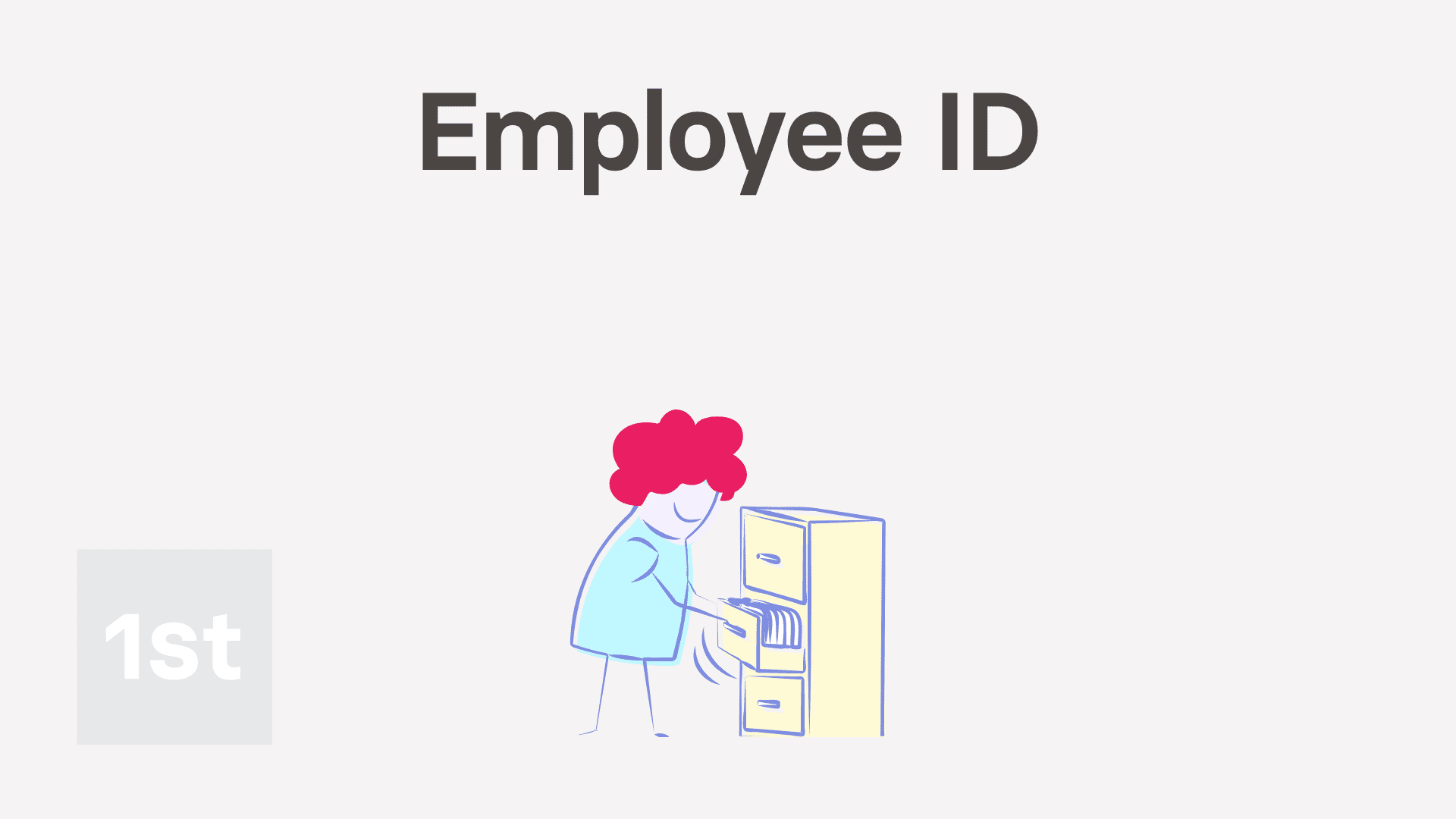
2:12
"How do I set the employee ID?"
The field for "Employee ID" gives you a place to store any unique ID for any person. "Employee ID" is an optional field, and can be left empty.
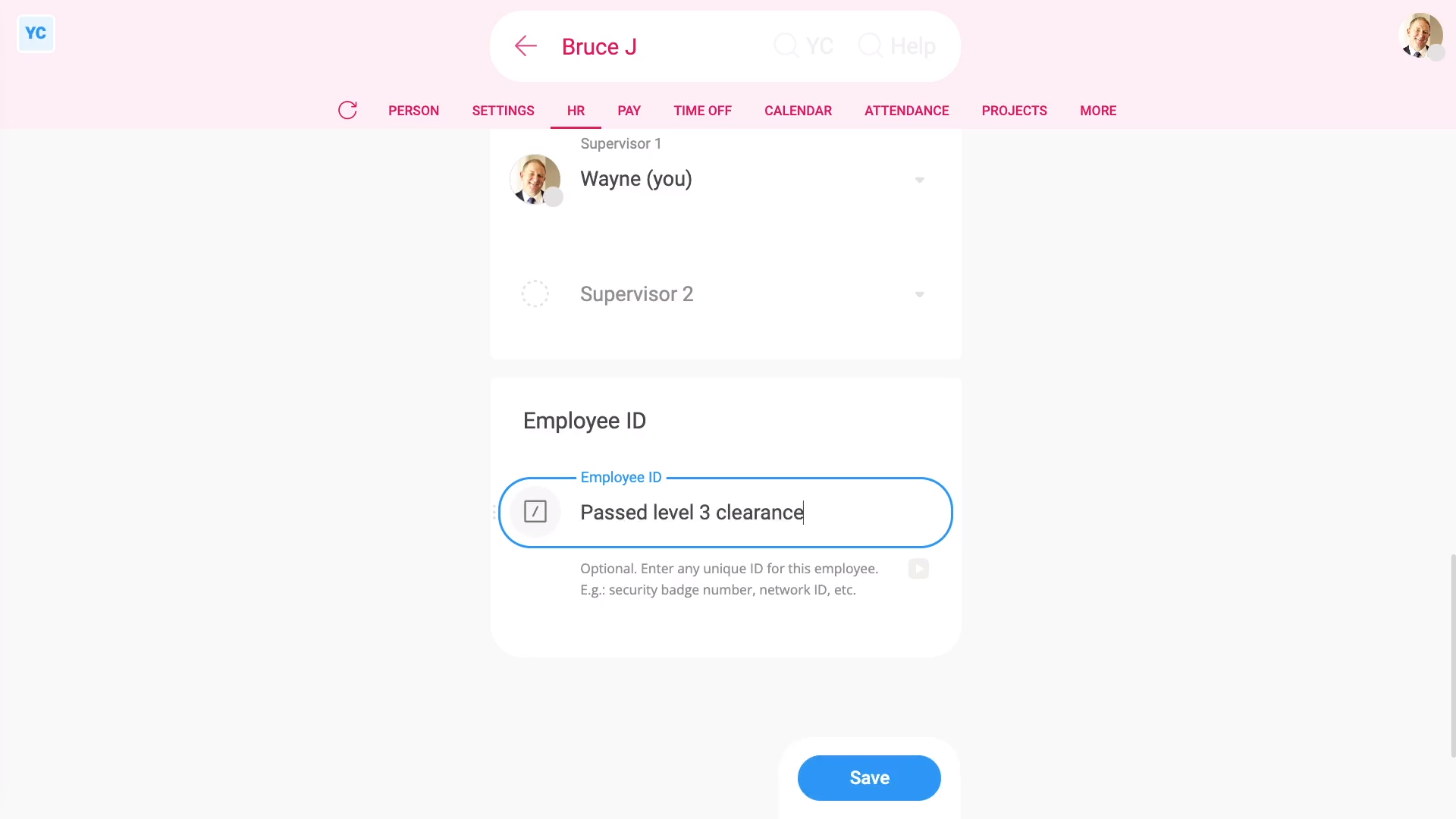
To set an "Employee ID":
- First, select the person on: "Menu", then "People"
- Then tap: "Settings", then "Job settings"
- Then scroll down to: "Employee ID"
- Type in what you'd like to store. You can store up to 100 characters.
- And finally, tap: Save
Examples of what you may store in "Employee ID" include:
- Security badge number.
- Network ID.
- Employee number.
- Insurance number.
- Or anything else.
One important use for the "Employee ID" is that it's available to be used as an "Insert" into docs.
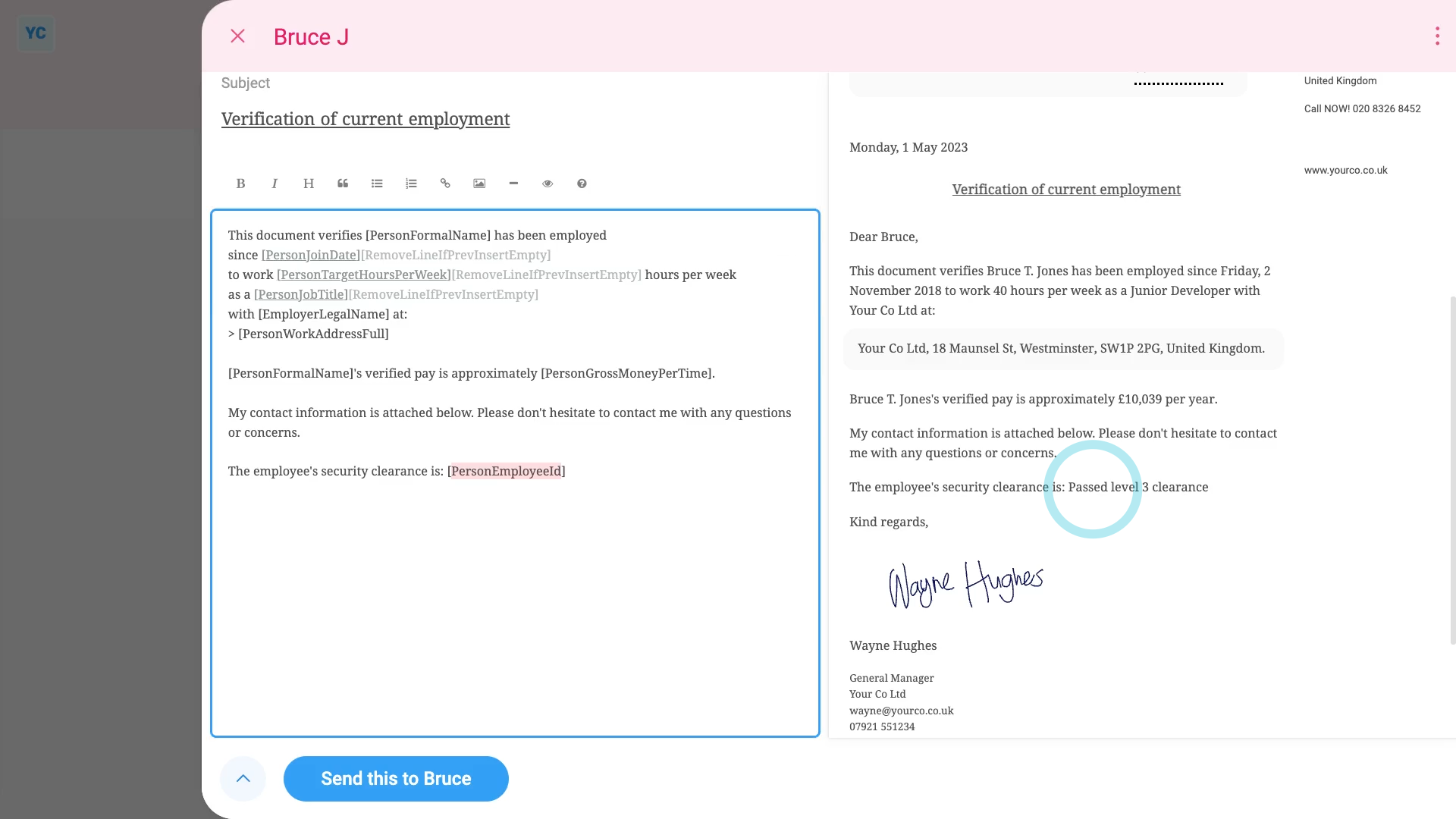
To insert a person's "Employee ID" into a doc:
- First, select the doc on: "Menu", then "Docs ... all"
- And select a doc.
- Then select the same person you recently set the "Employee ID" for.
- Now that the doc's opened, type in some words near the bottom.
- As you type, you'll see a preview instantly on the right side.
- Then tap the "Insert" button, and select: "[PersonEmployeeId]"
- And finally, again on the right-side preview, the person's "Employee ID" automatically shows up.

Keep in mind that:
- You can also insert an "Employee ID" into bookmarks.
And that's it! That's everything you need to know about setting a person's "Employee ID"!

