Expense claims. 4. How do I set it to be paid on a specific date?
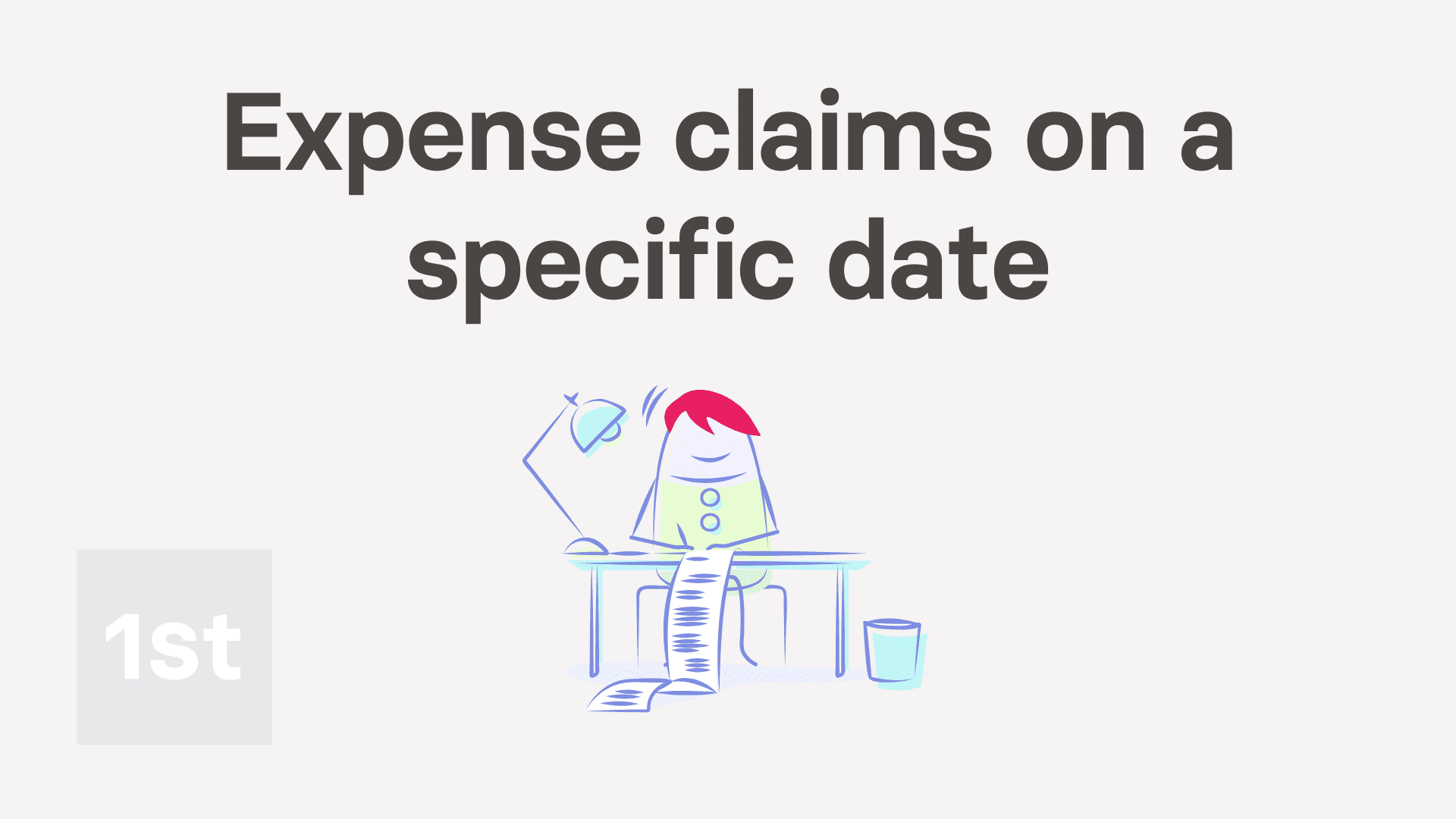
2:13
"Expense claims. 4. How do I set it to be paid on a specific date?"
To have an expense claim paid on a specific date, you'll need to add it to a specific payslip of the person.
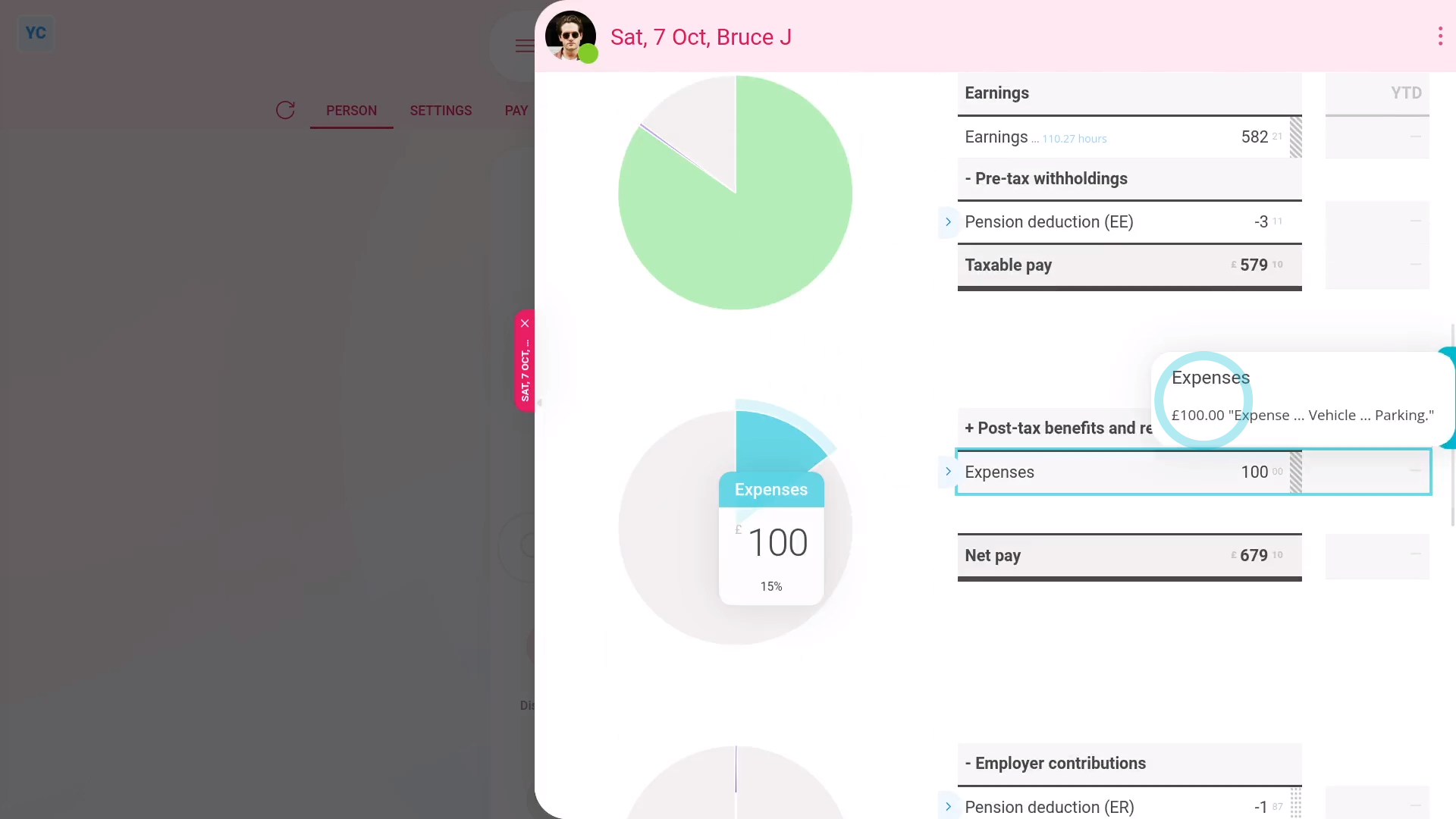
To add an expense claim to a payslip that's paid on a specific date:
- First, open the person who you'd like to pay the expense claim to, on: "Menu", then "People"
- Then go to the person's: Calendar
- Tap back through the months and look for the blue circle that matches the payday date. Which is the payslip that you'd like to pay the expense claim on.
- Once you find the payslip you're looking for, tap the blue circle, and then tap: Payslip
- Now that you're on the payslip you want it paid with, tap Expense claim, and select: Expense
- Enter the expense details, like attaching an image, setting the amount, and adding a description.
- And because it's a payroll admin who's entering it, the expense is automatically approved.
- When you tap back to the payslip, and hover your mouse over the "Expenses" amount, you'll see the details.
- And finally, when you scroll to the top of the payslip, you'll see the date that the payslip's expected to be paid.

Keep in mind that:
- Expense claims, by default, are always attached to the next payslip that's due to be filed.
- Which means that expense claims are generally paid relatively quickly.
- Also, any person can attach an expense claim to a specific payslip. No special permissions are required to attach to a specific date.
- However, only payroll admins can approve expense claims.

You may notice:
- If a payslip's already been filed, the payslip's locked and you can't attach your expense claim.
- If it's locked, look for the next un-filed payslip to attach it to instead.
And that's it! That's everything you need to know about adding expense claims on a specific date!

