Repeat payable. 6. How do I understand added vs taken off?
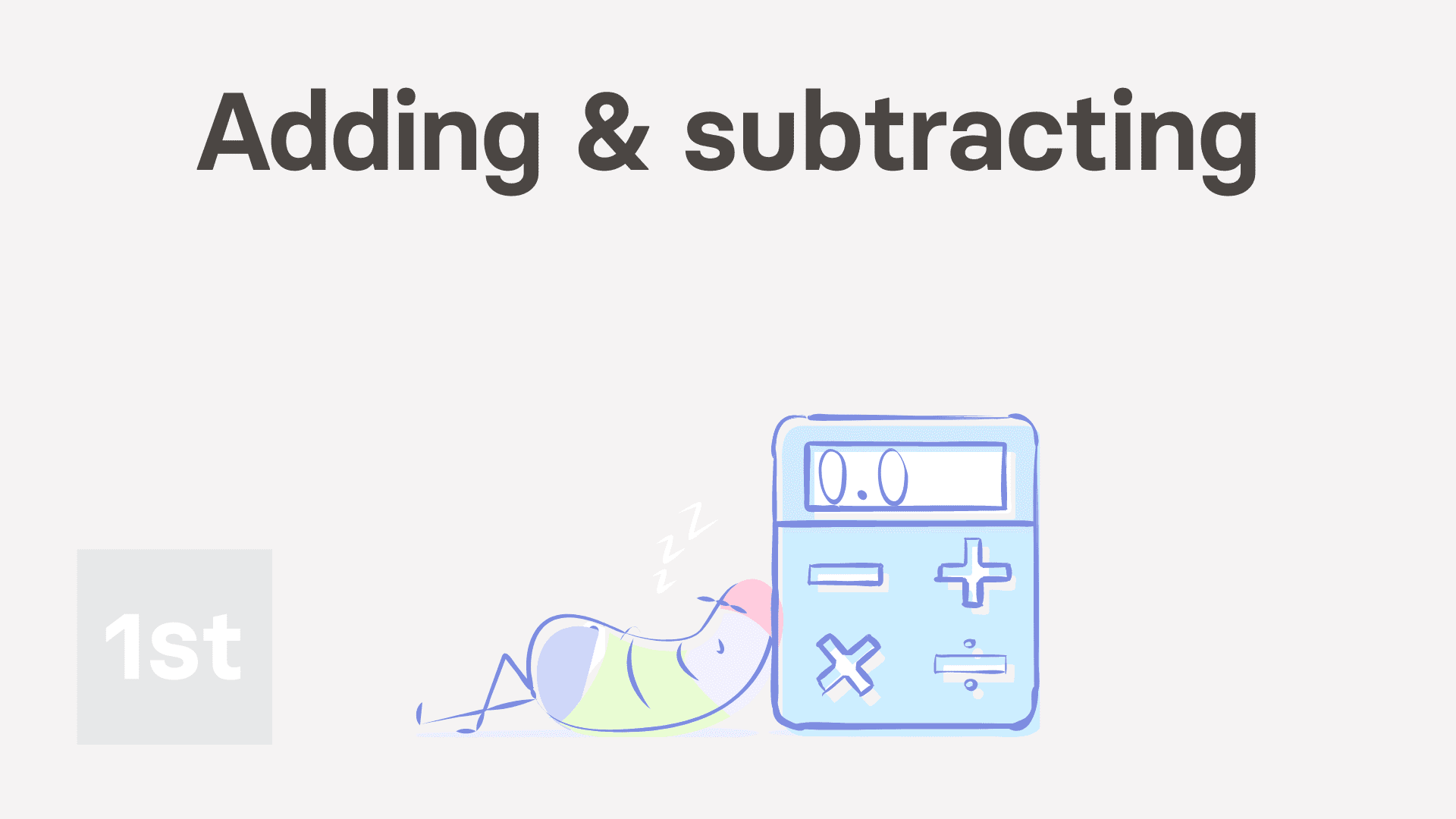
1:39
"Repeat payable. 6. How do I understand added vs taken off?"
The repeat payable's "added" vs "taken off" options let you control how much a person gets paid every payday, on top of their salary.
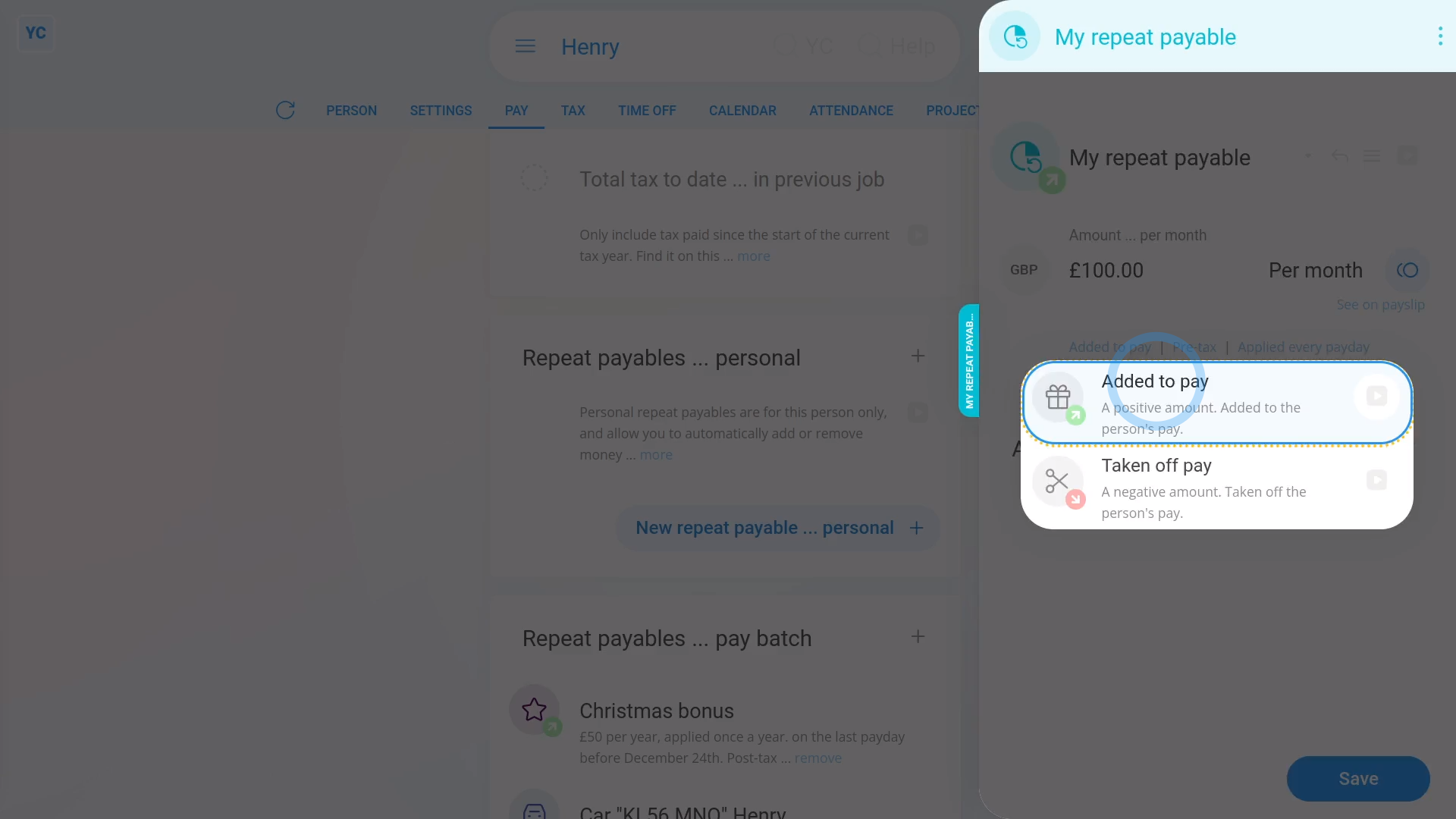
To see a repeat payable's "added" vs "taken off" options:
- First, open: "Menu", then "People"
- And then go to: "Pay", then "Pay settings"
- And scroll down to the "Repeat payables ... personal" heading.
- Then tap: New repeat payable
- And select the type.
- And give the repeat payable a name and an amount.
- Then tap the blue "Added to pay" link.
- Now you can select between "Added to pay" vs: "Taken off pay"
- If you select "Added to pay" an amount is added to the person's pay.
- Select "Added to pay" if you're setting up a repeating bonus, or a regularly scheduled payment.
- Once selected, you'll notice a green up arrow (at the top) to remind you that you're adding to their pay.
- If you select "Taken off pay" an amount is deducted from the person's pay.
- Select "Taken off pay" if you're removing an amount every payday, perhaps for paying back an advance.
- And finally, once selected, you'll notice a red down arrow (at the top) to remind you that you're taking money off their pay.
And that's it! That's everything you need to know about a repeat payable's "added" vs "taken off" options!
Repeat payable. 5. How do I set when it's added to a person's payRepeat payable. How's a Christmas bonus or other yearly repeat set


