Expense claims. 5. How do I delete one?
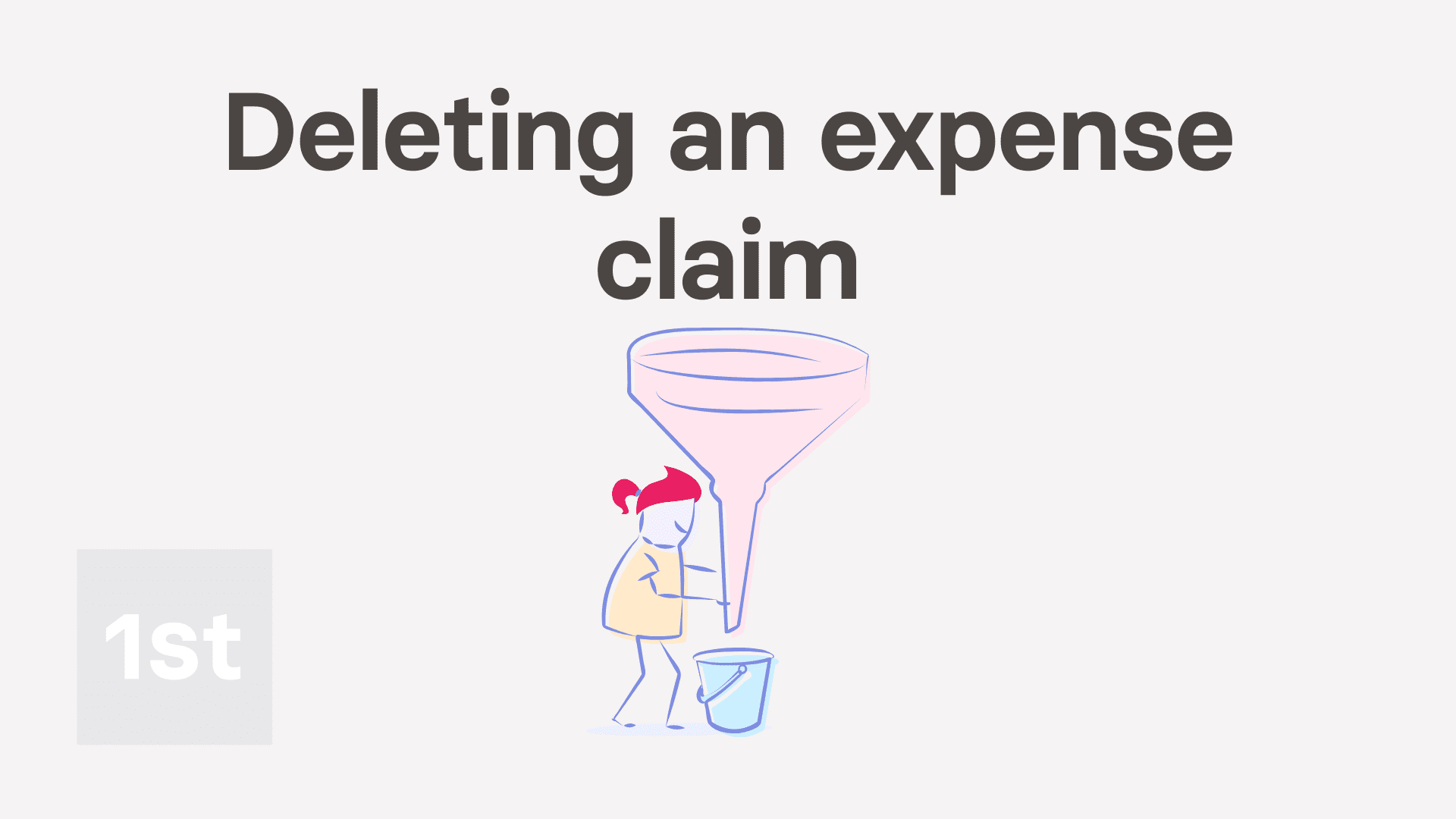
2:45
"Expense claims. 5. How do I delete one?"
If you no longer want an approved, but unpaid, expense claim to be processed, you're welcome to delete it whenever you like.
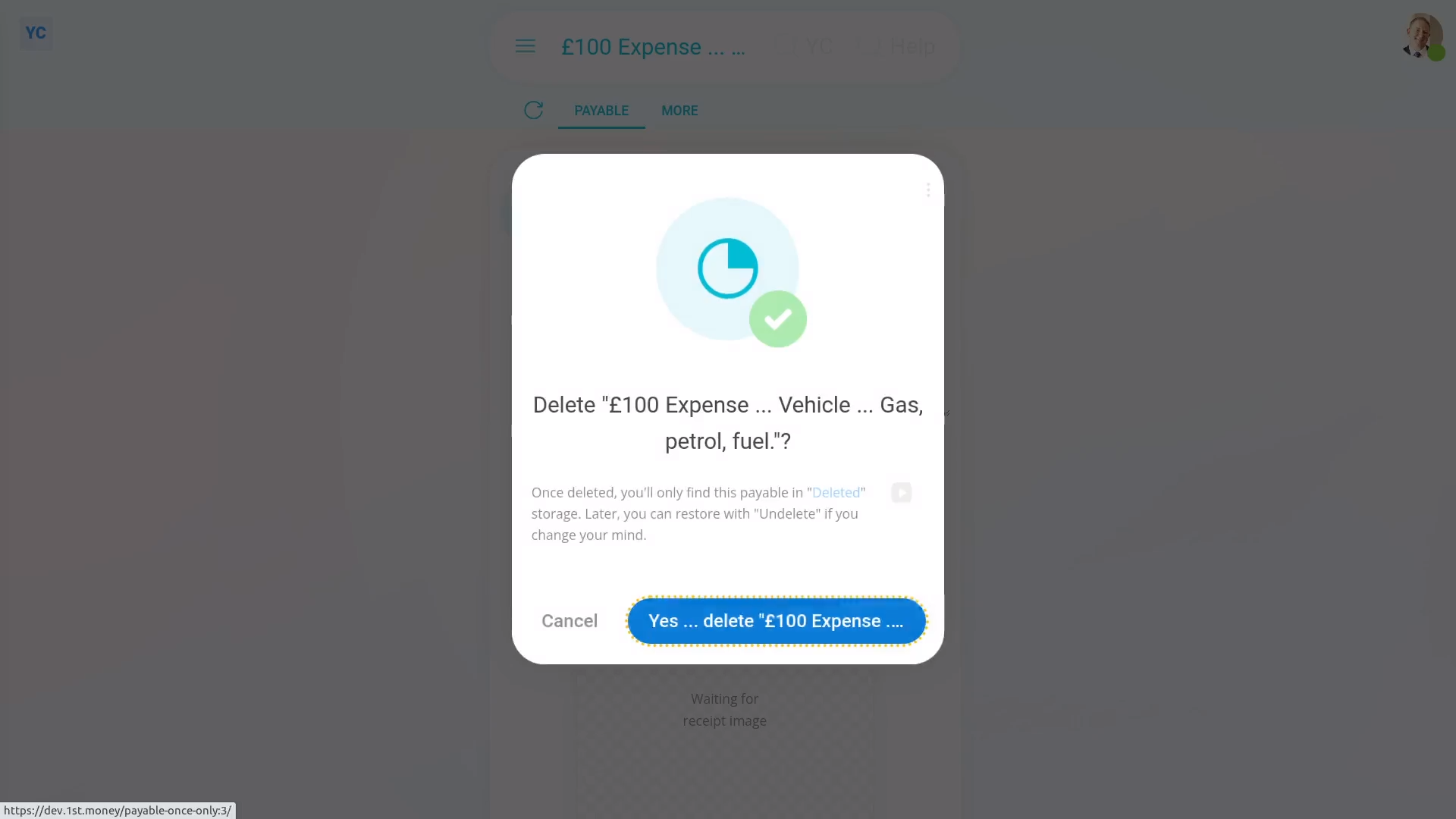
To delete a person's expense claim:
- First, open the person who's got the expense claim you'd like to delete, on: "Menu", then "People"
- Then tap: "Pay", then "Payslip"
- Then scroll down and tap the expense claim you'd like to delete.
- To open it in a new tab, tap the three dots: (in the top-right corner)
- Then tap: Open in new tab
- Now that the expense claim's open in its own window...
- Tap More, then: Delete
- Then tap: Yes ... delete
- Now that the expense claim's deleted, it no longer shows on the payslip.
- And finally, It won't be included in the payslip payment, even if it's been approved.
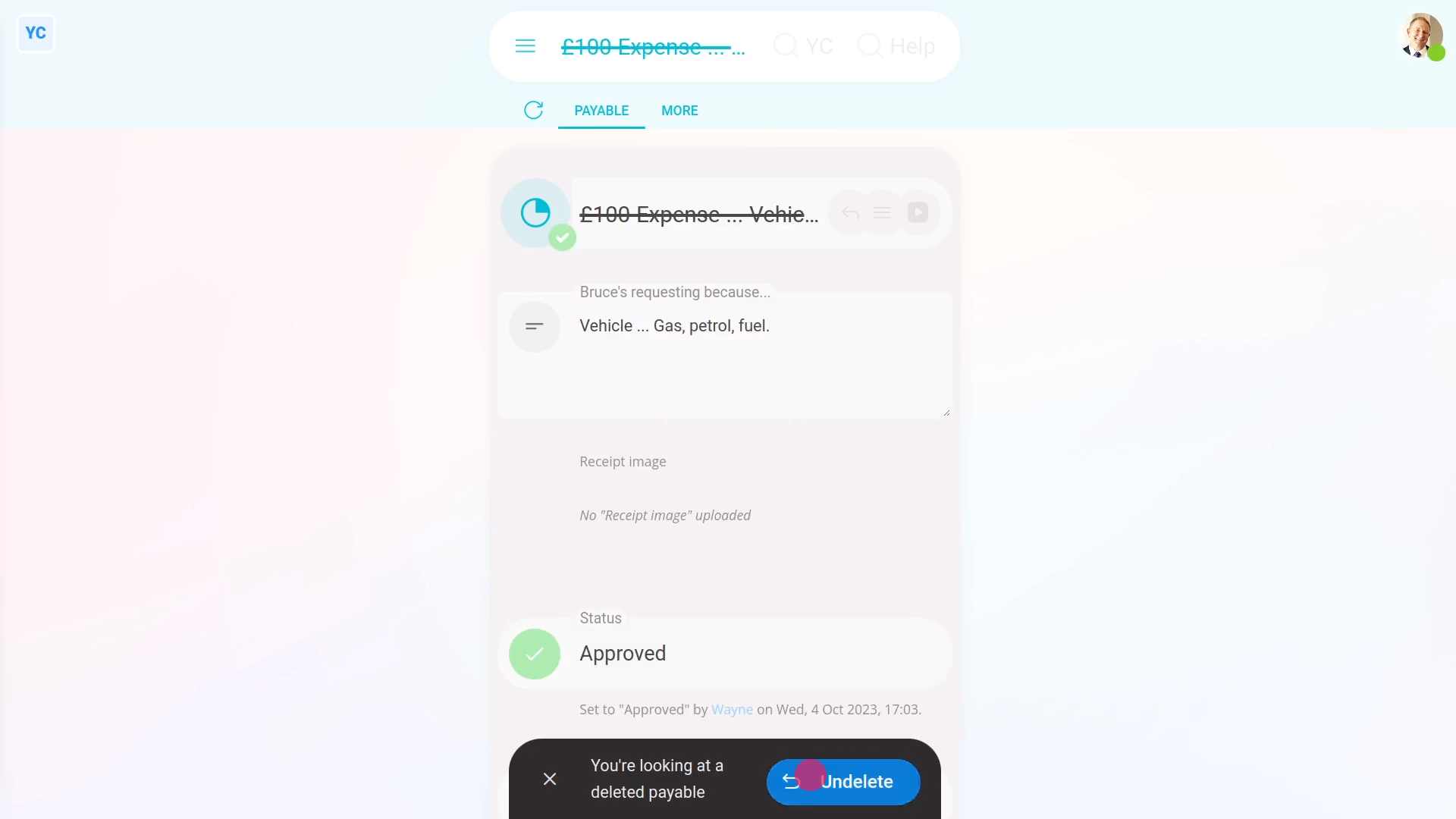
To undelete an expense claim:
- First, open the person who's got the expense claim you'd like to undelete, on: "Menu", then "People"
- Then go to the person's: Calendar
- Tap back through the months and look for the blue circle that matches the payday date. Which is the payslip that you'd like to undelete.
- Once you find the payslip you're looking for, tap the blue circle, and then tap: Payslip
- To open the payslip in a new tab, tap the three dots: (in the top-right corner)
- Then tap: Open in new tab
- Now that the payslip's open in its own window, tap More, then: Deleted payables
- And then tap the expense claim you'd like to undelete.
- Next, tap: Undelete (at the bottom)
- And the deleted expense claim is immediately undeleted.
- And finally, to see the undelete expense claim on the person's payslip, tap the "See on payslip" button:

Keep in mind that:
- Deleting an expense claim has the same effect as denying approval.
- Also, only people who've got "Full payroll admin" permissions can delete or undelete expense claims.
- And remember that all deletes and undeletes are always permanently recorded in: "History"
- That means any payroll admin can always look back in time, and see who did any delete, and when the delete was done.
And that's it! That's everything you need to know about deleting or undeleting an expense claim!
Expense claims. 4. How do I set it to be paid on a specific dateHow do I understand added vs taken off, and post-tax vs pre-tax

